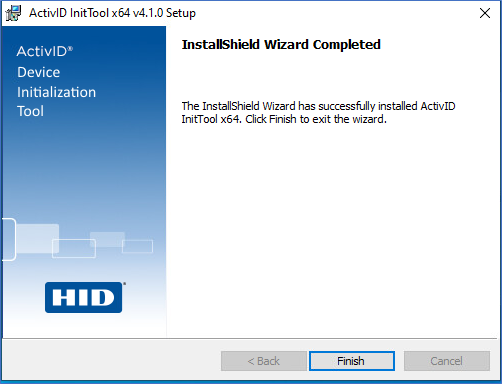Installing the Device Initialization Tool
This section explains how to install the ActivID Device Initialization Tool and, optionally, integrate the tool with a Microsoft® SQL Server or Oracle® database if you do not want to use the integrated Microsoft Access® database.
It is intended for system administrators responsible for the deployment of security keys within an organization.
The reader must have a good understanding of authentication, security concepts, and digital identity technology, as well as the organization’s internal security policies and best practices.
Prerequisites
|
|
Security Recommendations:
|
Your system must meet the requirements described in System Requirements.
For further information about the database deployment, see Setting Up an SQL Server Database or Setting Up an Oracle Database.
-
To initialize hardware ActivID tokens, you must have installed the appropriate ActivID Coupler (see Couplers for details).
To install the Device Initialization Tool:
- You must have administrator rights on the machine to install and use the Device Initialization Tool.
- It is recommended that you exit all Windows applications before running the Device Initialization Tool setup.
-
Download the ActivID Device Initialization Tool .zip file onto your computer, extract the files and locate the setup file.
-
For deployments with Microsoft SQL Server or Oracle, use the following command to install the Device Initialization Tool without the Microsoft Access database pre-settings:
msiexec /i "ActivID InitTool x64 4.0.msi" MS_ODBC="no"
-
For deployments with the Microsoft Access database, browse to the REDIST folder and launch the accessdatabaseengine_X64 application file to install the Microsoft Access database. After it is installed, you can then browse to the root folder and double-click the setup.exe file to install the Device Initialization Tool.

-
Click Next.
-
Accept the terms of the license agreement and click Next.
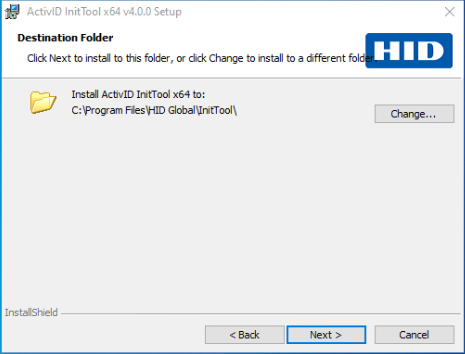
-
Click Next to accept the default destination folder, or click Change to specify a different location.
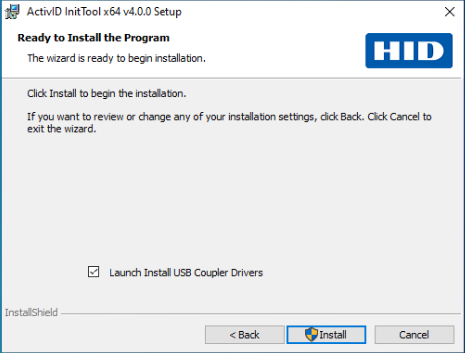
-
If you want to install the drivers for the USB Couplers, leave the corresponding option selected.
-
Click Install to proceed.
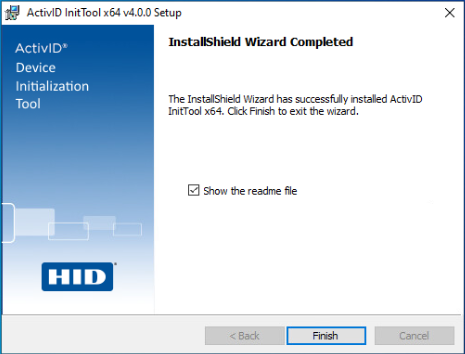
-
Click Finish.
Installing the 4.1 Service Pack
-
Double-click on the ActivID InitTool x64 4.1.msp file to launch the installation, or run the following command:
msiexec /p “ActivID InitTool x64 4.1.msp”
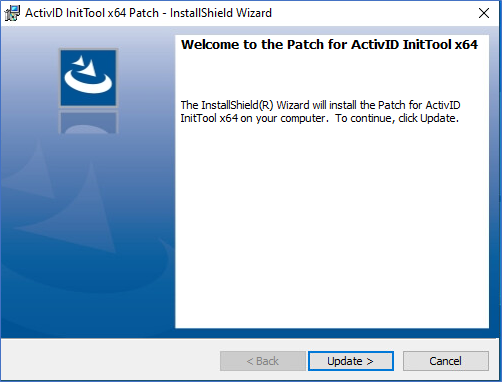
-
Click Update>.
-
Click Finish.
Topics in this section: