Add Console Users
-
In the navigation tree, click Company.
-
In the top pane of the Console, click the Security icon.
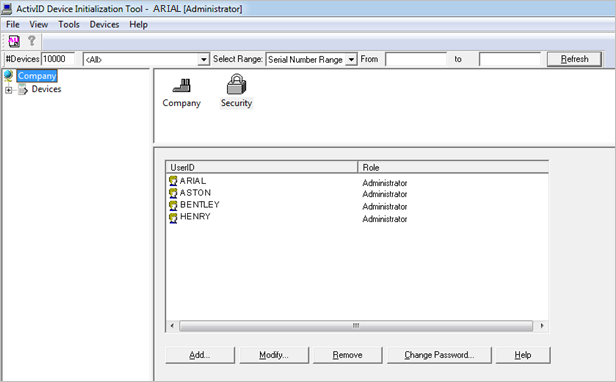
-
Click Add.
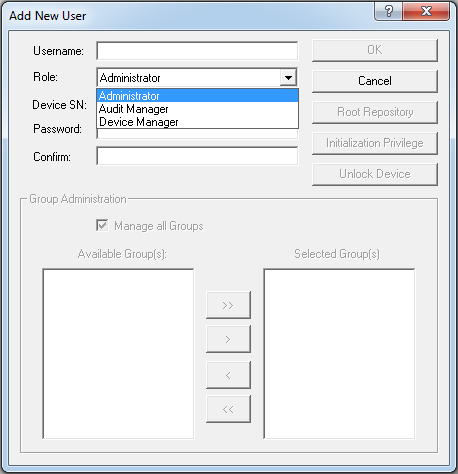
-
In the Username field, enter a name for the user. (You cannot change a Console user’s name after you have created the user.)
-
From the Role drop-down list, click the appropriate profile for the new user.
The available Add New User options vary depending on the role you select. For information about the Console functionality each type of user can access, see Managing Console Users.
After you create an Audit Manager, Console Administrators can no longer access the Audit tab in the Options dialog box. Only the new Audit Manager (and other Audit Managers) can access the Audit tab. However, Audit Managers can select the Allow Administrators to manage audit option on the Audit tab to permit Administrators access to Audit management. For more information on Audit Services, see Manage Audit Services.
-
If you want the user to authenticate to the Initialization Console with an authentication device (recommended for stronger security), then, in the Device SN field, enter the serial number of the initialized device to assign to the user.
Otherwise, leave the default setting (None) if you want the user to authenticate with a static password (see the following example).
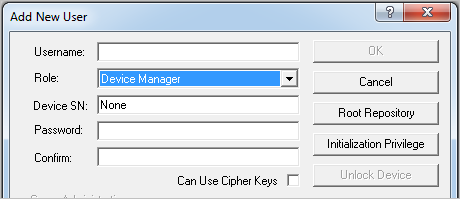
In the Password and Confirm fields, define a static password for the user.
-
If you are creating a Device Manager, select the Can Use Cipher Keys option if you want to allow the user to create cipher keys for importing and exporting authentication devices. This option is not available for other types of users.
-
Click Root Repository to limit the rights of a Device Manager (so that they can store initialized devices only in a particular device repository). For more information, see Managing Repositories.
-
Click Initialization Privilege to limit the types of devices a user can initialize.
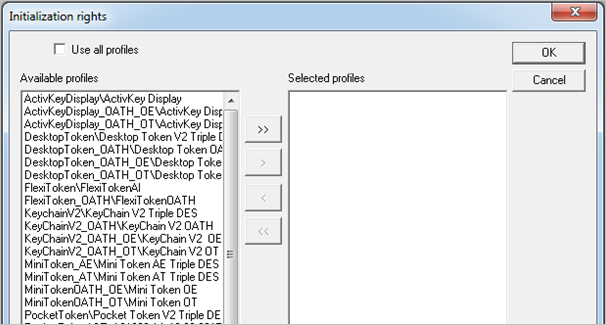
-
Select the Use all profiles option if you want the user to be able to initialize all types of devices.
-
Under Available profiles, select one or several profiles, and then use the arrows to move them to the Selected profiles list.
-
Click OK.
-
-
Click OK to close the Add New User screen.





