Initializing the Database
-
Go to the \InitTool\CreateDB folder in the Device Initialization Tool installation directory (by default, C:\Program Files\HID Global) and run the CreateDB.exe file.
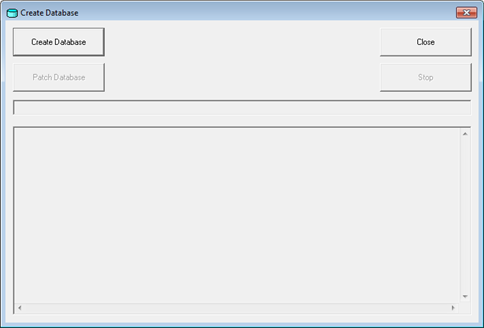
-
Click Create Database.
-
Log on to the database:
-
For Microsoft Access if the database is secured with a password:
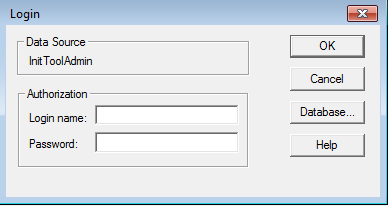
-
Enter the corresponding administrator credentials and click OK.
Note: If you have not set a password, the prompt does not display. -
-
For Oracle:
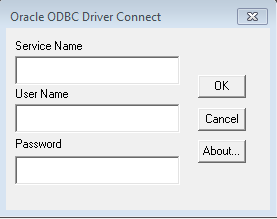
- Enter the Service Name configured in the section Create an Oracle ODBC Client and the corresponding administrator credentials and click OK
-
For SQL Server:
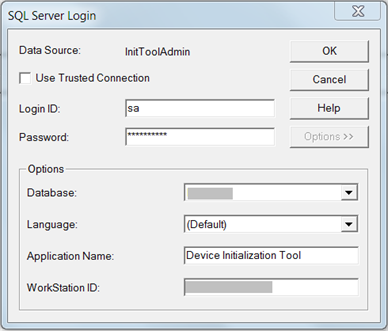
- As the Login ID, enter either sa or the custom user created in the prerequisites section of Setting Up an SQL Server Database, and the corresponding password. Then select the Device Initialization Tool database and click OK.
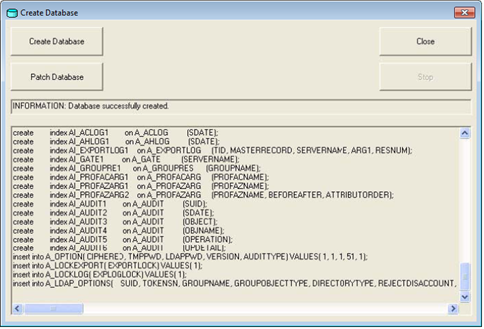
-
Click Close.





