Setting Up an Oracle Database
This section explains how to integrate the Device Initialization Tool with Oracle.
By default, the Device Initialization Tool installs a Microsoft Access database (called InitToolAdmin).
Performance might be impacted if there are too many records in this database or if more than one administrator accesses it at the same time.
You must have a good understanding of installing and configuring Oracle databases.
You must have installed an Oracle Database:
- The Device Initialization Tool user is automatically created (see step 5 below)
Create an Oracle ODBC Client
-
Create an Oracle table on the target server machine.
-
Install the Oracle instant client WINDOWS.X64_180000_client.zip.
-
For further information, go to http://www.oracle.com
-
In the PATH system environment variable, add the path to where the Install Client is installed.
-
In the advanced system environment variables, add the TNS_ADMIN variable with the path to where the Install Client is installed.
-
Copy the tnsnames.ora file from the Oracle folder on the Oracle database machine (/app/oracle/product/18.3/dbhome_1/network/admin) to the Install Client directory.
-
Launch Windows ODBC management tool 64-bit version of (Odbcad32.exe).
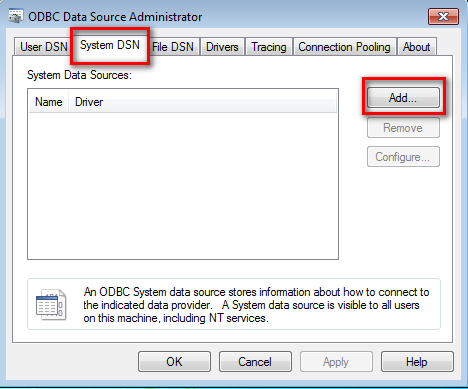
-
Go to the System DSN tab and click Add to create a new System Data Source.
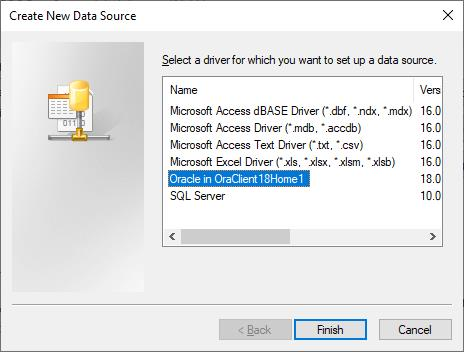
-
Select the appropriate ODBC driver (that is, Oracle instantclient_18) and click Finish.

-
Enter the following parameters in the Oracle ODBC Driver Configuration screen and click OK:
Data Source Name
InitToolAdmin
TNS Service Name
Database name created on the Oracle server
User ID
Database user system (administrator)
-
In order to increase security level you can change the default password that will be used to log on to the Device Initialization Tool database:
-
Open the OracleCreateAdmin v5.2.0.0.sql script in the C:\Program Files\HID Global\InitTool\SQL folder directory.
-
Go to the following line:
Line 10: CREATE USER INITTOOLADMIN IDENTIFIED BY [password] DEFAULT TABLESPACE t_INITTOOLADMIN; - Replace default [password] (that is
INITTOOLADMIN) by your custom password. - Save and close the file.
-
Next you must initialize the Device Initialization Tool as described in Initializing the Database.





