Accessing the Device Initialization Console
The first time that you access the Device Initialization Console after installation, the Console automatically creates a user with Administrator rights to the Console. This Administrator can then create other Console users.
For details about the Console functionality each type of user can access, see Device Initialization Console.
For the first user to log on to the Console immediately after installation, the Console creates a user with “Administrator” rights using the user name and static password entered.
For all subsequent Console users (with authentication devices), see your device user manual for step-by-step procedure on authenticating with tokens.
First Administrator Logon to the Console
-
From the Windows Start menu, point to Programs, and then click Device Initialization Tool.
-
Click OK when prompted to define the administrator credentials.
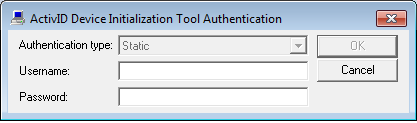
-
Enter a Username for the first administrator.
-
Enter a static Password (mandatory).
For security reasons, password complexity rules should be enforced to discourage easy-to-guess passwords. The rules (for both initial passwords and the change mechanism) should require a minimum level of complexity that makes sense for the application and users.
-
Password mechanisms should allow virtually any character the user can enter as part of their password, excluding the space character.
-
Passwords should be case-sensitive in order to increase their complexity.
-
Passwords must meet at least 3 out of the following 4 complexity rules:
-
At least 1 uppercase character (A-Z)
-
At least 1 lowercase character (a-z)
-
At least 1 digit (0-9)
-
At least 1 special character (that is, !"#$&'()*+,-./:;<=>?@[\]^`{|}~), excluding the space character.
-
-
Passwords must also:
-
Be at least 10 characters for logon
- Be at least 20 characters for PSKC passwords
-
Be at most 256 characters for logon and PSKC passwords
-
Contain no more than 2 consecutive identical characters (for example, 111 is not allowed)
-
It is important that you do not forget your user name and password.
Later, you can create another Administrator user for yourself using a token for authentication (recommended).
-
Click OK.
The Confirm Your Password dialog box is displayed.
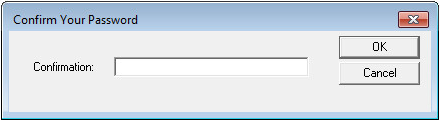
-
In the Confirmation field, re-enter your password, and then click OK.
The Device Initialization Tool Console main window is displayed.
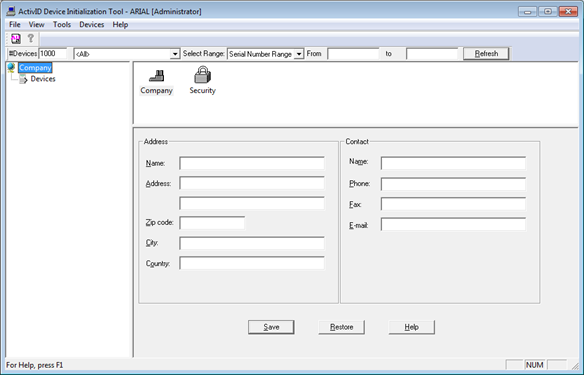
Subsequent Administrator Logon to the Console
You can log on using one of the following authentication methods:
-
A static password:
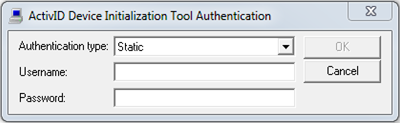
-
A One-Time Password generated by a connected USB key:
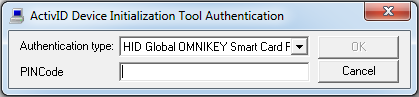
-
A One-Time Password generated by a hardware device:
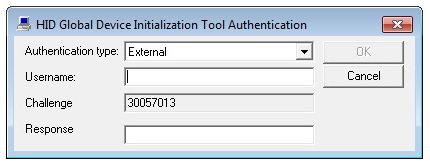
-
Enter the required credentials, depending on the authentication dialog displayed.
-
Click OK.





