Initialize a Device
- The relevant ActivID Coupler for the devices is attached to the Device Initialization Console machine (see Couplers).
- If you are using device authentication profiles that you have created, make sure you have signed them before you try to initialize devices with them (see Managing Device Profiles).
When you initialize a device, the device profile must be signed; otherwise the tool cannot use it. The default device profiles installed with the tool are already signed with a proprietary, Triple DES secret.
-
In the navigation tree, right-click Devices, and then click Initialize Device, or from the Devices menu, click Initialize.
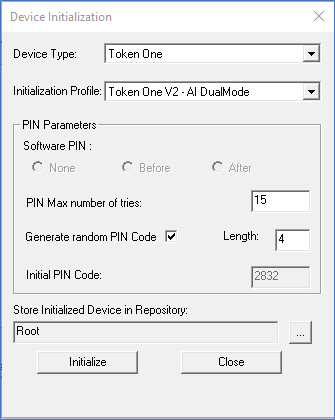
-
In the Device Type drop-down list, click the type of device that you want to initialize.
-
In the Initialization Profile drop-down list, click the authentication profile with which to initialize the device.
A profile is a list of parameters that determines the user’s method of authentication. For more information on profiles, see Managing Device Profiles.
-
Select the PIN Parameters according to the type of device:
-
If the device is not a Mini Token, you can configure the following options:
PIN Parameter
Description
PIN MAX Number of Tries
The maximum number of consecutive wrong PIN The Personal Identification Number (PIN) code used to access a device’s services. Devices can only be used after a correct PIN is entered. codes a user is allowed enter on their device before the device automatically locks.
When set to 0, the user can enter an unlimited number of consecutive wrong PIN codes.
The default number for the selected device profile displays in this field.
Initial PIN Code
The initial PIN code with which to initialize the device.
You can change this to another value if required.
However, you cannot enter a “weak” PIN code (for example, 1357, 1234, 1111, those with a constant amount between each of the digits).
It is recommended that users change the initial PIN code at first use of the device.
Generate Random PIN Code
The tool randomly generates a different initial PIN code for each device during initialization.
If you select this option, then, in the Length field, enter a length for the random PIN code. This length must be within the minimum and maximum PIN length values for the selected device profile.
-
If the device is a Mini Token, the PIN options are different as the device does not support hardware PIN. Select the Software PIN option:
-
None – the user will just enter the OTP displayed by his mini token to authenticate.
-
Before – the user will need to enter the Software PIN The Mini Token device does not require the end user to enter a PIN in order to obtain the OTP. Instead, it is possible to configure a software PIN. When the software PIN is in place, in order to be successfully authenticated, the end user must enter the PIN code along with the OTP on the PC. value before the OTP displayed by his device.
-
After – the user will need to enter the Software PIN value after the OTP displayed by his device.
Note: If you choose Before or After, the choice of the initial PIN value works in the same manner as for the other devices. -
-
-
The Store Initialized Device in Repository field lists the default repository where the tool will store the initialized device’s information. If you are logged on to the Console as a user with Device Manager rights, you can select a different repository.
-
Click the browse button to locate the repository where you want to store the initialized device.
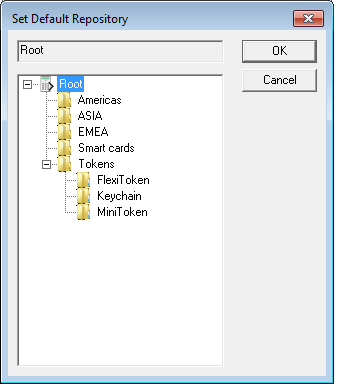
Repositories with arrows indicate there are devices stored in those folders.
-
Select the repository in which to store the device you are initializing and click OK.
-
-
Insert the device into your device reader and click Initialize.
-
After the tool has finished initializing the device, a message appears stating that the initialization was successful. It also displays the initial PIN code value of the device. Click OK.
-
To continue initializing the same type of device with the same parameters, simply insert another device in the reader and click Initialize.
-
To initialize a different type of device with the same parameters, select the required Device Type.





