Start Validation Authority Configuration
There are two configuration options: You can upgrade and use previous configuration settings from Validation Authority 7.3, or you can configure from scratch.
-
Scroll down to view the entire page before you begin selecting options.
-
Carefully read the Instructions for upgrading and Important things to note.
The following illustration shows the bottom of the page displayed.
Option 1: To upgrade and use existing configuration settings:
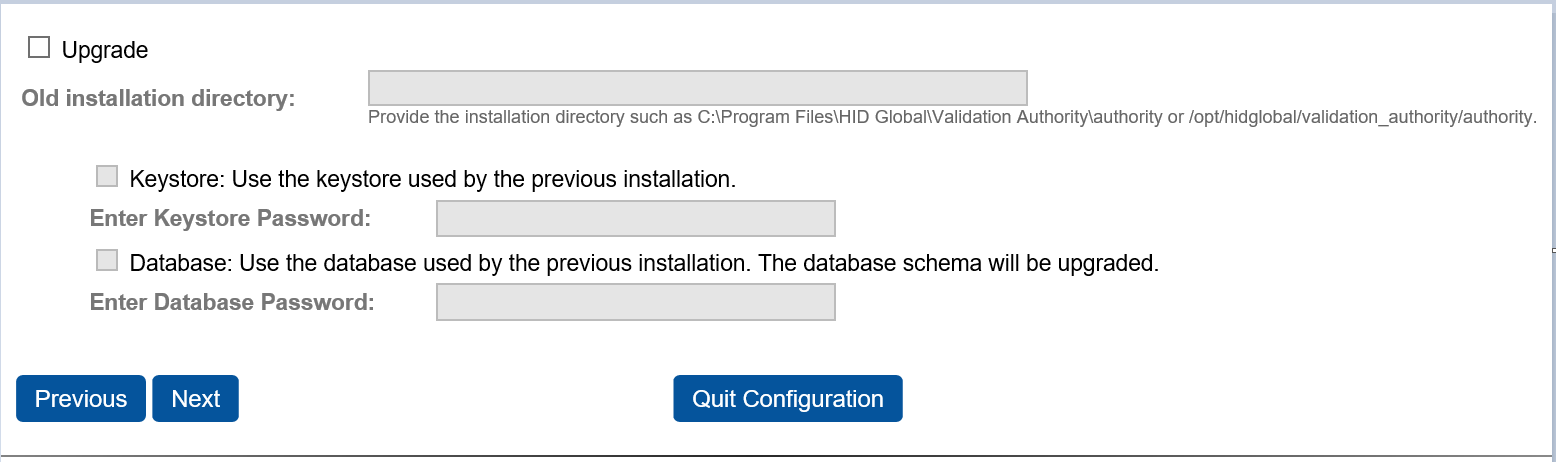
-
At the bottom of the page, select the Upgrade option, and then enter the Old installation directory path.
-
Select the Keystore option and then enter the respective keystore password from the previous installation.
-
Select the Database option if you want to use previous installation's Database and enter the Database password.
-
Click Next and continue the configuration process. Do not quit in the middle of configuration.
Note: If you want to use the same configuration used by Validation Authority 7.3 for REST APIs, copy the ipv4 address from web.xml file (VA installation directory/authority/server/WEB-INF) of the previous installation and update the same in the web.xml file of Validation Authority 7.4 (Refer section to Add ipv4 addresses).
Option 2: To start a fresh configuration, simply click Next.

-
Enter the name of your organization, click Next, and proceed with the instructions in sections Configuring the Keystore through Start/Restart the Server.







