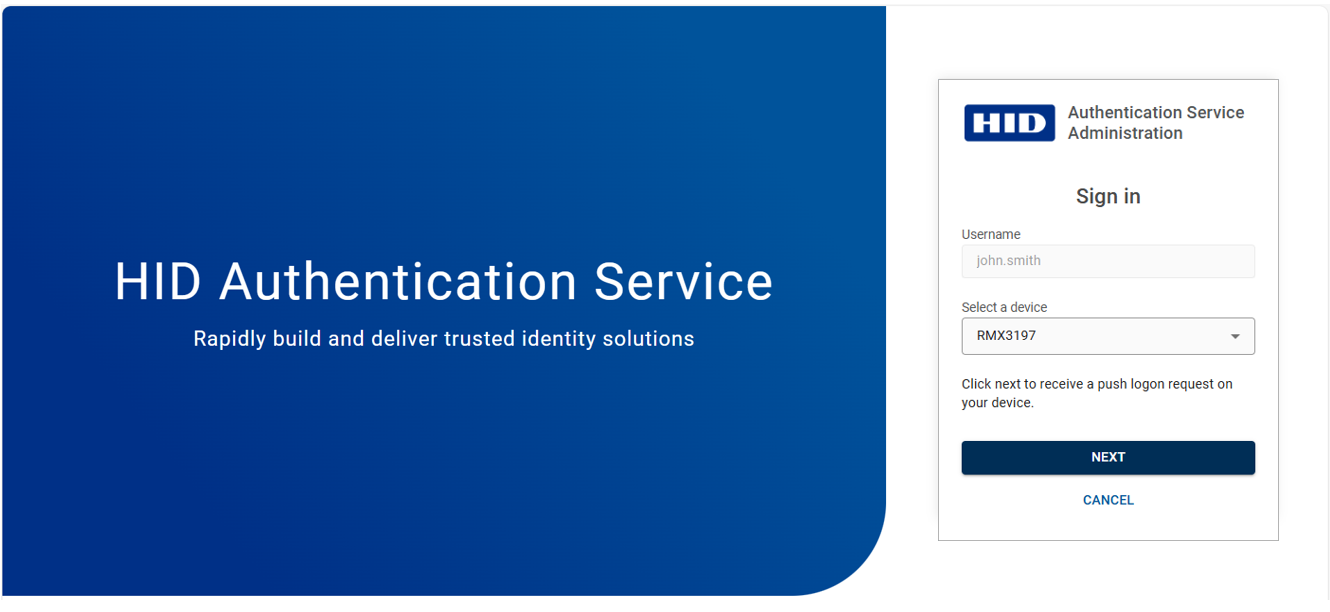Signing In to Administration Portal
Once you have setup your Administration portal account and HID Approve as explained in the First Time Login to Administration Portal, you will not have to repeat the invite code and QR code process for all the subsequent sign-in attempts. You will be able to login to the Administration Portal using the HID Approve mobile application with a simple swipe to Approve the login.
Follow the procedure below for subsequent sign-in:
-
Open the Administration Portal URL, enter the "User identifier" (User name) and click NEXT.
-
You will be prompted to Sign in screen to enter your "Password" and click NEXT.
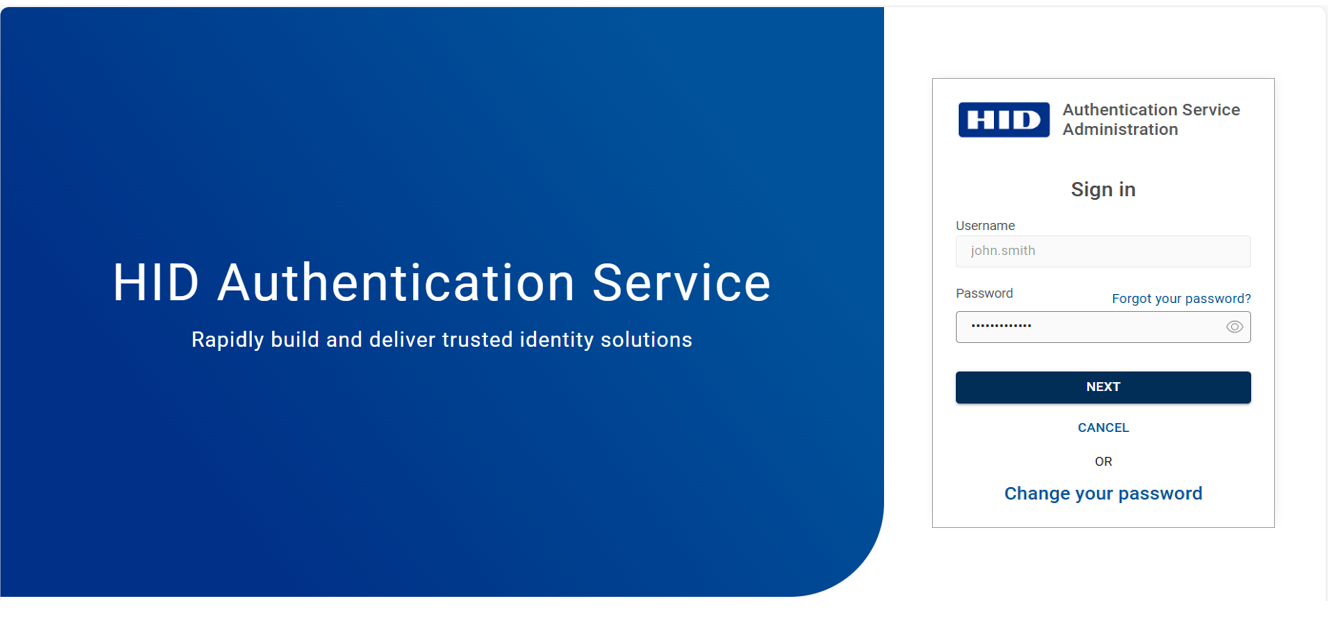
-
In the Sign in screen, you can select the desired HID Approve device and click NEXT.
-
You will receive the push notification in your HID Approve application, with a prompt to Approve or Decline.
-
After swiping to Approve the login request, you will be directed to the Home page of the Administration portal.