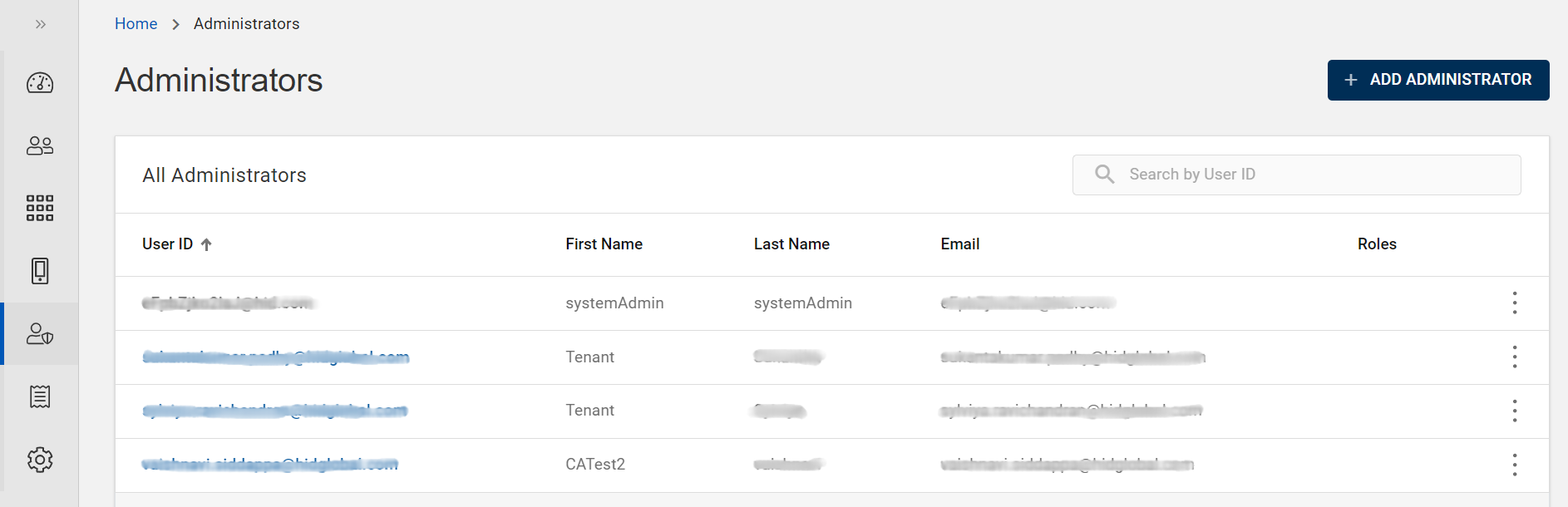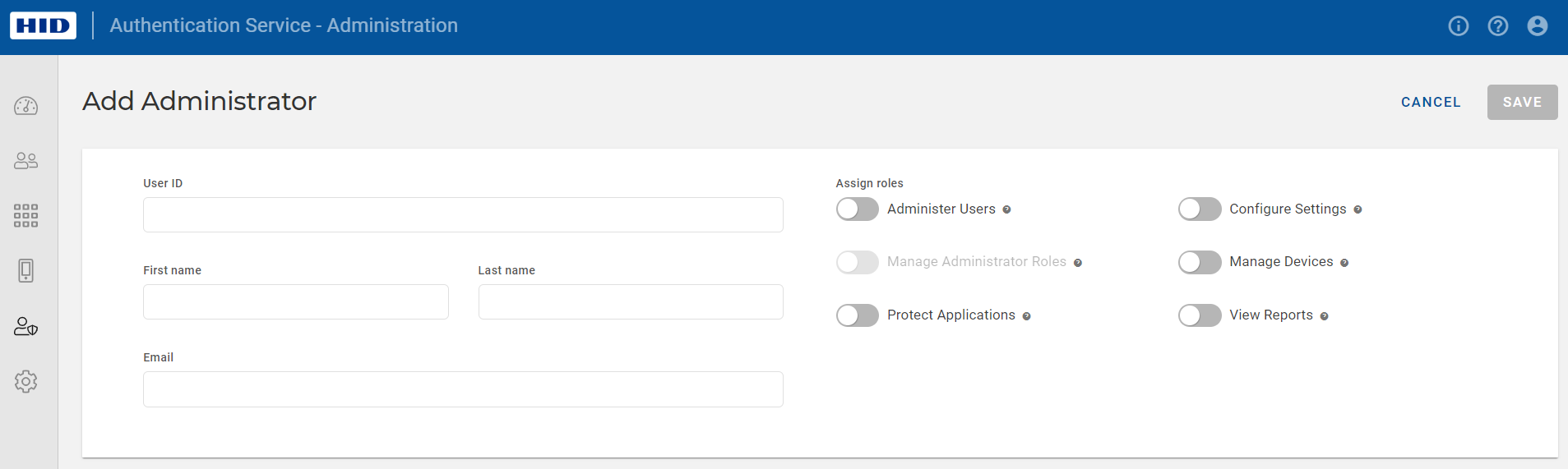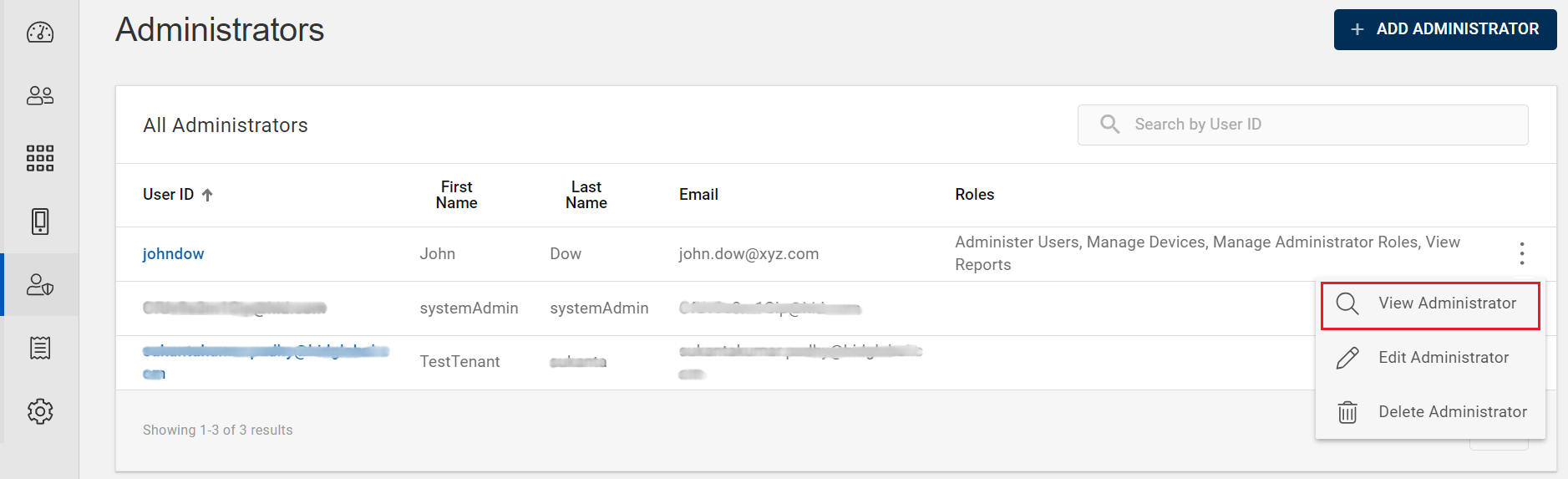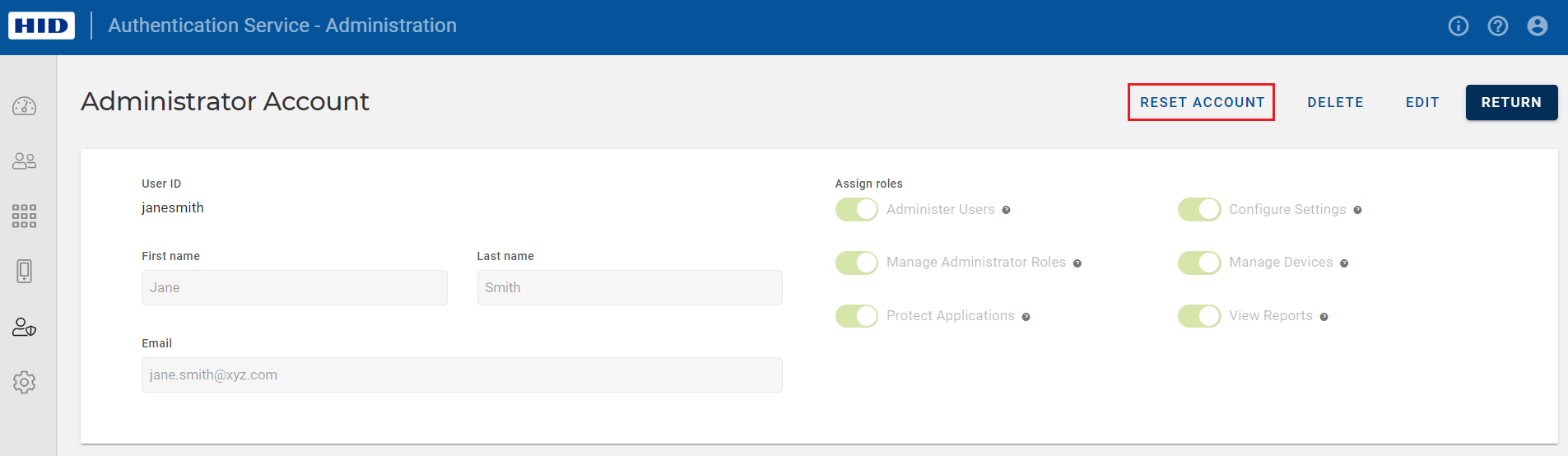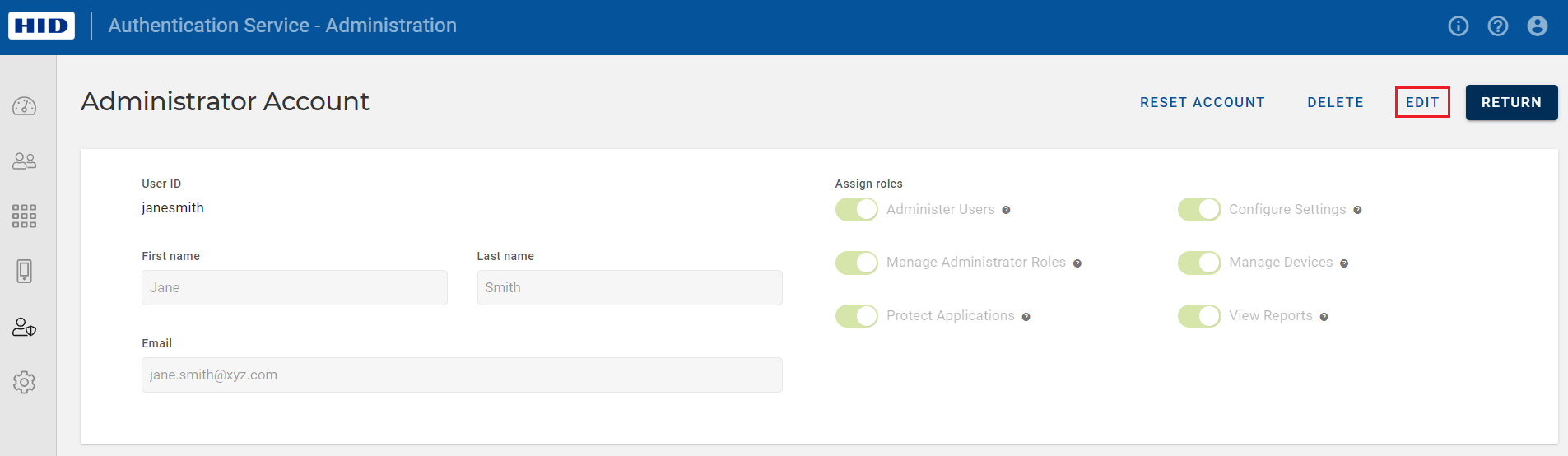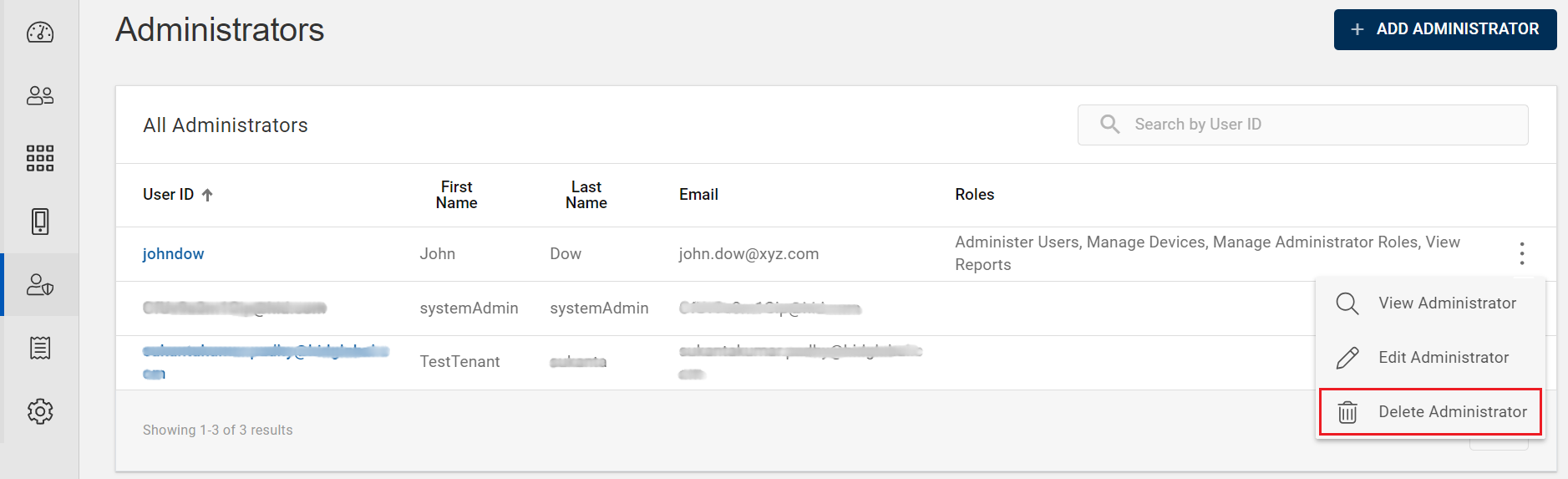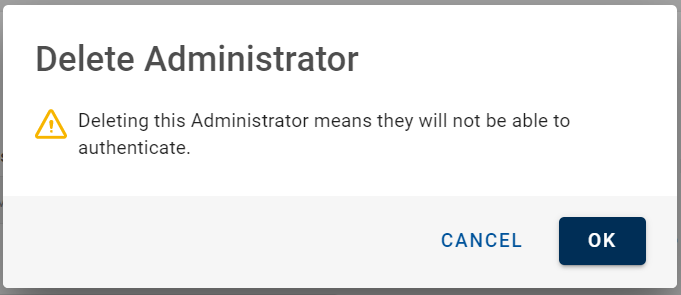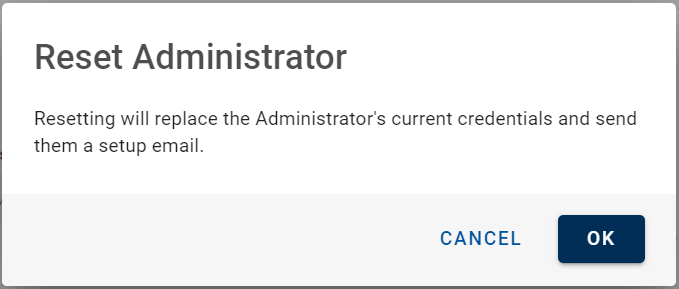Managing Administrators
The Administration Portal allows you to view, create, and edit Administrators and their roles.
Creating an Administrator
Follow the below procedure to create an Administrator:
-
In the left side navigation bar, click on Administrators icon
to open the Administrators page.
-
Click ADD ADMINISTRATOR, then Add Administrator page opens and provide the following details:
-
User ID
-
First name
-
Last name
-
Email
-
Assign roles: At least one role should be checked/enabled.
-
-
After entering the above, the Save button becomes enabled. Click SAVE.
Then the relevant user receives an email that contains credential details and a link to set up account creation.
-
The successfully created Administrator will be added to the Administrator list.
Viewing an Administrator
In the left side navigation bar, click on Administrators icon to open the Administrators page. You can view the list of Administrators in the Service.
You can view an Administrator account by following the below steps:
-
From the list of Administrators, choose and click on the row of an Administrator you want to view the account details.
(or) you can also click on "View Administrator" shown in the action menu (
) of an Administrator.
-
An Administrator Account view page opens. You can view the below shown information.
If required, you can reset, edit, and delete an Administrator account.
Editing an Administrator
After creating an Administrator, you can edit the details and enable or disable the assigned roles using the edit option.
Follow the below procedure to edit the Administrator details:
-
From the list of Administrators, choose an Administrator you want to edit the account details.
Click on "Edit Administrator" shown in the action menu (
) or click EDIT on the view page of that Administrator.
-
Edit Administrator page opens and make the necessary changes for the Administrator.
-
Click SAVE to save the changes.
Deleting an Administrator
If you want to delete an Administrator account, follow the below steps:
-
From the list of Administrators, choose an Administrator you want to delete the account.
Click on "Delete Administrator" shown in the action menu (
) or click DELETE on the view page of that Administrator.
-
Delete Administrator confirmation dialog page appears, click OK to confirm.
Resetting an Administrator Account
If you want to reset the account of an Administrator, follow the below steps:
-
From the list of Administrators, choose an Administrator you want to reset the account.
-
Administrator Account page opens, click RESET ACCOUNT to reset the Administrator account.
-
Reset Administrator confirmation dialog page appears, click OK to confirm.
Then the administrator receives an email that contains a temporary password and a link for account setup.
Note: Resetting will replace the Administrator's current credentials.
Searching and Sorting Administrators
You can search an Administrator using the User ID and sort all the columns in ascending or descending order as required.