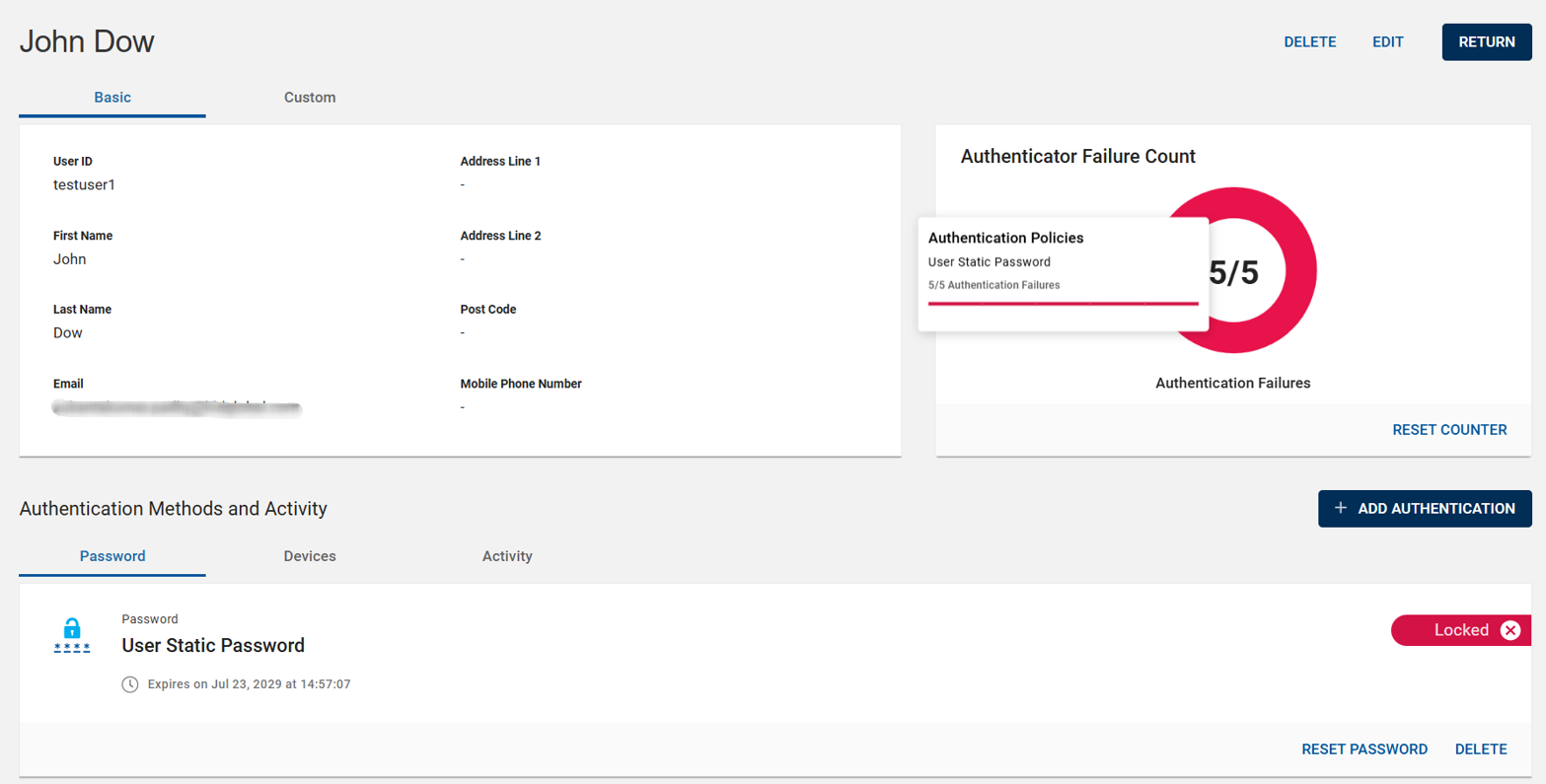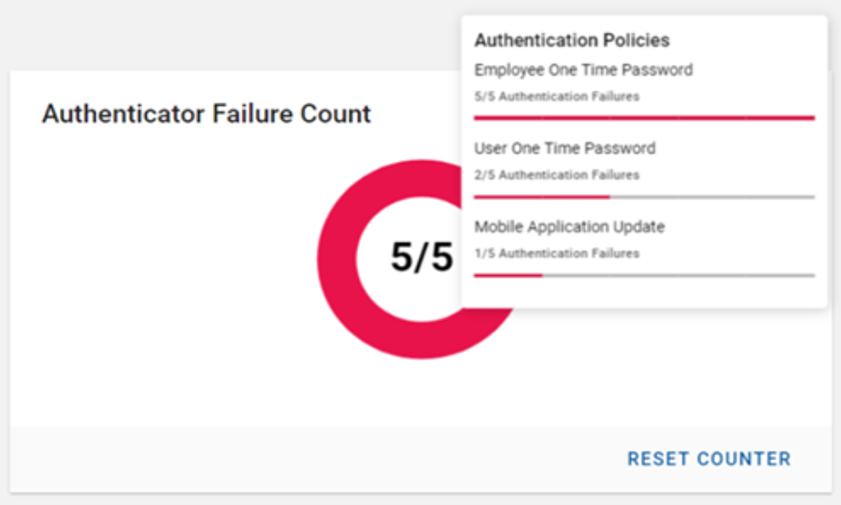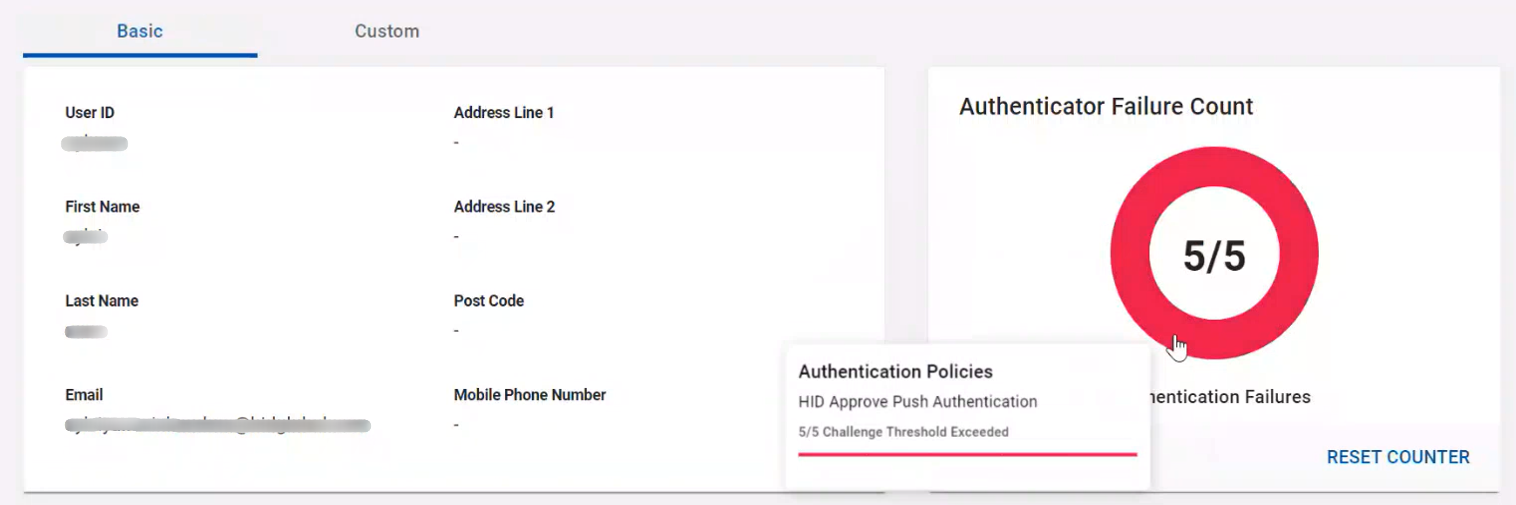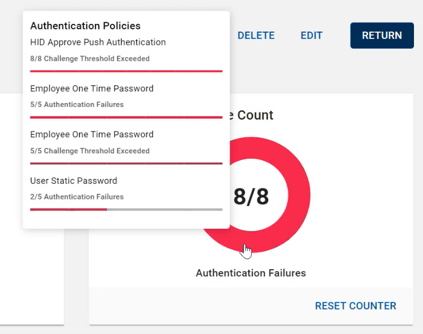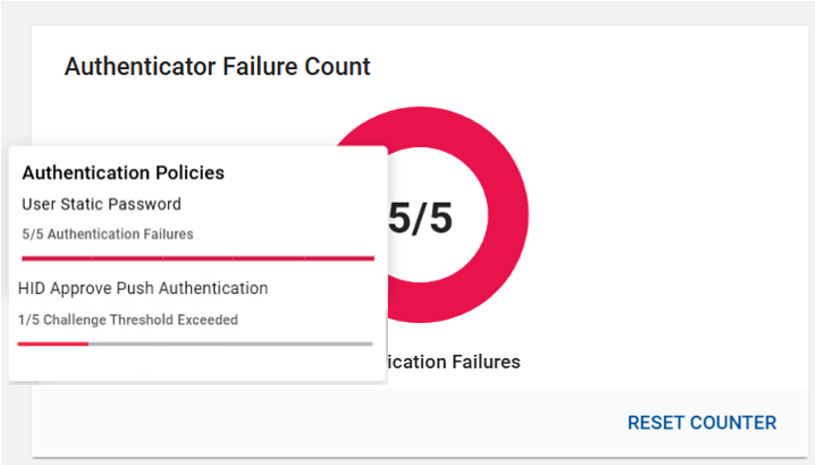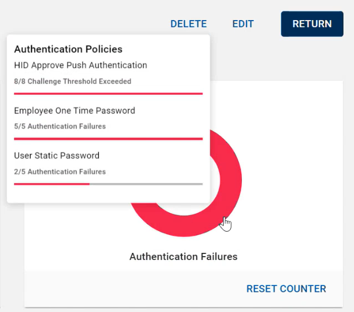Resetting the Counter of an Authenticator
Resetting the counter of an authenticator refers to the process of clearing or resetting the values of the failure counter and/or challenge counter in an authentication system.
When the counter of an authenticator reaches a predefined threshold, the authenticator is typically locked to prevent further attempts, and the resetting of the counter is necessary to allow the user to authenticate successfully.
Reset the Failure Counter
When a user has too many consecutive failed authentication attempts (e.g., failed logins), they will exceed the failure counter threshold specified by the authentication policy, then the authenticator will be locked and will be unable to authenticate. To authenticate successfully, the failure counter must be reset.
To reset the failure counter of an authenticator follow the below steps:
-
Click Users
in the left navigation bar to open the Users page.
-
From the list of users, choose a user you want to reset the failure count of an authenticator (Password/OTP Token/HID Approve).
-
In the user account page, you can see a donut or doughnut chart of authenticator failure count reset with RESET COUNTER button.
Note:-
RESET COUNTER button will be enabled only if the failure count reaches the threshold value.
-
When you hover the mouse pointer over the circle of the donut chart, you can view the names of the authentication policies associated to the user that has registered one or more failure counts.
-
If multiple authenticators are shown, then the donut chart displays only the authenticator for which the count is highest.
-
-
Click RESET COUNTER button, then Reset Failure Count confirmation dialog box appears.
Once click OK, then the number of authentication failure count will be reset to 0.
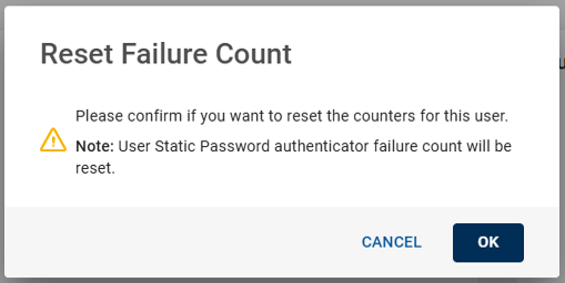
Reset the Challenge Counter
When a user exceeds a specified number of incorrect attempts or challenge threshold (such as CAPTCHA or security questions), the system locks or blocks further challenge attempts until the threshold is reset. The challenge counter must be reset before another challenge is issued.
To reset the challenge counter of an authenticator follow the below steps:
-
Click Users
in the left navigation bar to open the Users page.
-
From the list of users, choose a user you want to reset the challenge counter of an authenticator.
-
In the user account page, you can see a donut or doughnut chart of challenge threshold failure counter with RESET COUNTER button.
Note:-
RESET COUNTER button will be enabled only if the challenge threshold counter reaches the threshold value.
-
When you hover the mouse pointer over the circle of the donut chart, you can view the names of the authentication policies associated to the user that has registered one or more challenge threshold counters.
-
If multiple authenticators are shown, then the donut chart displays only the authenticator for which the count is highest.
-
-
Click RESET COUNTER button, then Reset Failure Count confirmation dialog box appears.
Once click OK, then the number of challenge threshold counter will be reset to 0.
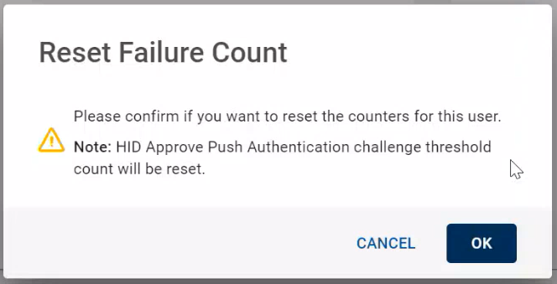
-
If multiple authenticators are shown with failure counts (Authentication Failures and/or Challenge Threshold Exceeded), then the counter will be reset only for the authenticator reaches the threshold value.
-
If two authenticators reach the failure count threshold value (Authentication Failures and/or Challenge Threshold Exceeded), then the counter will be reset for both the authenticators when you apply for reset.