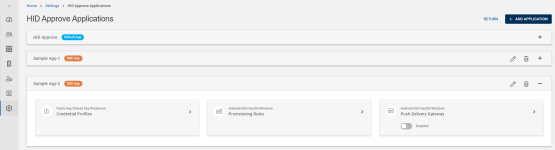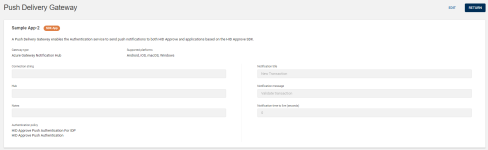Viewing Push Delivery Gateway
You can view the push delivery gateway details by following the below steps:
-
Click Settings
in the left navigation bar to open the Settings page.
-
Click HID Approve Authentication Configuration on the Settings page, then you can see the list of applications.
-
From the list of applications, choose the Default App or a SDK App for which you want to view the push delivery gateway details.
Expand the App and click on the arrow (>) of Push Delivery Gateway tile to open the Push Delivery Gateway view page.
-
In the Push Delivery Gateway view page, you can see the below shown parameters details.
Parameters for Push Delivery Gateway:
Parameters Description Connection string
Azure Notification Hub is a service provided by Microsoft Azure to send push notifications to mobile devices. To interact with Azure Notification Hubs, you typically need a connection string.
The connection string is a piece of information that allows your backend or application to authenticate with the Azure Notification Hub and send push notifications.
The connection string for an Azure Notification Hub looks something like this:
Endpoint=sb://NAMESPACE_NAME.servicebus.windows.net/;SharedAccessKeyName=KEY_NAME;SharedAccessKey=YOUR_ACCESS_KEY
-
NAMESPACE_NAME: The name of the Service Bus namespace associated with your Notification Hub.
-
KEY_NAME: The name of the shared access policy. This is typically DefaultFullSharedAccessSignature or DefaultListenSharedAccessSignature.
-
YOUR_ACCESS_KEY: The key associated with the named shared access policy.
You can find the connection string in the Azure portal.
Important: Remember to keep your connection strings confidential. They allow full access to your Notification Hub, and anyone with the connection string can send push notifications on your behalf. If you believe your connection string has been compromised, regenerate the keys in the Azure portal.Notification title Notification title refer to the headline or primary text that appears in a push notification or system notification. They serve as a brief description or introduction to the content or purpose of the notification. Due to the limited space on mobile devices and the frequent nature of notifications, titles should be short. Hub The "Hub" is the name you give to your Notification Hub when you create it in Azure.
The Notification Hub is the Azure service you use to push notifications to your application users. Each hub is associated with a specific mobile application.
Notification message The notification message is the main content of the notification. Notes Any additional description or information for the push delivery gateway. Notification time to live (seconds) The "Time To Live" (TTL) setting refers to the duration for which a push notification is valid and can be delivered to the recipient. If a notification isn't delivered within its TTL, it's discarded and won't be delivered to the intended recipient.
By default, the value is 0
Authentication policy Choose one or multiple authentication policies to trigger the push notifications during authentication.
Associating the App with the authentication policy ensures that the corresponding push notification gateway is used by this authentication policy.
Note: The push delivery gateway for the Android, iOS, macOS, and Windows platforms have been created with default attributes. For applications based on the HID Approve SDK, provide your connection string and hub details. -
-
If required, click EDIT to edit the push delivery gateway. Refer to Editing the Push Delivery Gateway.