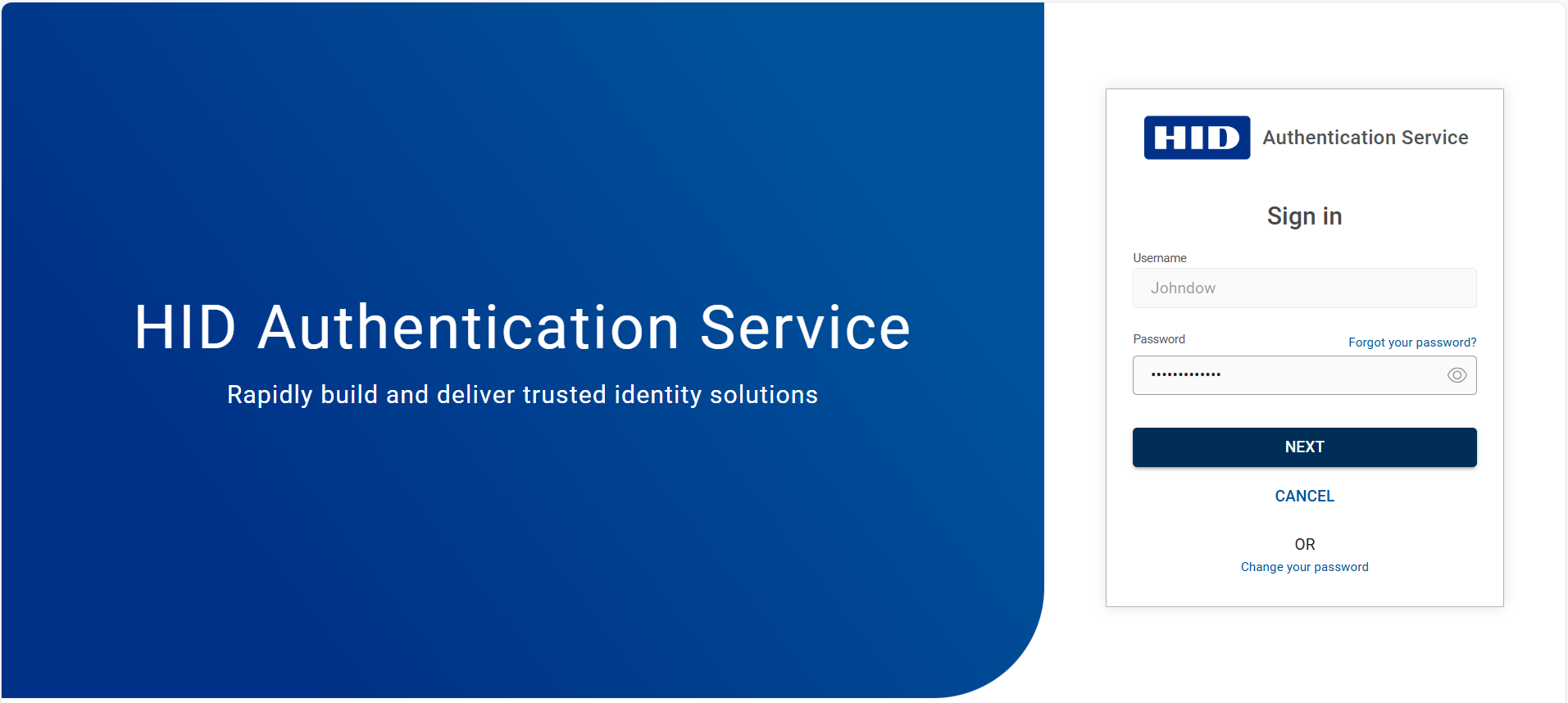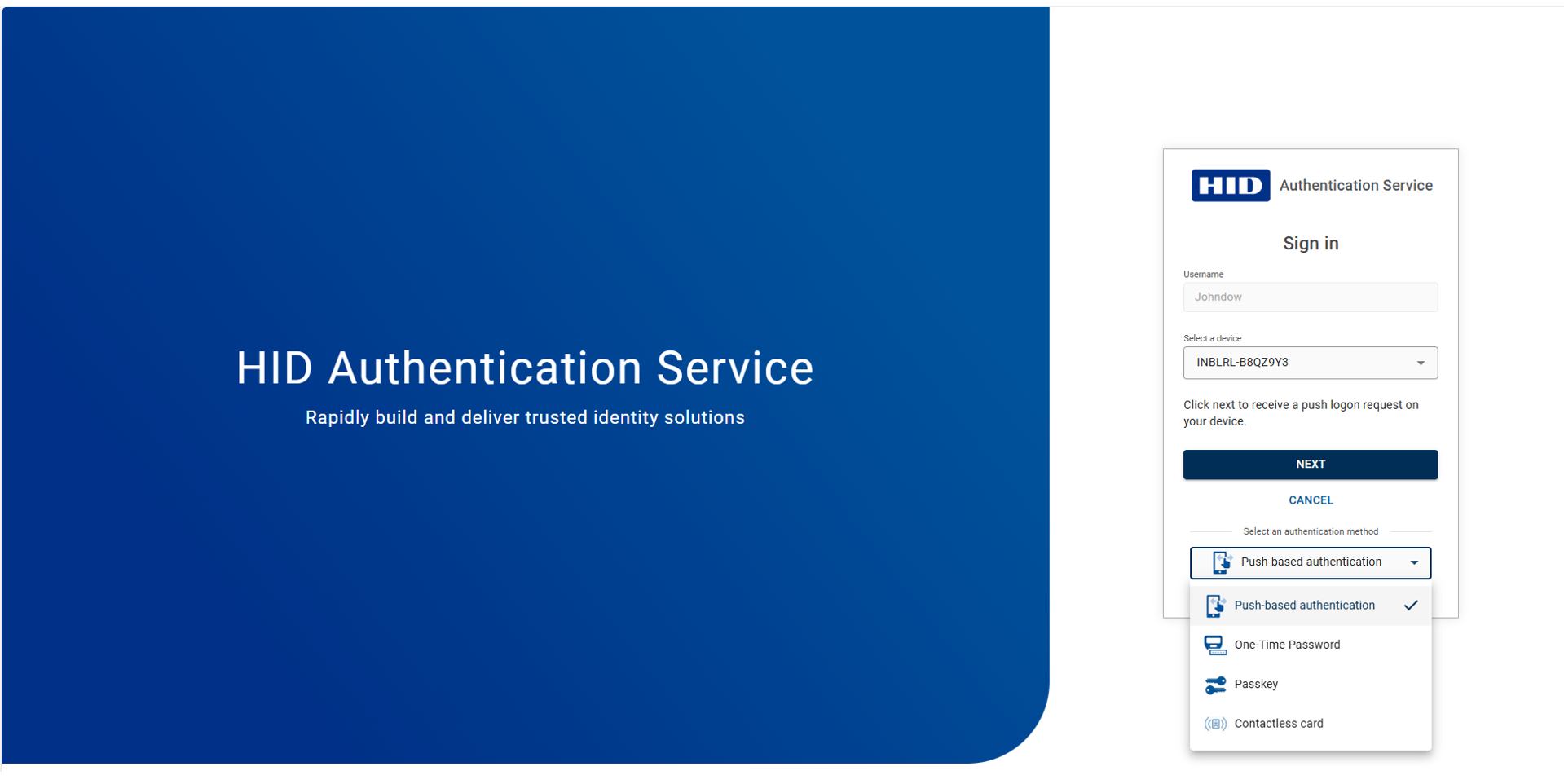Signing In to Self Service Portal
Once you have setup your Self Service portal account as explained in the First Time Login to Self Service Portal, you will be able to signin to the Self Service Portal through multi-factor authentication (MFA) for all the subsequent signin attempts.
If you have not registered MFA, you can signin to the Self Service Portal using the existing 1FA (single-factor authentication) method, such as a static password.
-
For multi-factor authentication (MFA), enroll the User Static Password/LDAP as a first factor authentication and Contactless Card/PIN/HID Approve/Passkey/OTP as a second factor authentication if you have not enrolled the authenticators.
To enroll the authenticators, refer to Setting Up Authentication Methods.
Note: Contactless card/PIN need to be enabled and added in the Administration Portal before starting the contactless card/PIN enrollment process. To enable the contactless card/PIN, please contact your Administrator.
-
If you have lost or blocked or removed your MFA, then contact your Administrator to delete the previously registered MFA, so that you can revert to 1FA to access the Self-Service Portal using a static password and re-register MFA.
Follow the below procedure in subsequent sign-in:
-
Open your Self Service Portal account and enter your "User identifier", then click NEXT.
-
You will be prompted to Sign in page to enter your "Password" as a first factor authentication and then click NEXT.
Once successfully authenticated through this first factor authentication, then you will be directed for the second factor authentication.
-
Choose Push-based authentication (HID Approve)/One-Time Password (OTP)/Passkey (FIDO)/Contactless card/PIN as a second factor authentication and then click NEXT.
Note: If you have enrolled multiple authentication methods as a second factor authentication, then select the authentication method which one you have enrolled during the second step of the Self-Service Portal IdP authentication journey.Once successfully authenticated through this second factor authentication, you will be directed to the Home page of the Self-Service Portal.