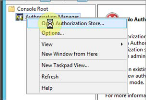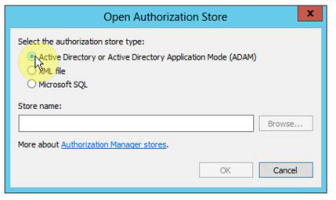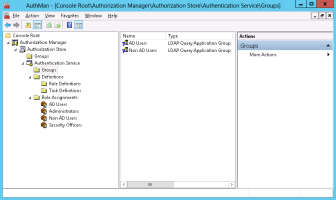Define the Authorization Store Name
The administration and management of role-based permissions, tasks and operations for DigitalPersona LDS is accomplished through the DigitalPersona Authorization Store and the Microsoft Authorization Manager.
For ease of use, the Authorization Manager Snap-in may be added to a new or existing Microsoft Management Console on any computer that is a member of the same domain as the DigitalPersona LDS Server.
The Authorization Manager can also be run directly from the command line by entering azman.mmc. A shortcut to the MMC placed on the Start screen or Windows taskbar provides immediate and convenient access to the Authorization Manager and Authorization Store.
For details on the DigitalPersona LDS-specific features and configuration provided by the DigitalPersona Authorization Store (its objects and attributes and how they are used), see Using the Authorization Manager (AzMan).
To enter the Authorization Store name for DigitalPersona LDS:
-
Launch the Microsoft Authorization Manager by typing azman.msc on the start screen.
-
In the Microsoft Authorization Manager, select Open Authorization Store.
-
Select Active Directory or Active Directory Application Mode (ADAM).
-
Enter the authorization store name and click OK.
-
Since the syntax of the store name is rather complex, the necessary string defining the store name is provided in a file for you so that you can copy and paste it into the Store name field. The file name and location (based on a default installation) is:
Program Files\DigitalPersona\Bin\AzMan.txt
The authorization store name will be a string similar to the following -
MSLDAP://127.0.0.1:50000/CN=Authorization Store,CN={893B81EE-7764-44FF-8561-8377580B9B03},O=DigitalPersona,C=USOnce the authorization store has been set up, the Authorization Manager will be populated with the roles, tasks and operations defined for DigitalPersona LDS.
-
Although the system does not ask you to reboot the computer, doing so is recommended.