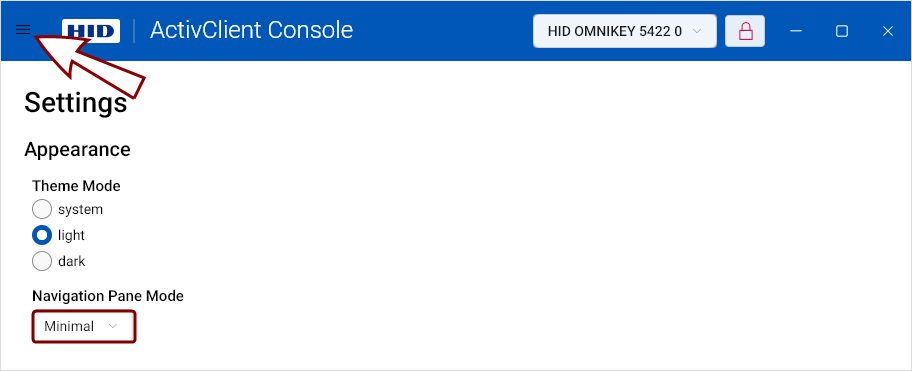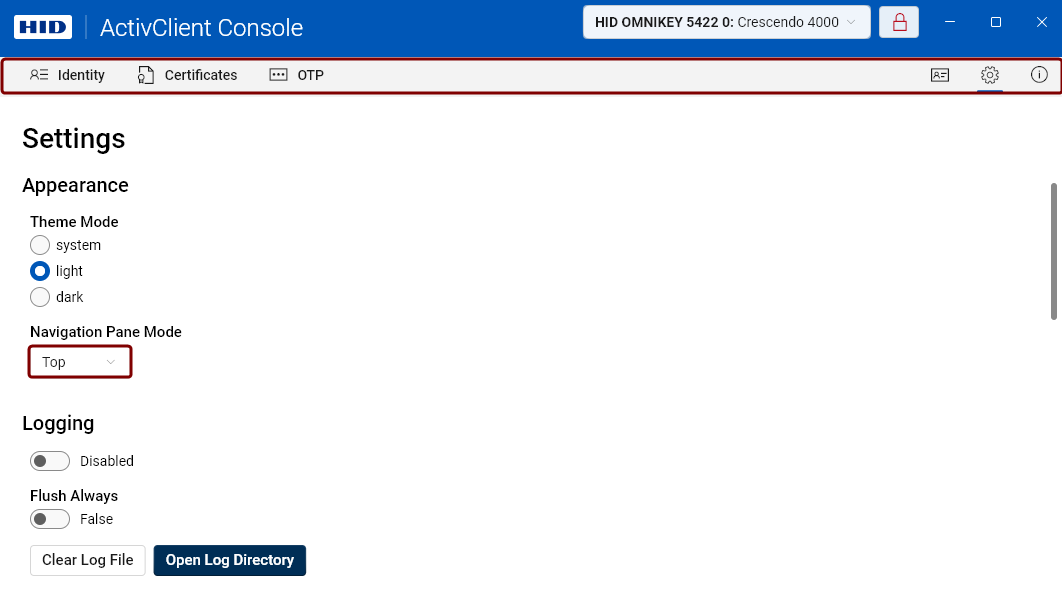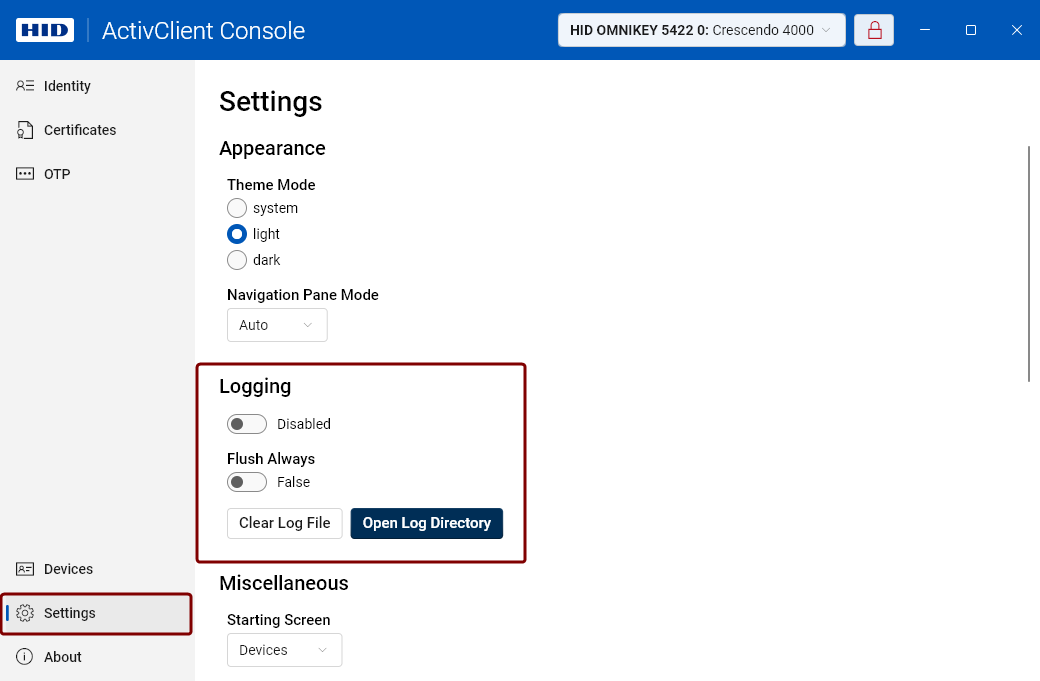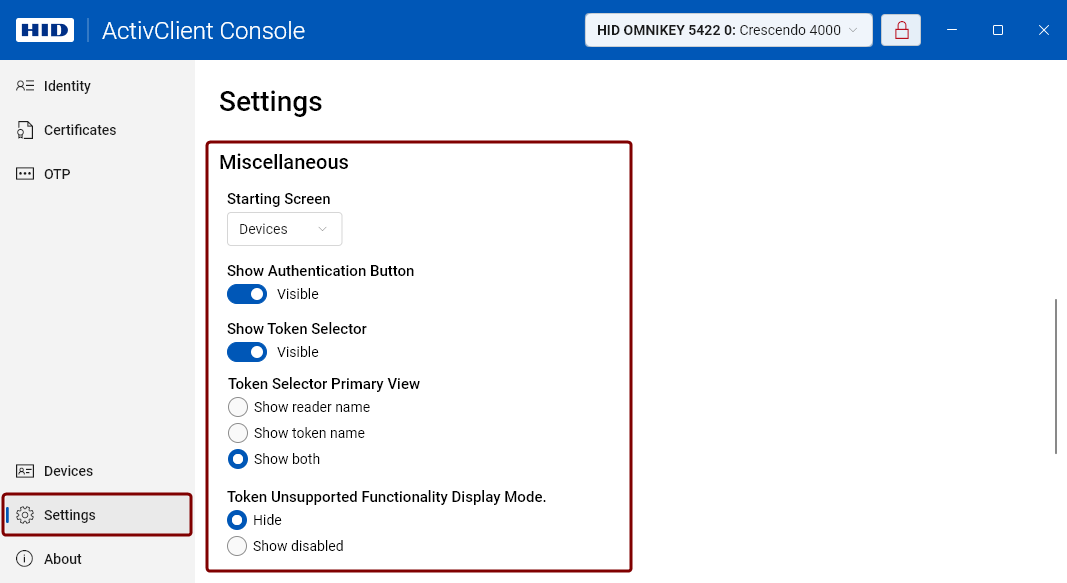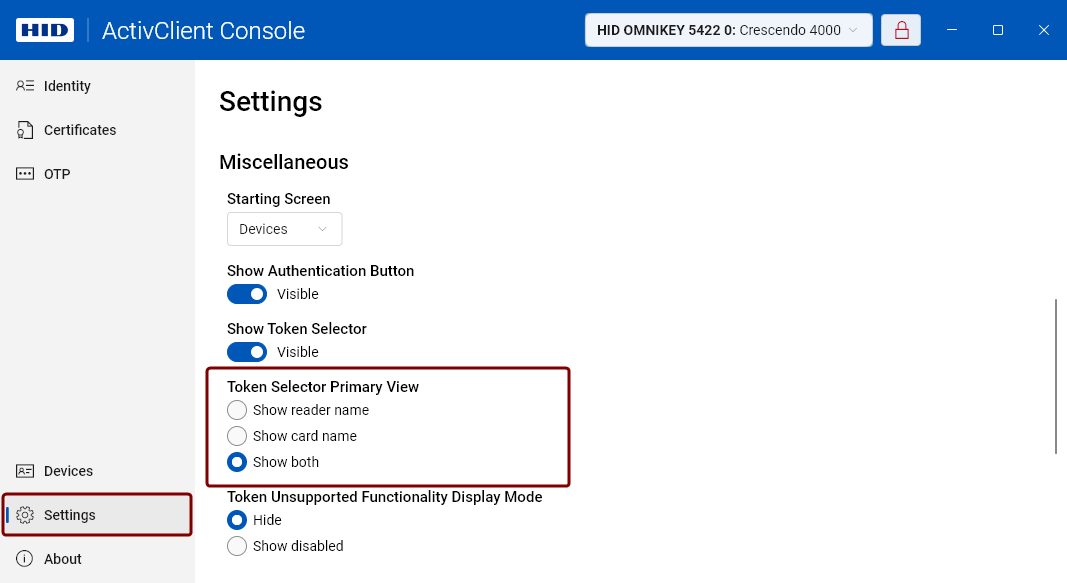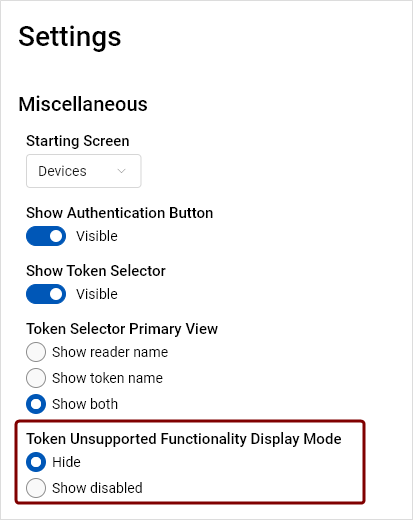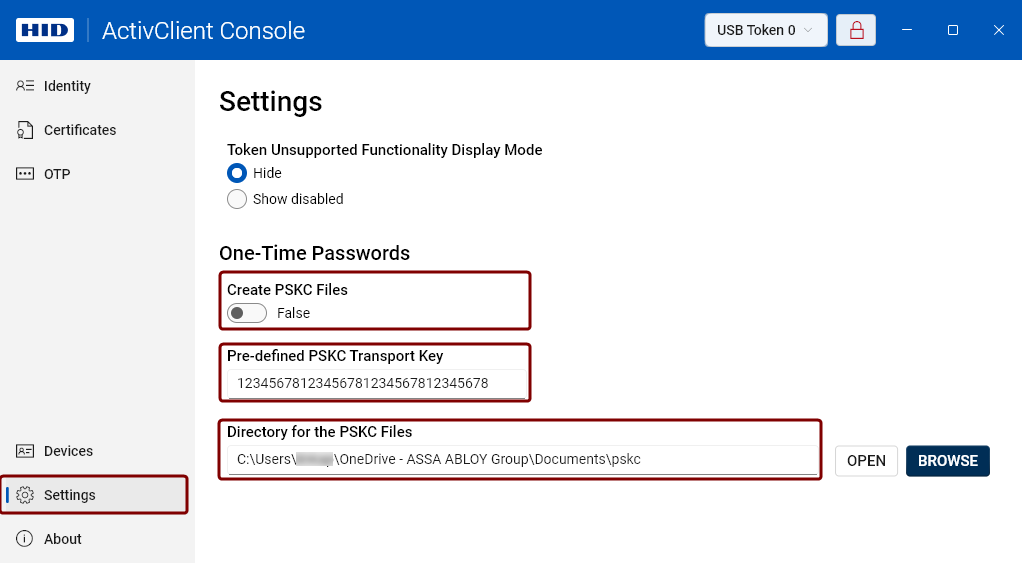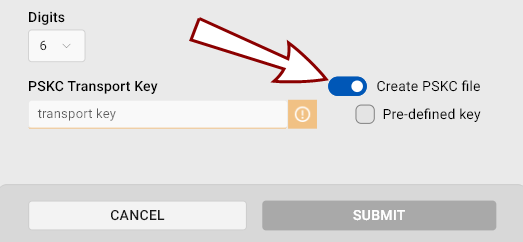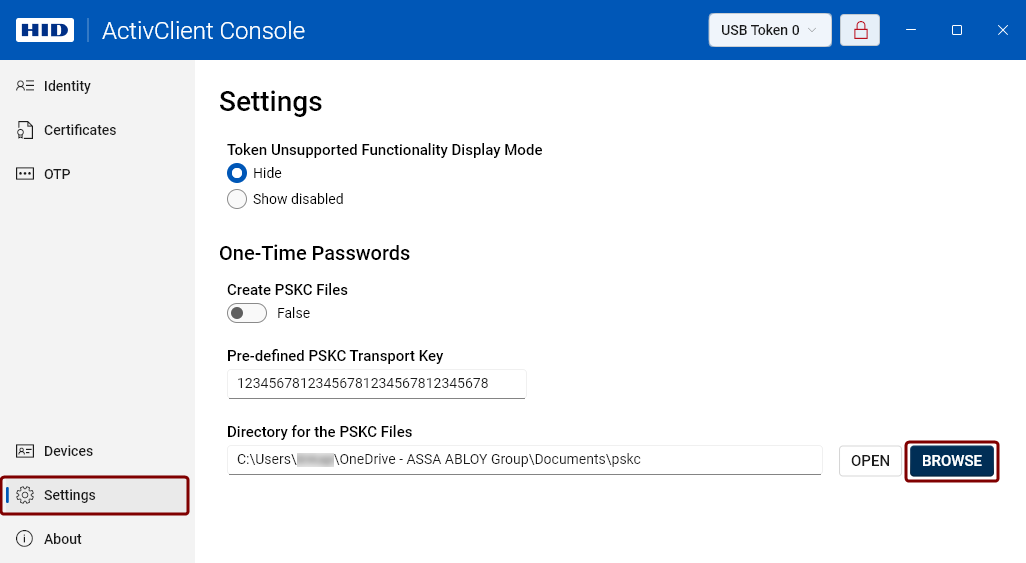Settings
This section allows you to configure some basic settings of the ActivClient Console, including its appearance.
Appearance
Theme Mode
You can switch between the light and dark modes or the system mode, which will match the theme of your operating system.
The system mode is set as default.
Navigation Pane Mode
This setting controls the behavior of the navigation pane. You can choose from the following options:
-
Auto: The navigation pane automatically adjusts between Compact and Open modes, depending on the window size.
-
Compact: Only the icons of the navigation pane items are displayed.
-
Minimal: Navigation pane items are not displayed. You can access these items by clicking the hamburger menu icon in the top-left corner of the application window.
Logging
In this section, you can:
-
Enable and disable logging for troubleshooting purposes.
-
Easily open the log directory.
-
Clear the existing log file.
-
Configure how events are written to the log file using the Flush Always setting:
-
False: Events are logged in batches.
-
True: Each event is logged individually. This is useful when troubleshooting issues such as application crashes, where the last entries might otherwise be lost.
-
Miscellaneous
Starting screen
You can set a default starting screen to optimize your workflow.
Choose from the following options:
Show Authentication Button
The authentication button visibility toggle controls whether the authentication button in the form of an open  or locked
or locked  padlock on the right in the title bar is visible. This button indicates the user's authentication status with the device.
padlock on the right in the title bar is visible. This button indicates the user's authentication status with the device.
Show Token Selector
The Token Selector visibility toggle controls whether the Token Selector on the right in the title bar is visible.
Token Selector Primary View
Choose how the Token Selector displays device information in the title bar:
-
Show reader name: Displays the name of the connected reader.
-
Show token name: Displays the name of the inserted card or security key.
-
Show both: Displays both the reader and token names.
Token Unsupported Functionality Display Mode
Choose how features that are not supported by the connected token are displayed in the Console:
-
Hide: If selected, unsupported functionalities will not be visible.
-
Show disabled: If selected, unsupported functionalities will be displayed as disabled.
One-Time Passwords
This section allows you to:
-
Choose whether the Create PSKC Files Files used to securely transport and provision symmetric keys to cryptographic devices or software, following the Portable Symmetric Key Container (PSKC) format. toggle in the One-Time Password Configuration dialog will be set to True or False
-
Change the pre-defined PSKC Portable Symmetric Key Container. An extensible markup language (XML) format defined by the OASIS standard that is used for transporting and provisioning symmetric keys to different types of devices. transport key
-
Access the directory where generated PSKC files Files used to securely transport and provision symmetric keys to cryptographic devices or software, following the Portable Symmetric Key Container (PSKC) format. will automatically be saved.
You can also change the directory by clicking the Browse button.