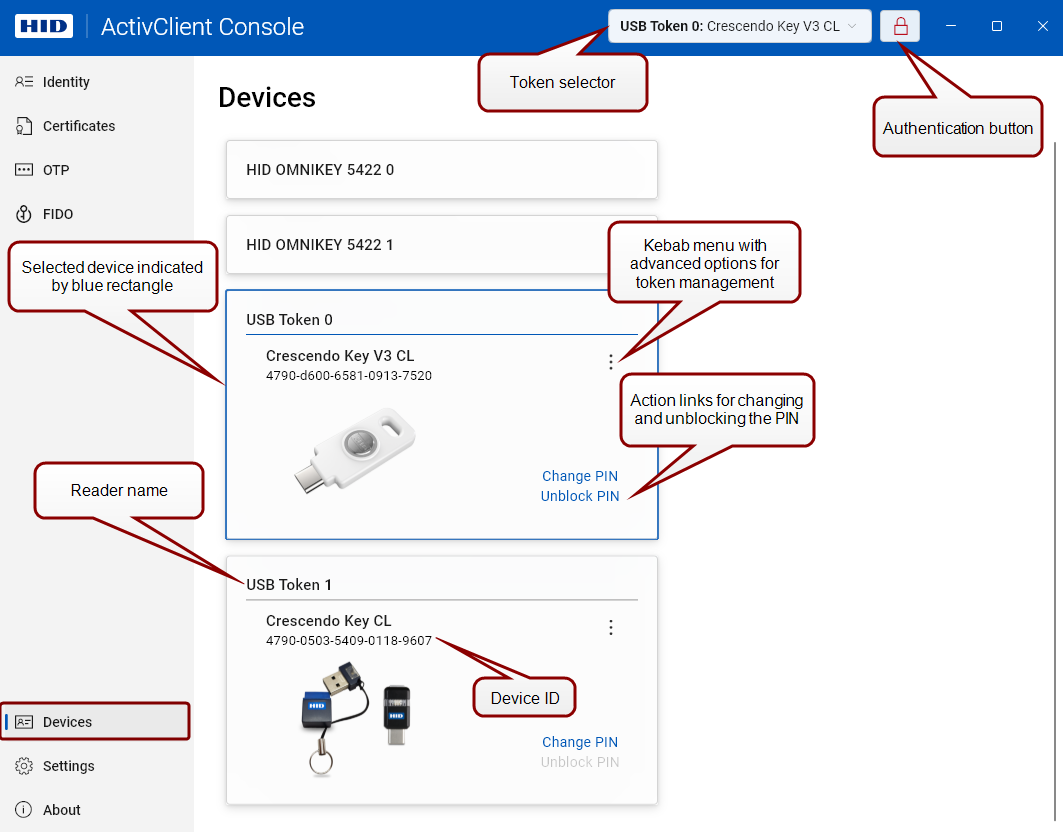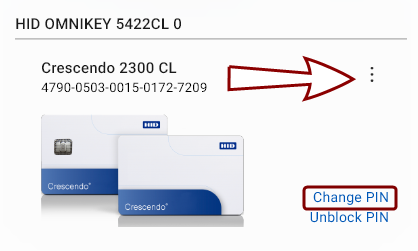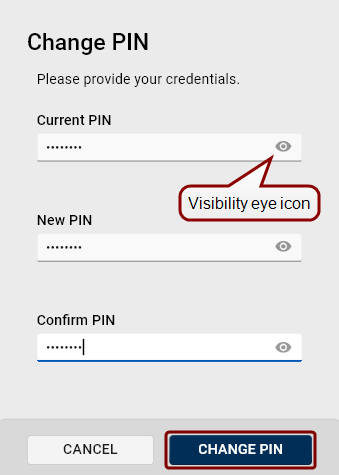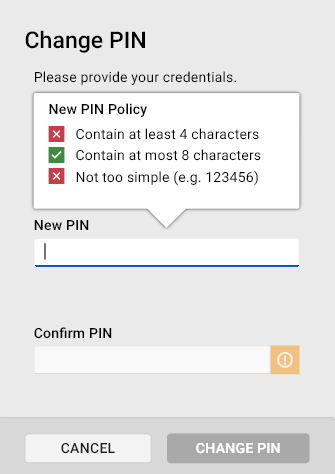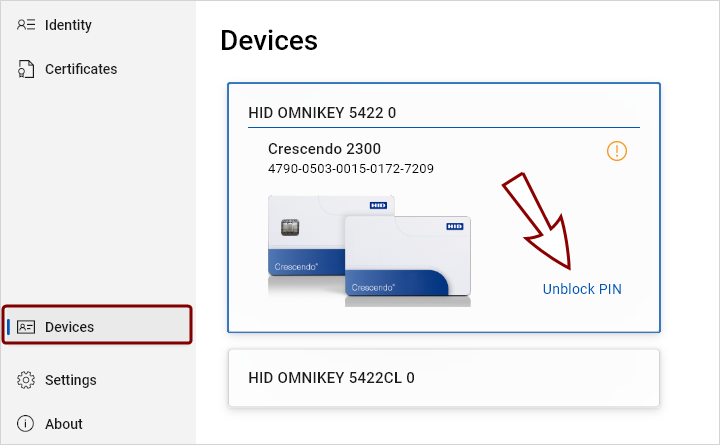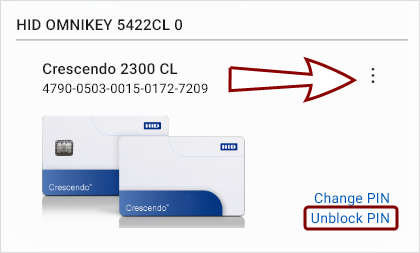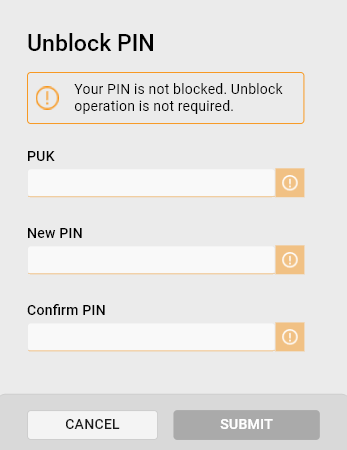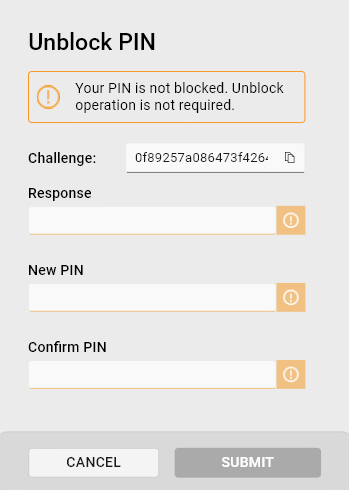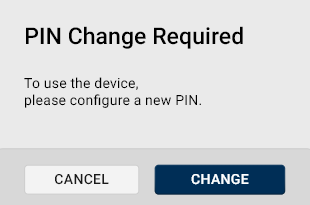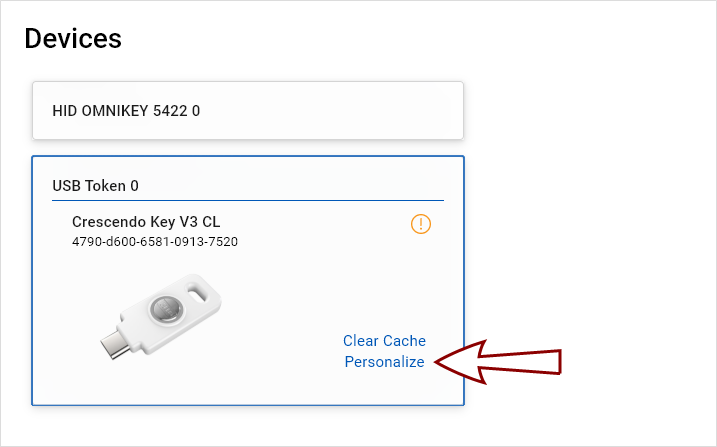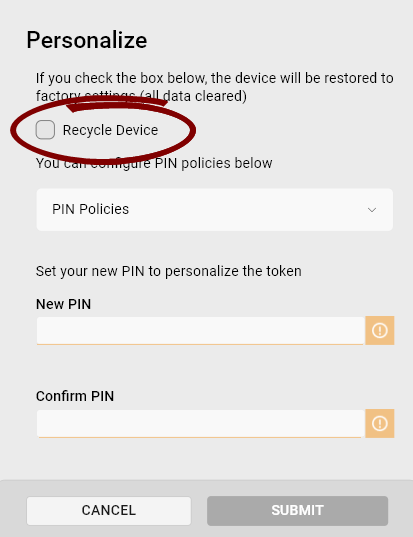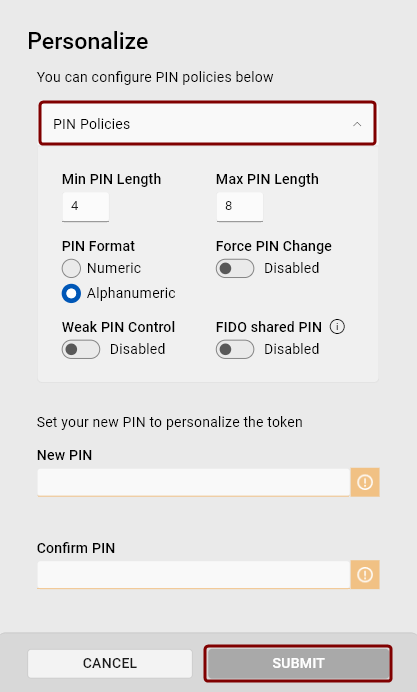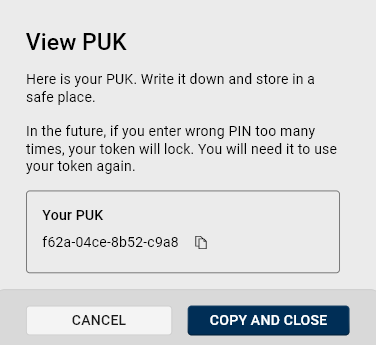Devices
From the Devices view of ActivClient Console, you can access a comprehensive set of functionalities to manage and interact with your devices.
Here, you can select a device, authenticate to it, and perform various management actions, such as changing or unblocking the PIN.
To access the Devices view:
-
Insert your token.
The Devices view opens by default unless you have set a different starting screen. In such case, click Devices in the left navigation pane.
-
Connected devices are shown as tiles.
-
A device's content is fully loaded when its ID is displayed under the device's name.
Actions Available From the Devices View
The actions available from the Devices view depend on the token type and its configuration.
Notably, fewer options are available for managed devices Smart cards, USB keys, or other security devices administered and controlled through a management platform or system, typically used for secure authentication, encryption, or access control in enterprise environments..
Authenticating to a Device
Authenticate to a selected device from any view by clicking the authentication button in the right of the title bar.
- A closed red lock
 symbol indicates that the PIN hasn't been entered, and the device is locked.
symbol indicates that the PIN hasn't been entered, and the device is locked. - Upon entering the PIN, the symbol changes to an open lock and turns blue
 , indicating successful authentication.
, indicating successful authentication.
This authentication applies to future actions performed with the device, although some actions may still require the PIN for confirmation.
If you do not authenticate to a token using the authentication button, some operations will prompt for authentication automatically.
Change PIN
To change the PIN for any connected token:
-
Click the Change PIN action link in the device's interface in the Devices view, or
-
Click the kebab menu button
 in the top-right corner of that token's interface. (You do not need to have the token selected to perform this action.)
in the top-right corner of that token's interface. (You do not need to have the token selected to perform this action.)
A simple Change PIN dialog will open:
When setting a new PIN, the policy regulating PIN entry is displayed in a bubble above the New PIN field:
Unblock PIN
This action enables you to reset the PIN in case it is forgotten.
To unblock the PIN for any connected token:
-
Click the Unblock PIN action link in the token's interface in the Devices view, or
-
Click the kebab menu
 button in the top-right corner of that token's interface. (You do not need to have the token selected to perform this action.)
button in the top-right corner of that token's interface. (You do not need to have the token selected to perform this action.)
Unblocking the PIN:
- Use the available authentication data to unblock the token:
- Insert the new PIN and confirm by entering it into the Confirm PIN field.
- Click Submit to change the PIN.
View PUK
If you enter the wrong PIN too many times, your token will lock and a PUK PIN Unblock Key. A code used to reset the personal identification number (PIN) in devices after they have been locked due to multiple incorrect PIN entries. is required to unlock it. Make sure you copy and store your PUK in a safe place.
To view the PUK:
-
Navigate to the Devices view and click the kebab menu button
 in the top-right corner of the token's interface. (You do not need to have the token selected to perform this action.)
in the top-right corner of the token's interface. (You do not need to have the token selected to perform this action.) -
Select View PUK.
-
The current PUK will be displayed, allowing you to copy it.
Retrieve Pairing Code
This ActivClient Console feature allows you to retrieve a token's pairing code, which is used for enabling full contactless use of dual-interface PIV cards and keys. For more information, see Enabling Contactless Use of PIV Tokens With VCI Support.
To retrieve a token's pairing code:
-
Insert the token into a contact reader.
-
In the Devices view, click the kebab menu button
 on the token's tile.
on the token's tile. -
Select Retrieve Pairing Code.
-
Authenticate with your PIN.
A dialog will be displayed, allowing you to:
-
Copy the pairing code to the clipboard.
-
Cache the pairing code. This allows the token to be used in contactless mode during the current session.
Update PIN Policies
This feature allows you to view and update the current PIN policies set for your token. These policies may vary depending on the device type and profile.
To access Update PIN Policies:
-
Navigate to the Devices view.
-
Click the kebab menu button
 in the top-right corner of the token's interface.
in the top-right corner of the token's interface.
Pin Policy Options
-
Min/Max PIN Length: Specify the minimum and maximum PIN length.
-
PIN Format: Choose whether the PIN can include both letters and numbers (alphanumeric format) or numbers only (numeric format).
-
Force PIN Change: When enabled, the token will not allow the user to perform any action until the PIN is changed. Whenever such a token is inserted, Crescendo Manager will display a warning requiring PIN change.
Note: This PIN policy only affects Crescendo 4000 family devices. For the Crescendo 2300 family, setting the Force PIN Change policy will only result in a prompt being displayed and will not impact token usage. -
Challenge Type: Select between static or dynamic mode.
-
In static mode, the challenge is .
-
In dynamic mode, the challenge is generated randomly each time.
-
-
Weak PIN A PIN in which the difference between each character or digit and the following one is a constant. For example, a PIN that is a sequence of the same number or character, or an increasing/decreasing sequence of numbers or characters (1234, 4321, 86420, ABCD, acegik, etc.) is a weak PIN. Control: When this policy is enabled, ActivClient will not allow the user to select a PIN that is overly simple.
-
FIDO Fast IDentity Online. A security standard used for online authentication, based on a cryptographic key pair unique to each online service. For more information, visit https://fidoalliance.org/how-fido-works/ Shared PIN: If this policy is enabled, any changes to the token PIN will also update the FIDO PIN, and vice versa. If disabled, the FIDO and token PINs remain separate.
Note: This policy is available only for the Crescendo 4000 family and can only be set during the Personalize action.Tip! To learn more about using Crescendo FIDO, visit the HID Crescendo FIDO webpage.
Clear Cache
For enhanced performance, ActivClient internally caches the state of the connected tokens (including token properties, certificates, keys, OTP One-Time Password. A password that is valid for only one login session or transaction, used to provide an additional layer of security.s, etc.).
This action clears both the Minidriver and ActivClient caches for the selected token. This is particularly useful in rare instances when the device's internal state (cache), as recorded by ActivClient, becomes invalid due to external programs communicating with the device or because of an internal error. The Clear Cache functionality is designed to resolve such inconsistencies by reloading the device state.
To clear a token's caches:
-
Navigate to the Devices view and click the kebab menu button
 in the top-right corner of the token's interface.
in the top-right corner of the token's interface. -
Click Clear Cache.
-
The caches for the selected token will be cleared.
Recycle Device
This action resets the token configuration to its original state, as it was when it left manufacturing.
Recycling a Token
To recycle a token:
-
Navigate to the Devices view.
-
Click the kebab menu button
 in the top-right corner of the token's interface.
in the top-right corner of the token's interface. -
Select Recycle Device.
-
Authenticate to confirm this action.
The token will be reset to factory settings. To start using the token, you have to personalize it.
Personalizing a Token
If a token is in factory settings without a PIN set (e.g., after being recycled), you must personalize it before you can start using it.
To personalize a token:
-
Click the Personalize link on the token tile in the Devices view.
Tip! If the token was modified outside of ActivClient, click Clear Cache before personalizing. This ensures the application correctly detects the current token state and avoids issues caused by outdated cached data. -
In the Personalize dialog:
-
If the token hasn't been recycled first, select the Recycle Device checkbox to make sure all data is erased from the token.
-
Click the PIN Policies dropdown to configure PIN policies for the token.
-
Set the PIN.
-
-
Click Submit.
-
The PIN will be set and a PIN unlock code (PUK) will be generated.
Important: To avoid permanently locking the token after too many incorrect PIN entries, it is strongly recommended to copy the PUK and store it in a safe place.Tip! For standalone devices, you can view the PUK later using the View PUK action, accessible through the kebab menu in the device's interface.
See also:
Enabling Contactless Use of PIV Tokens With VCI Support