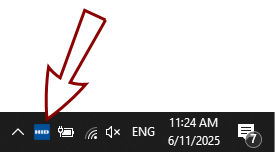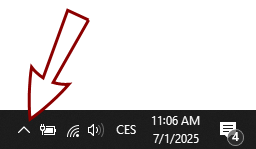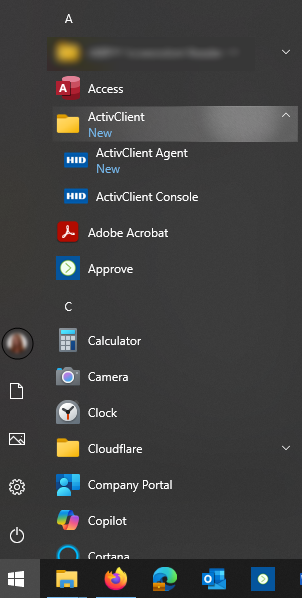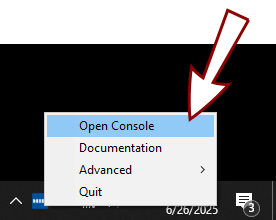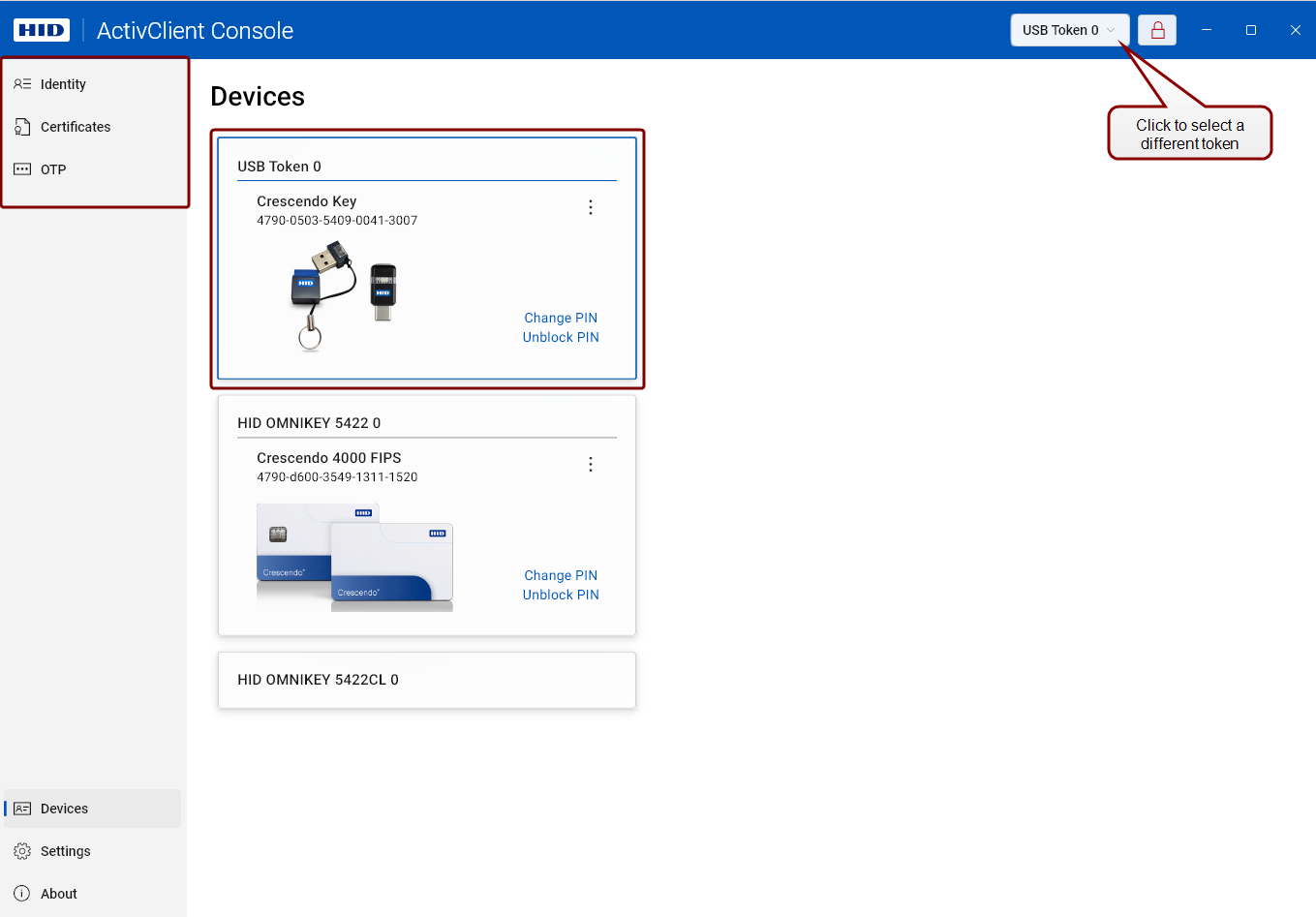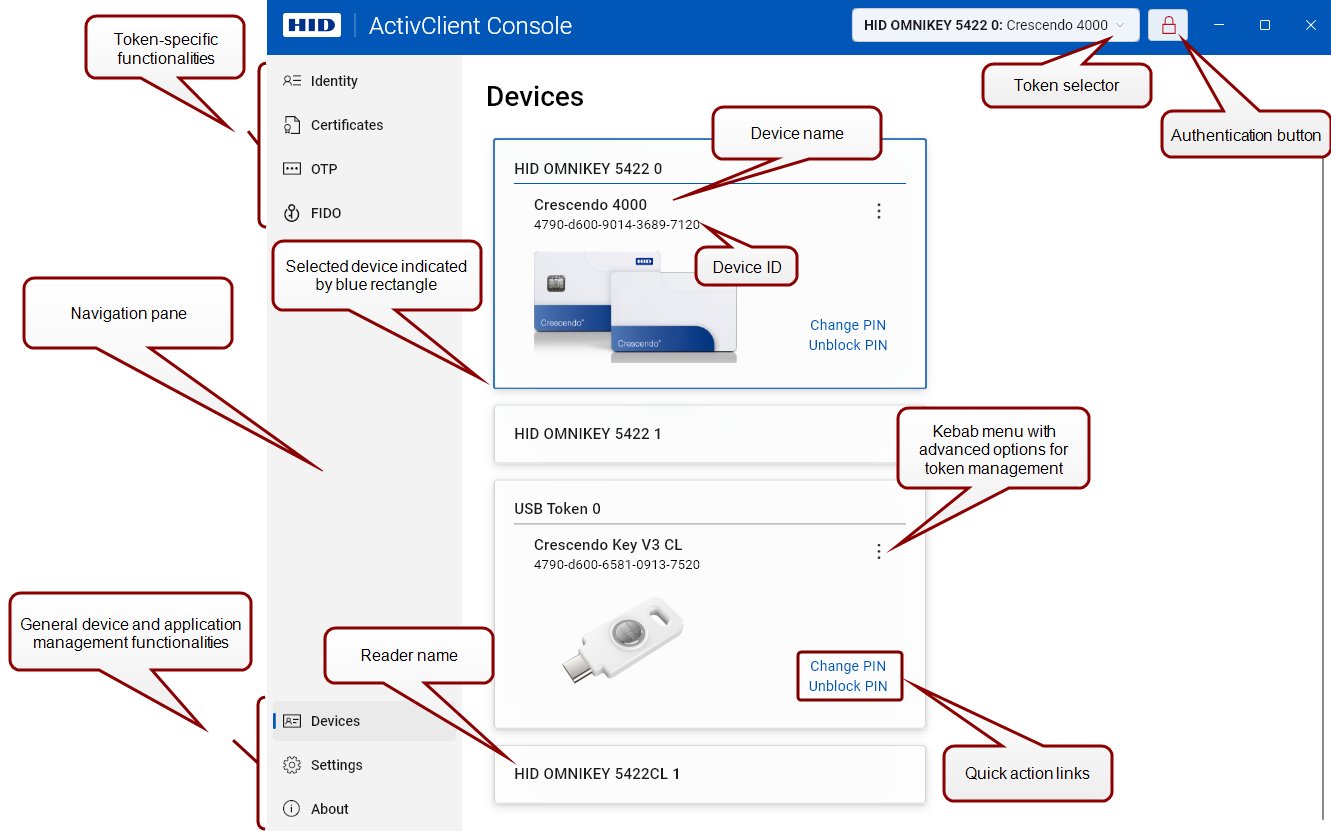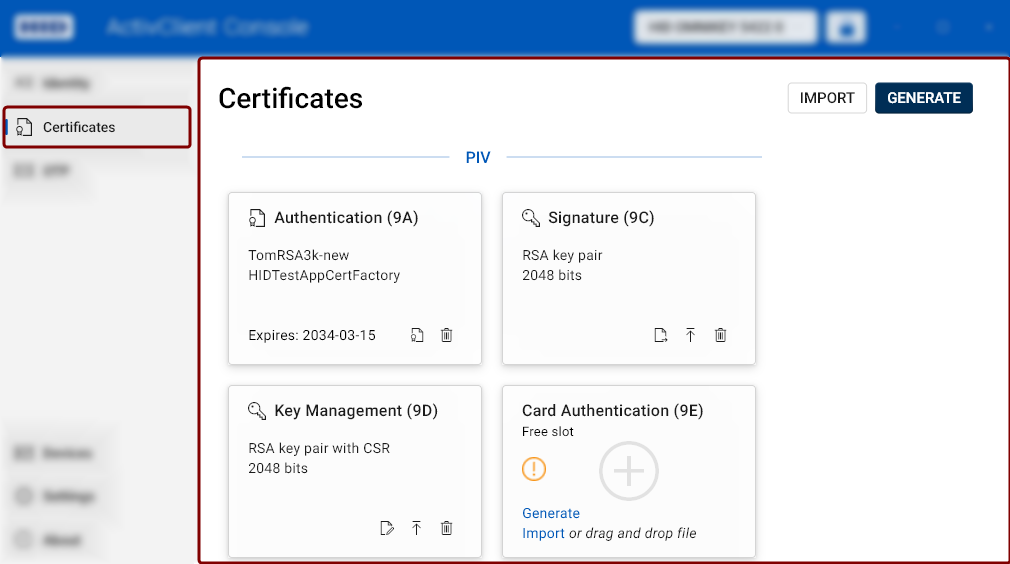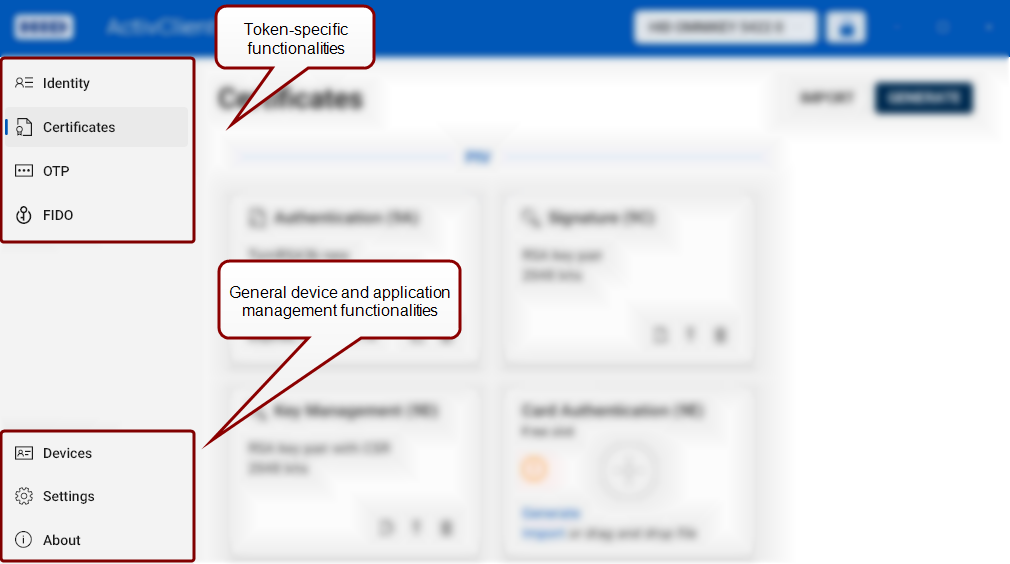Getting Started With ActivClient Console
Installation
-
If you are installing ActivClient on a standalone computer, see Installing and Customizing ActivClient Setup Using the Installation Wizard.
-
For more detailed installation instructions for administrators, see Installation, Setup Customization, and Product Deployment.
Launching ActivClient Console
You can open the ActivClient Console using either of the following methods:
-
Right-click the ActivClient Agent icon in the system tray:
-
Select Open Console from the menu.
The Console will be launched, with the Devices view displayed by default.
If no token is connected, the interface prompts you to insert a USB security key or a smart card:
Once you connect a device, you can see and start using all user interface elements available for it.
-
If you have connected multiple tokens A physical device, such as a smart card or USB key, that securely stores certificates, cryptographic keys and credentials used for authentication, digital signing, and encryption tasks., the first connected token will remain selected unless you select a different one.
-
Token-specific actions will become visible in the top-left corner of the application window.
Navigating ActivClient Console User Interface
ActivClient Console provides an intuitive user interface, allowing you to quickly navigate between devices and various functionalities.
The application window consists of:
-
Title bar: Contains the Token Selector and Authentication Button.
-
Navigation Pane (left sidebar): Provides access to individual sections and functionalities.
-
Main View Pane: Displays the content and actions related to the section selected in the navigation pane.
For a description of each UI element, see the sections below.
Token Selector
This button allows you to select a connected device from a drop-down list.
Authentication Button
This button, marked with a lock symbol, shows whether you are authenticated to the selected device.
Click the button to change the authentication state (authenticate/deauthenticate).
-
A closed red lock symbol
 indicates that the PIN hasn't been entered, and the token is locked.
indicates that the PIN hasn't been entered, and the token is locked. -
An open blue lock symbol
 indicates successful authentication.
indicates successful authentication. -
A closed gray lock symbol
 indicates that authentication is not possible (e.g., the PIN is blocked).
indicates that authentication is not possible (e.g., the PIN is blocked).
Navigation Pane
The navigation pane on the left gives you access to the individual features and functionalities of ActivClient.
Token-Specific Functionalities
-
Identity – View personal and token information
-
Certificates – Import, export, generate, and manage certificates and cryptographic keys stored on your device
-
OTP (One-Time Passwords) – Configure and generate OTPs
-
FIDO - View and delete FIDO credentials on your device