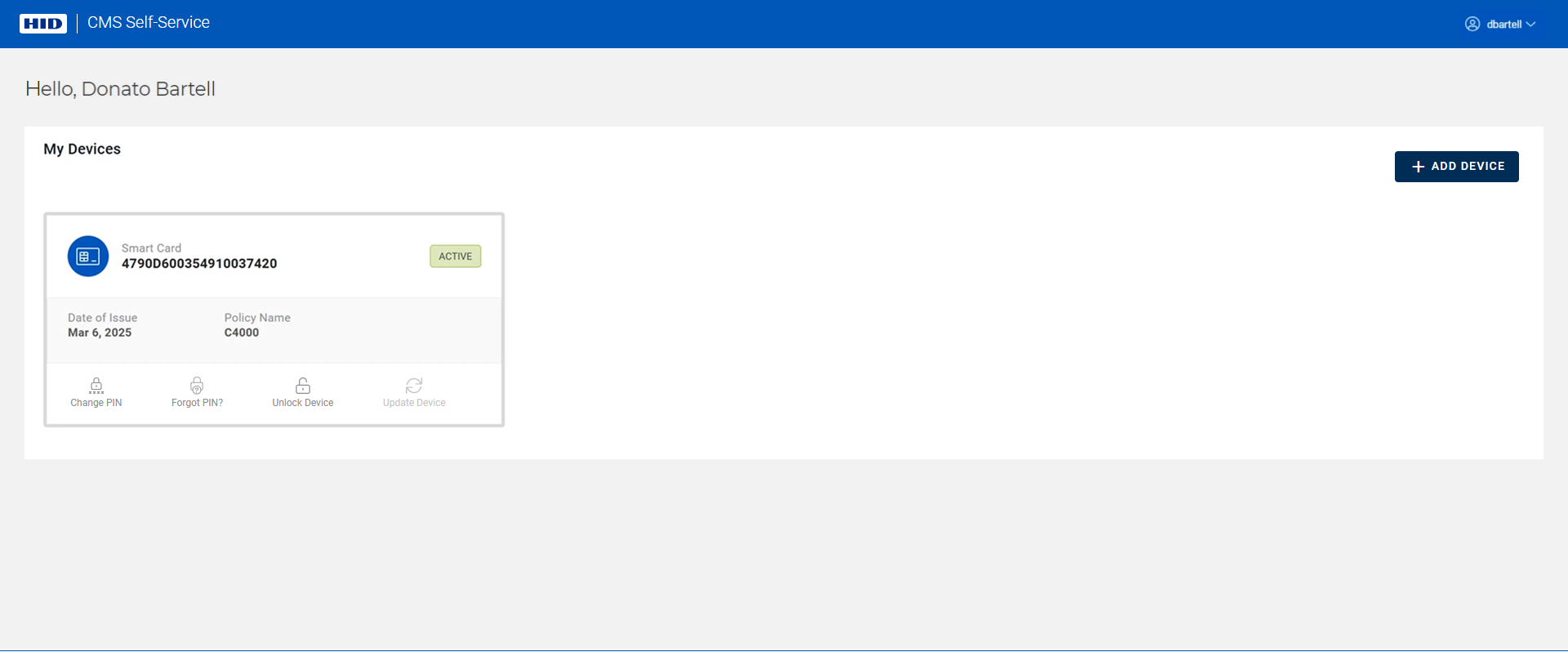Change Your PIN
-
Connect the device whose PIN you want to change, and click on the Change PIN icon (
 ):
):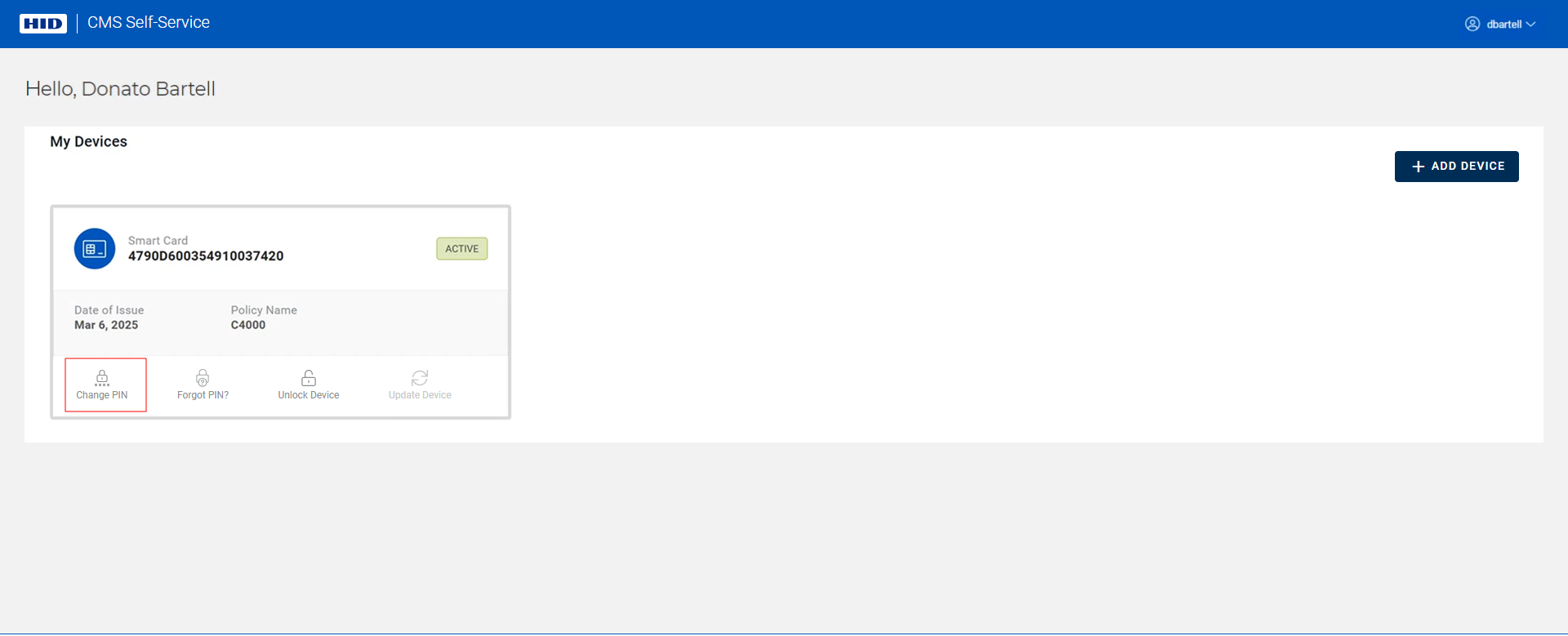
-
Checks are performed to verify that the ActivID CMS Web Browser extension and HID CMS Client are installed.
Note: Refer to Troubleshooting if these checks are not successful. -
A check is then performed to detect your device:
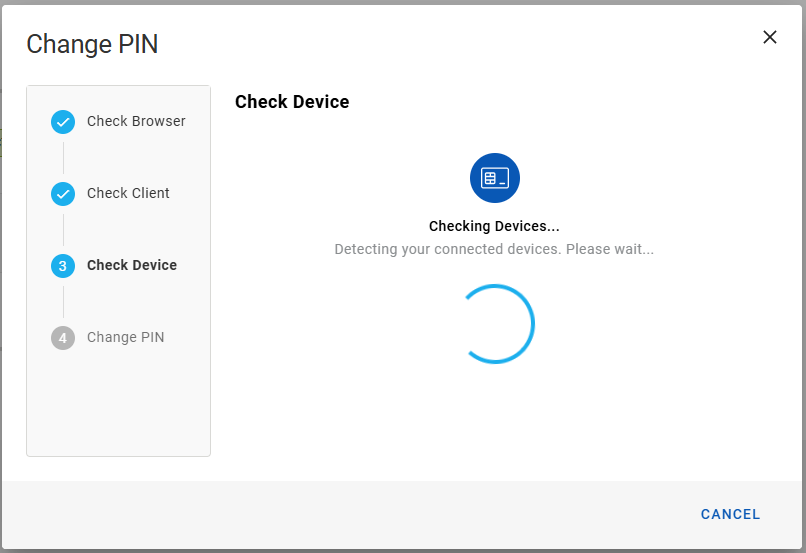 Important:
Important:If no device is detected, or the wrong device is detected, you are prompted to connect your device and hit Refresh:
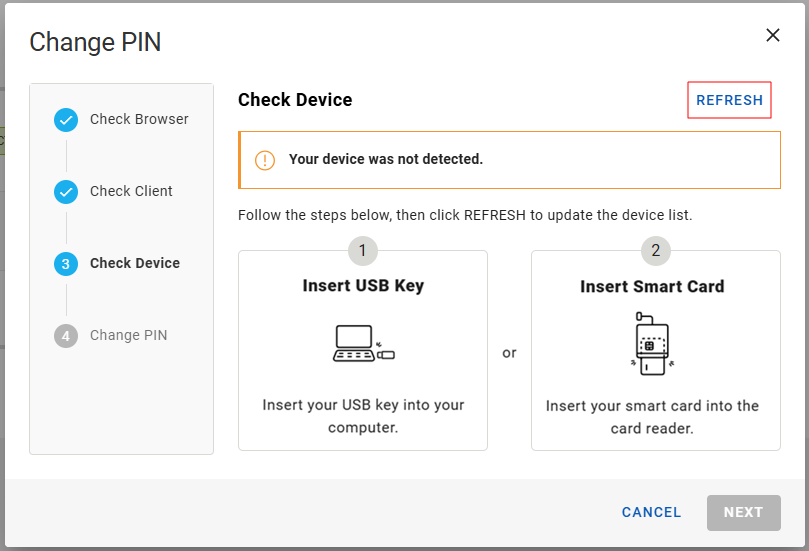
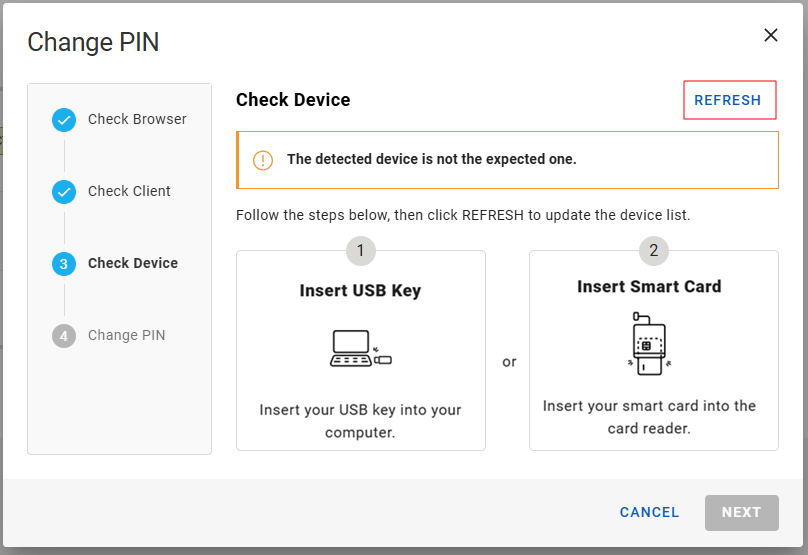
-
Once your device is detected, you are prompted to change your PIN:
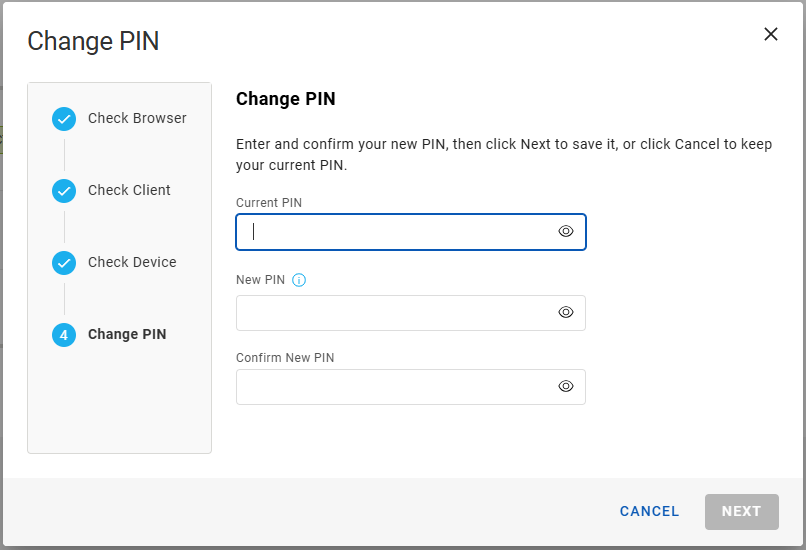
-
Enter and confirm your new PIN, then click Next:
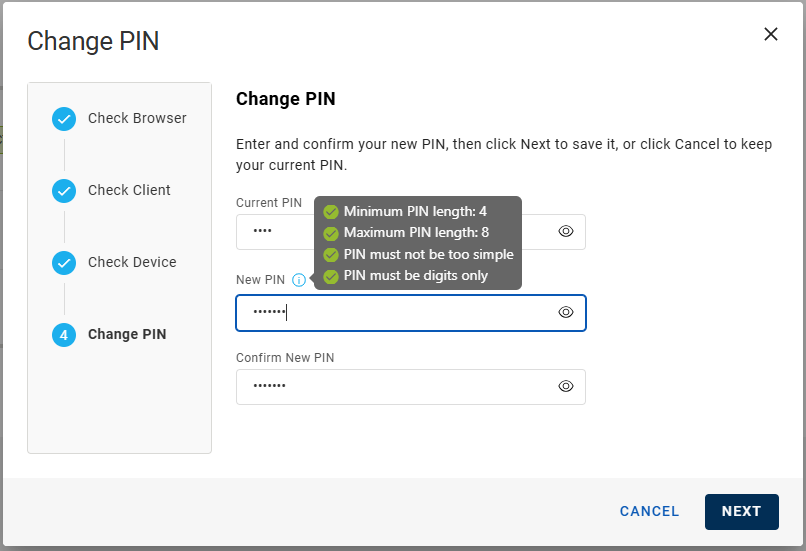
After your device PIN is changed, the Change PIN dialog box closes automatically, and you return to your My Devices page: