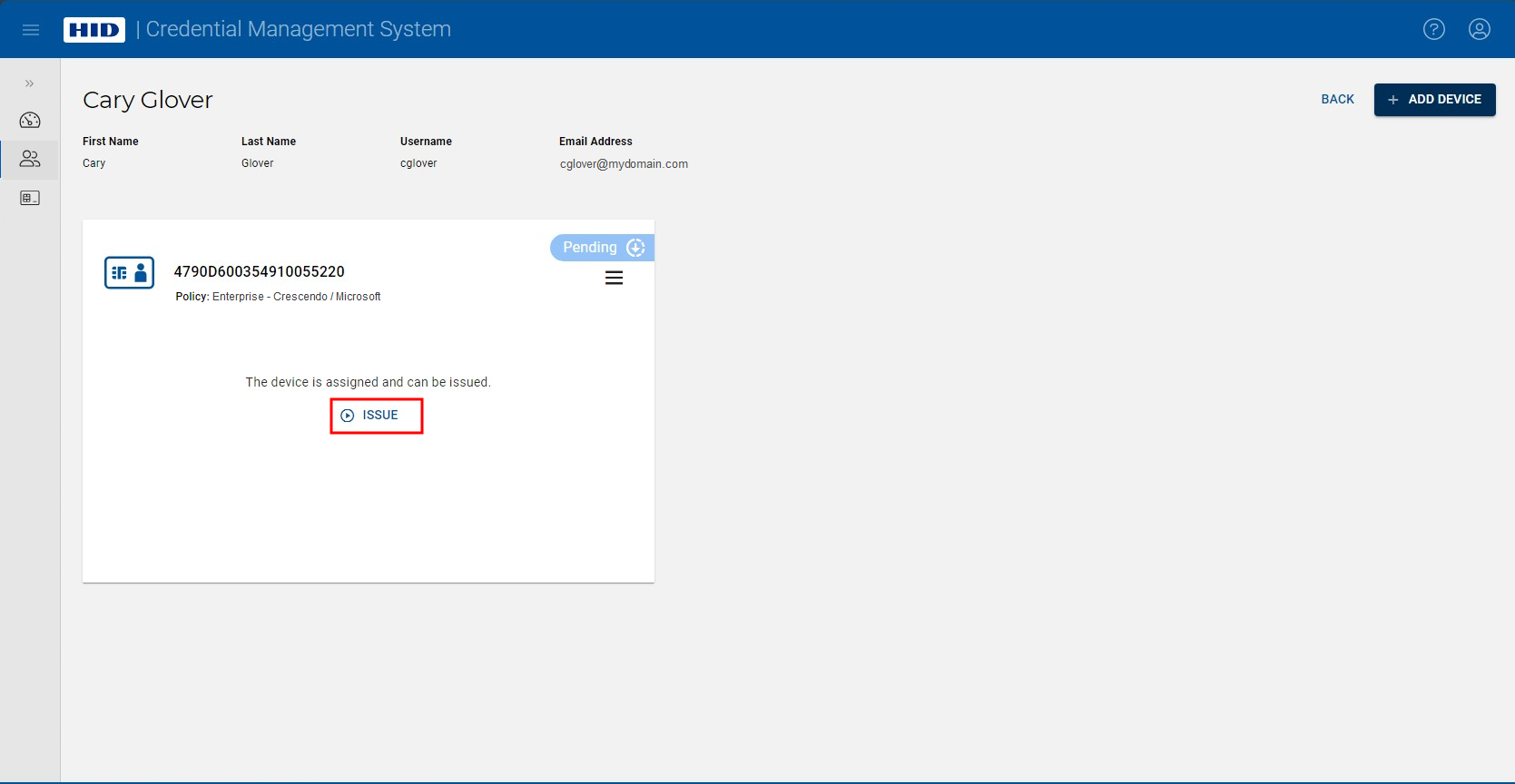Assign a Device to a User
A device can be assigned to a user prior to its issuance.
-
Go to the User page:
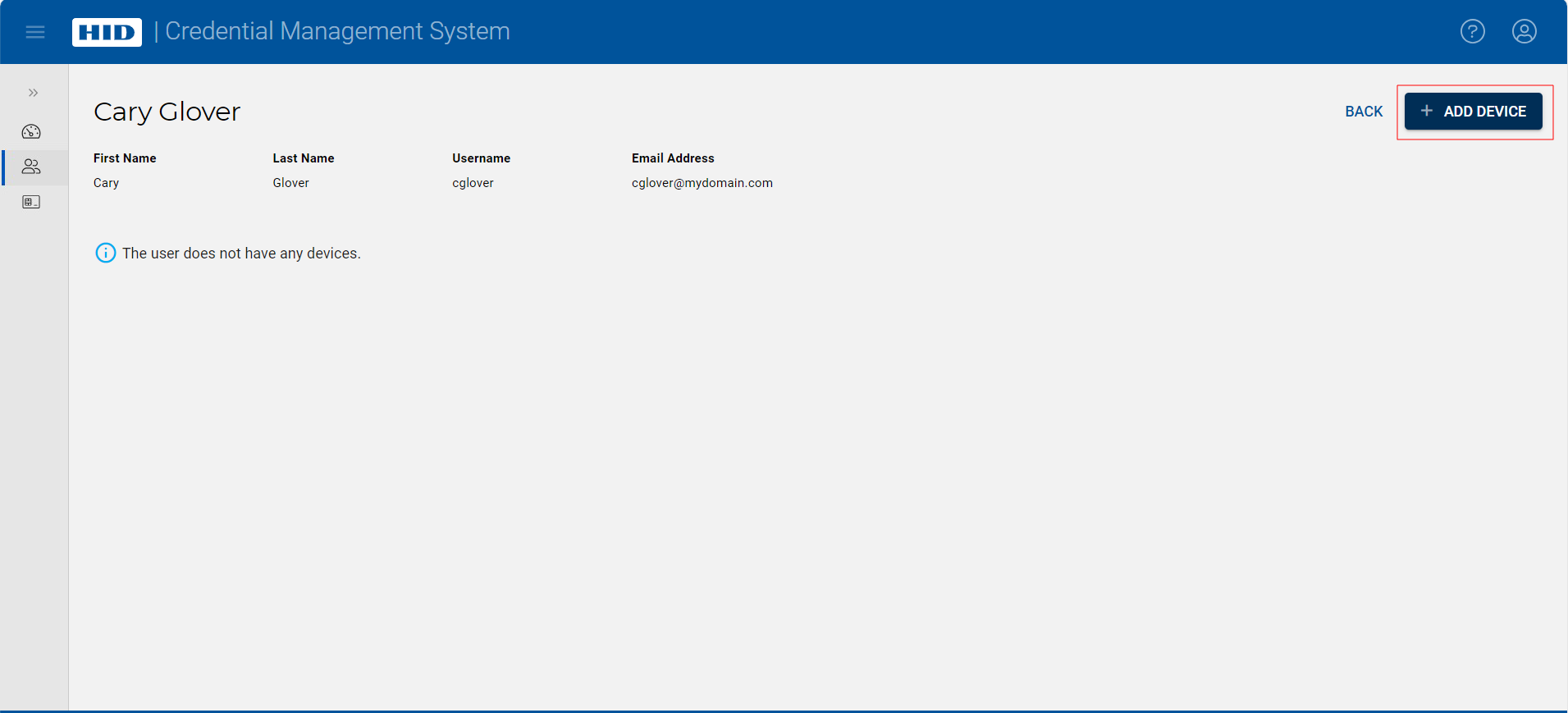
-
Click on the Add Device button.
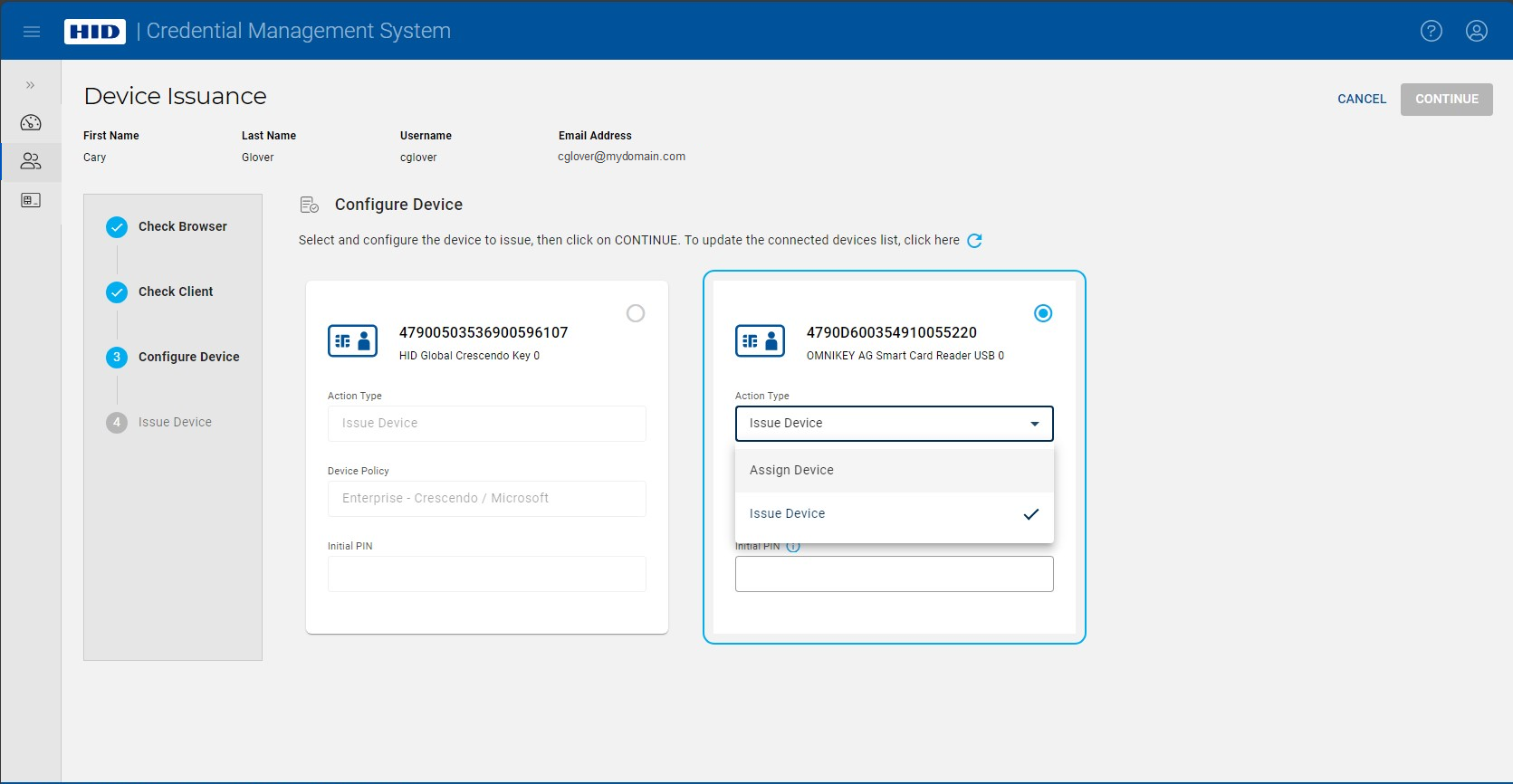
-
Select the device you want to assign, and select Assign Device in the Action Type drop-down list.
Note: By default, Issue Device is selected as the Action Type.Note: If you do not see the device you want to assign, click to update the display of connected devices.
to update the display of connected devices. 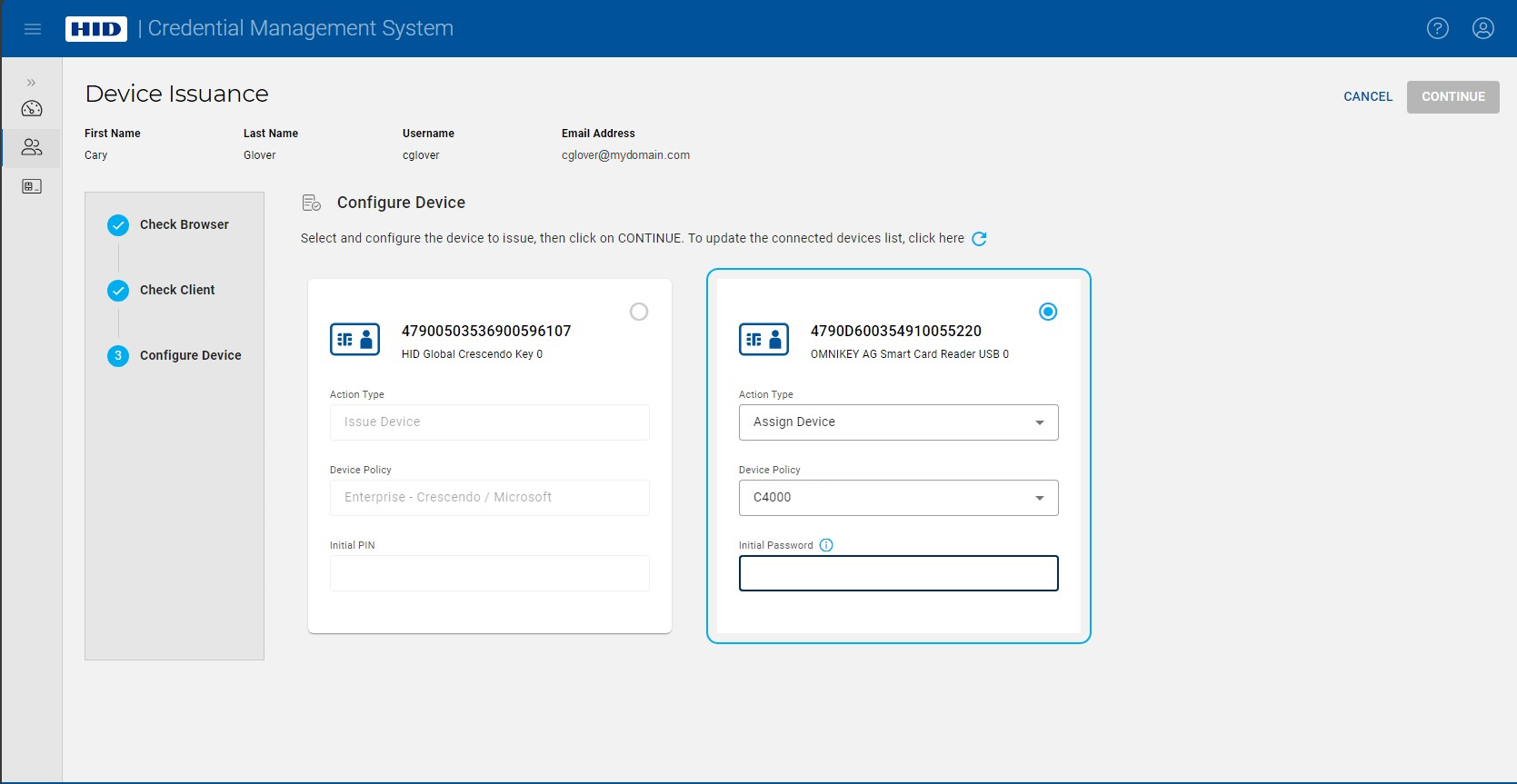
-
Select the device policy using the Device Policy drop-down list, enter the Initial Password, and then click Continue to assign the device.
Once the device is assigned, it appears on the User page in a Pending state. You can either click on Issue to issue the device to the user, or give the device directly to the user so that they can issue it themselves: