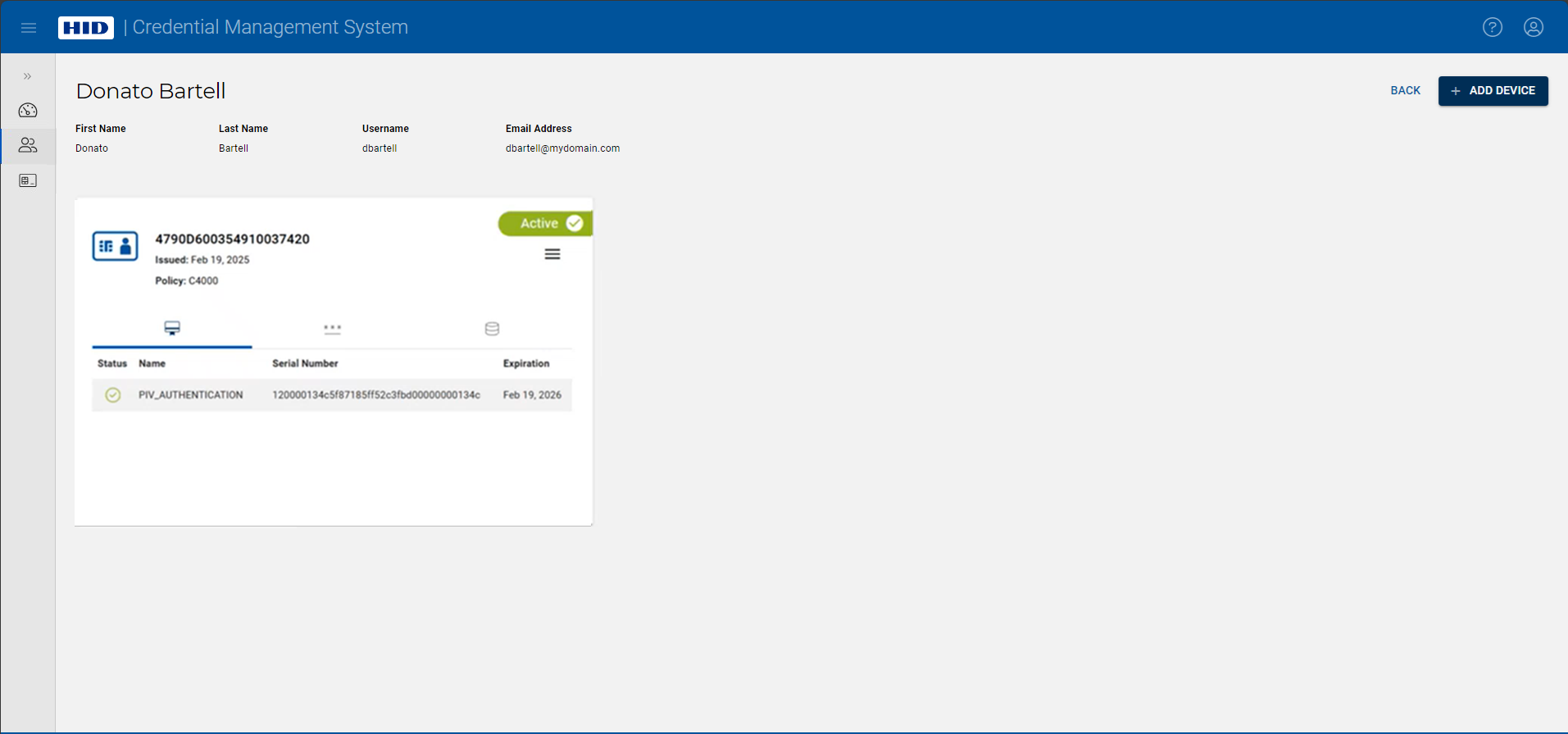Request a Device Update
You can send an update request for a user's device that the user can perform directly on their device.
-
On the User page, click on the action button (
 ) in the details of the device and select Request update:
) in the details of the device and select Request update: 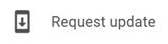
The Request Update dialog box is displayed:
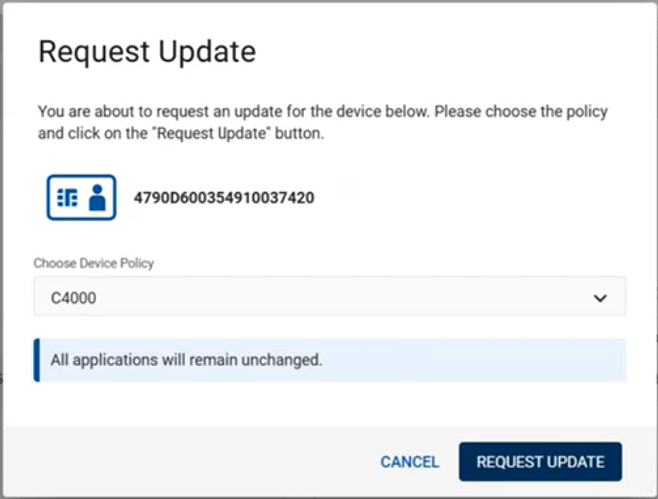
-
Choose the desired Device Policy. The changes that will be applied during the update are displayed:
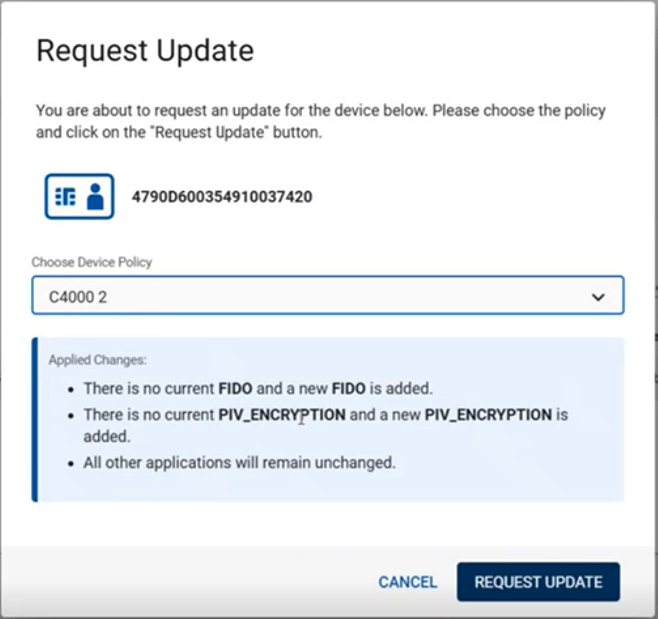
-
Click Request Update.
After the request has been submitted, the User page is displayed again and the device indicates that an update request is pending:
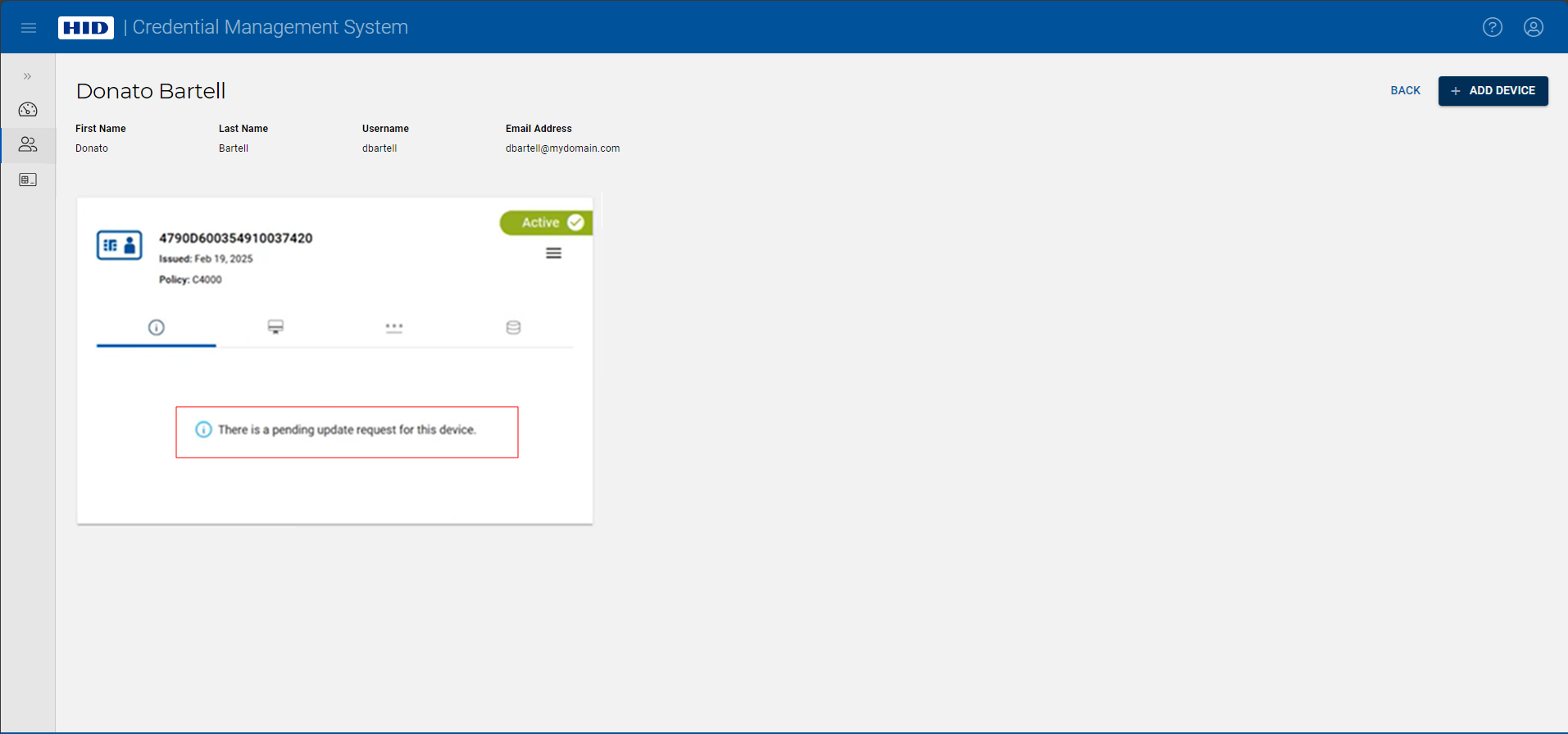 Note:
Note:-
The pending update request is removed as soon as the update is performed (either directly by the operator or by the user), or if the operator cancels the request (see below).
-
For details about how the user can update their device using HID CMS Self-Service, see Update Your Device.
-
Canceling a Pending Update Request
When there is a pending update request for a device, it is possible to cancel this request before it has been performed by the user.
-
On the User page, click on the action button (
 ) in the details of the device and select Cancel update request:
) in the details of the device and select Cancel update request: 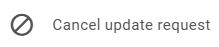
The Cancel Update Request dialog box is displayed:
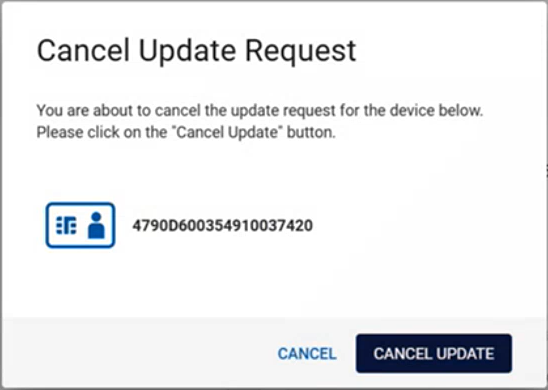
-
Click Cancel Update.
The User page is displayed again and the device no longer indicates that an update request is pending: