Configuration of Alerts for Visitors
Alerts can be configured by visitor administrators and shown to Visitor Management Officer (VMO) during visitor check-in based on the conditions(Visitor First Name, Visitor Last Name, Visitor Country, Visitor Company, Visitor type and Visit type) and specified locations. Follow the below steps to set up the alert.
-
From the App Launcher, select the Compliance application.
-
Click ADD to add a new alert
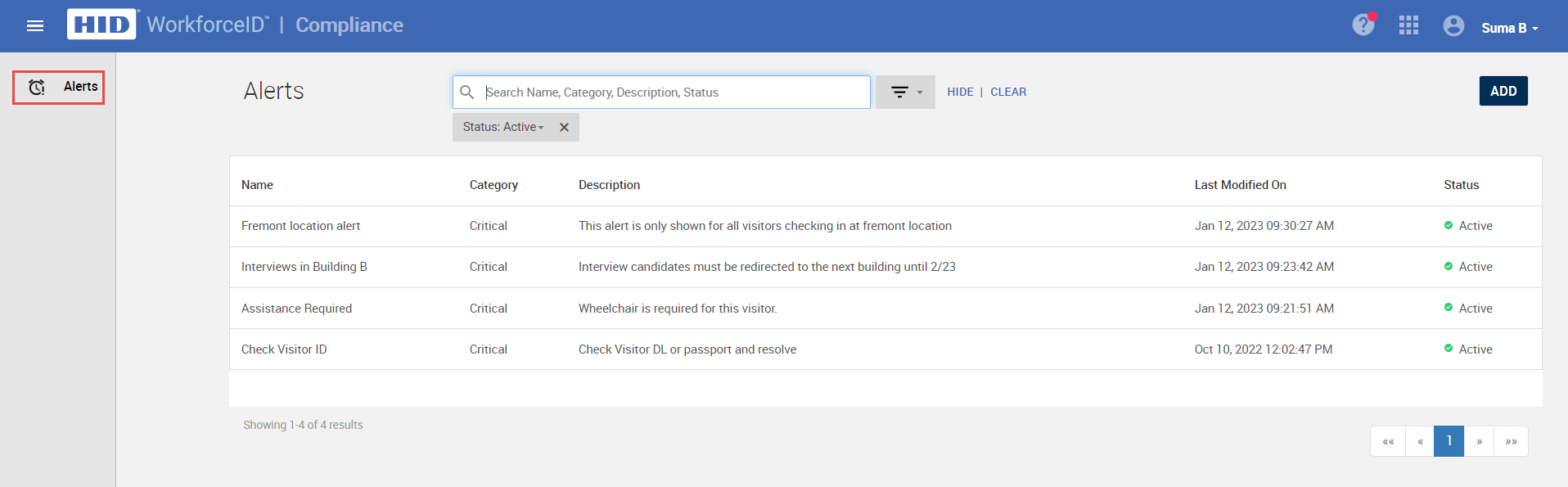
General
-
In the General sub-tab, complete the relevant information as required
-
Name: Enter the name of the alert
-
Applies To: It defaults to the "Visitor Check-In"(Read only field)
-
Category: Select either of the two options Critical or Informational
-
For the "Critical" alert, in the check-in screen, an option is provided to VMO to resolve/reopen the
-
-
Updated By: The last user who updated the alert (Read only field)
-
Status: Active or Inactive
-
Active: Alert in effect
-
Inactive: Alert not in effect
-
-
Description: Enter the alert message in the Description field
-
-
Click SAVE
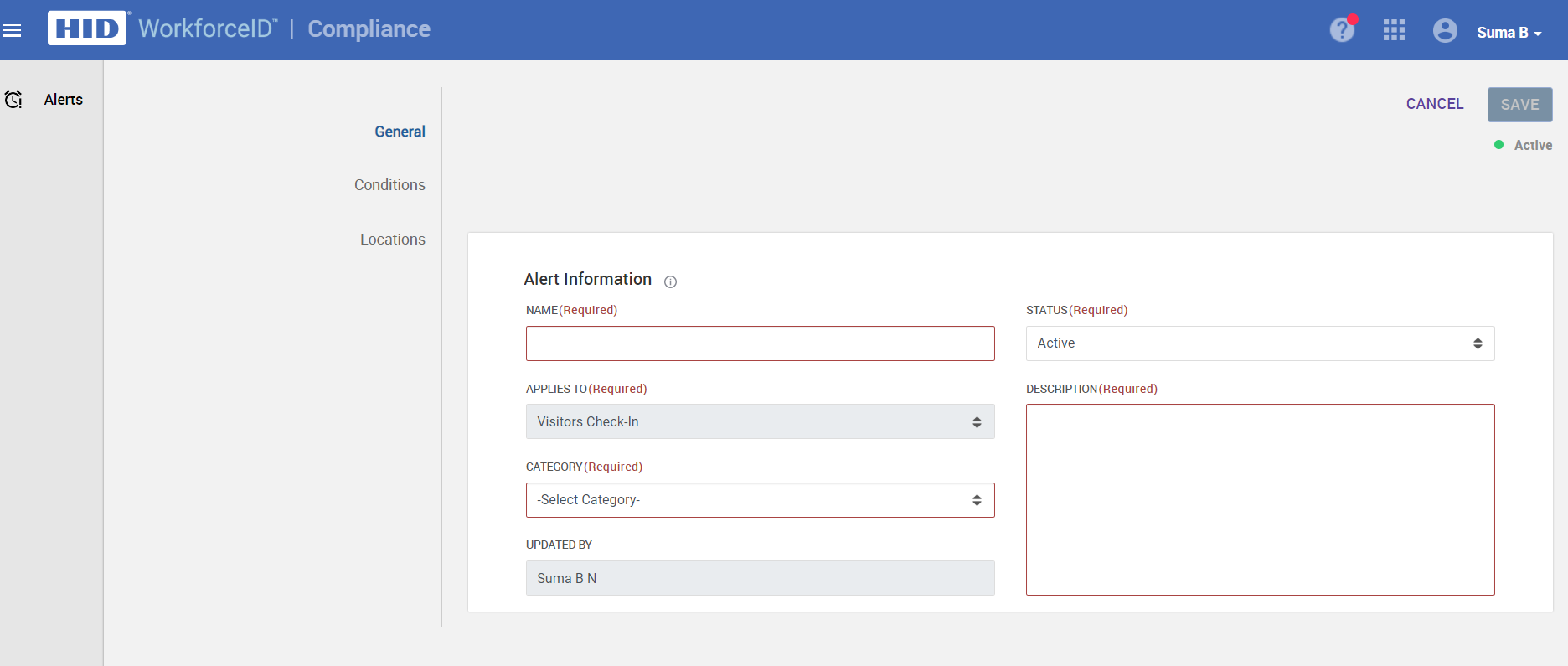
Condition
The Conditions sub-tab allows you to specify conditions that determine whether the alert will be displayed during the check-in process
Alerts will be displayed in the Check-In screen for Visitor Management Officer (VMO) / Admin based on the visitor's name, company, country, Visitor type and visit type conditions and locations
The newly added/updated alert(s) will apply to the new and ongoing visits
If the alert does not have any condition, then the alert applies for all the visits
-
Click on ADD CONDITION
-
Select the condition criteria from the drop-down and click ADD to add the condition
-
Specify a new condition by providing the OBJECT, ATTRIBUTE, OPERATOR & VALUE fields in the add new condition modal
-
-
The list of these attributes are as given below
|
Objects |
Attributes |
Operators |
Values |
|---|---|---|---|
|
Visitor |
First Name |
Equal |
|
|
|
Last Name |
Equal |
|
|
|
Company |
In |
Dropdown List of Companies in SAFE |
|
|
Country |
In> |
Dropdown List of Countries in SAFE |
|
|
Visitor Type |
In |
Dropdown List of Visitor Type in SAFE |
|
Visit |
Meeting Visit Type |
In |
Dropdown List of Visit Type in SAFE |
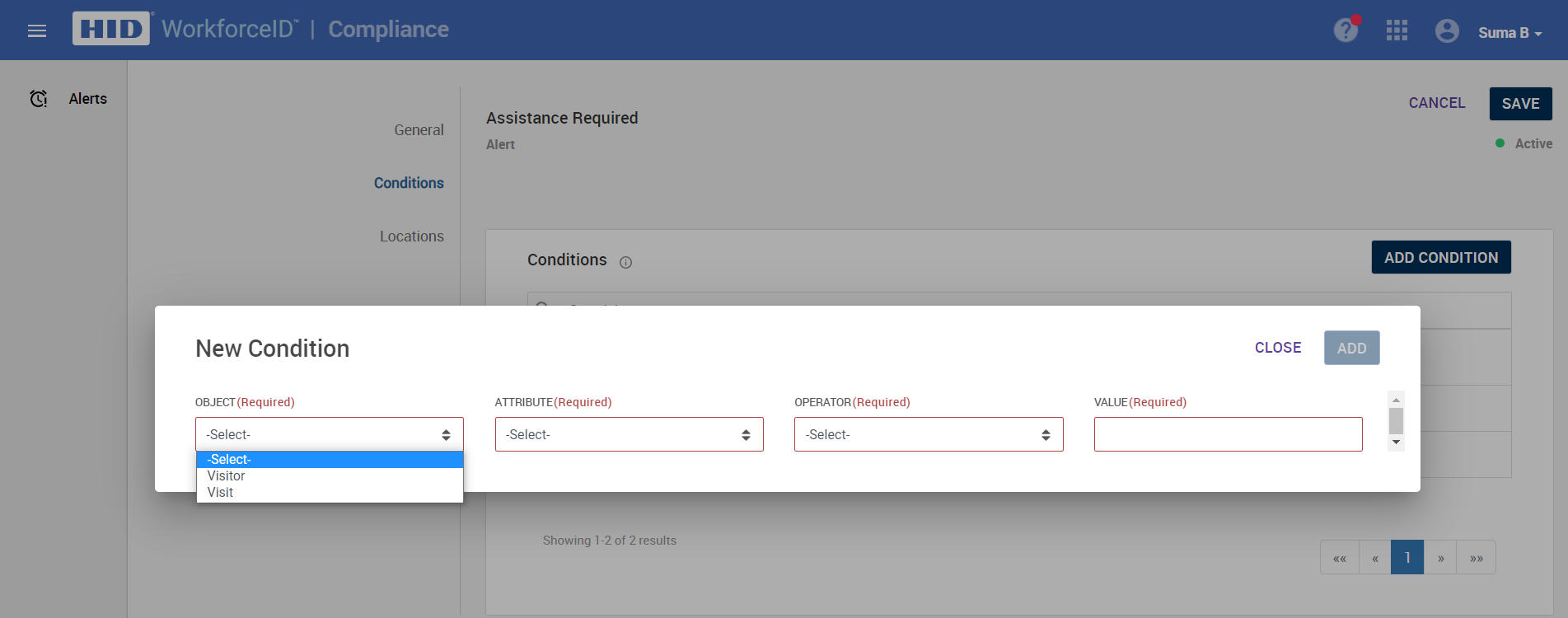
Example: If the alert is to check for passports for visitors who are visiting from outside of the United States, the condition will be:
Object: Visitor
Attribute: Country
Operator: Not In
Value: United States
Locations
Locations sub-tab allows you to specify the locations so that the alert will be displayed during the check-in process for the specified locations. If locations are not added, an alert would be applicable for all the locations.
-
Navigate to the Locations sub-tab. Click on the MODIFY LOCATION(S
-
The Locations modal appears containing the list of Locations
-
Click on the desired Location record and click ACCEPT to add the location
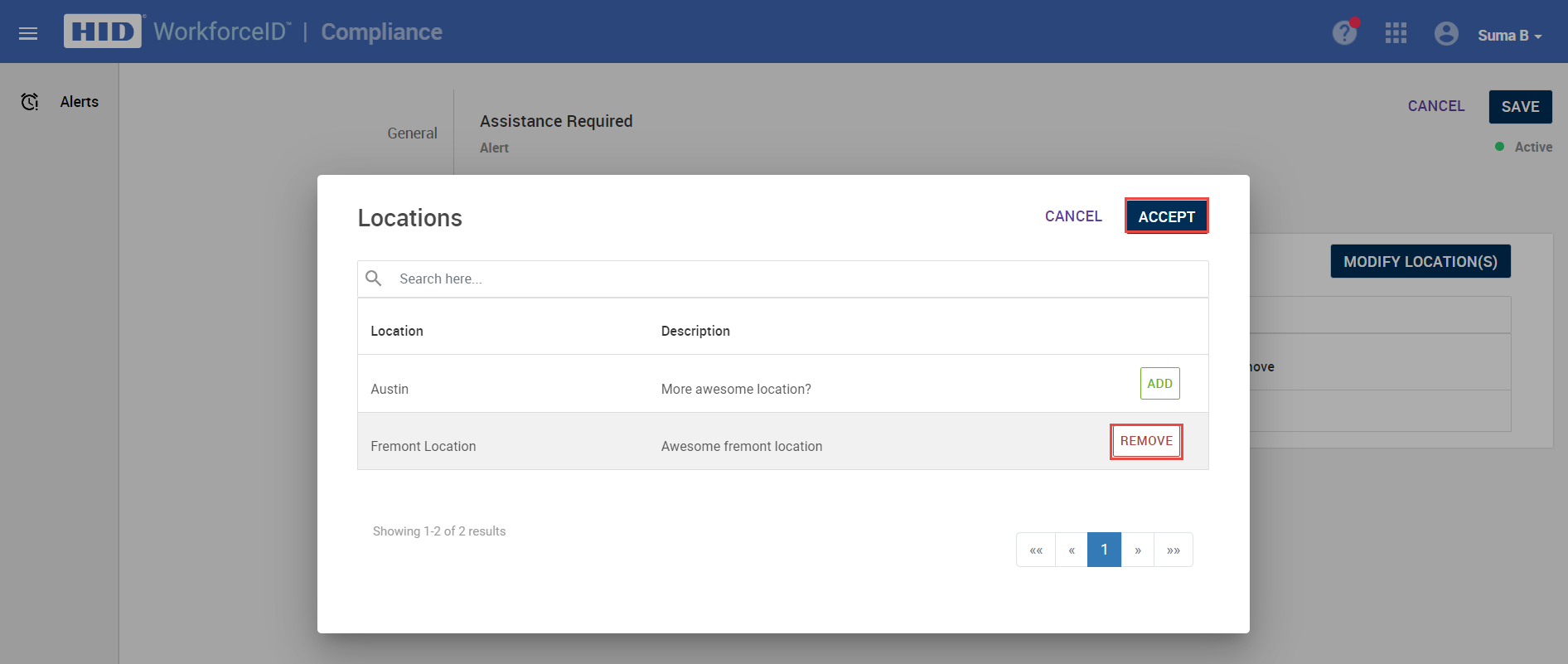
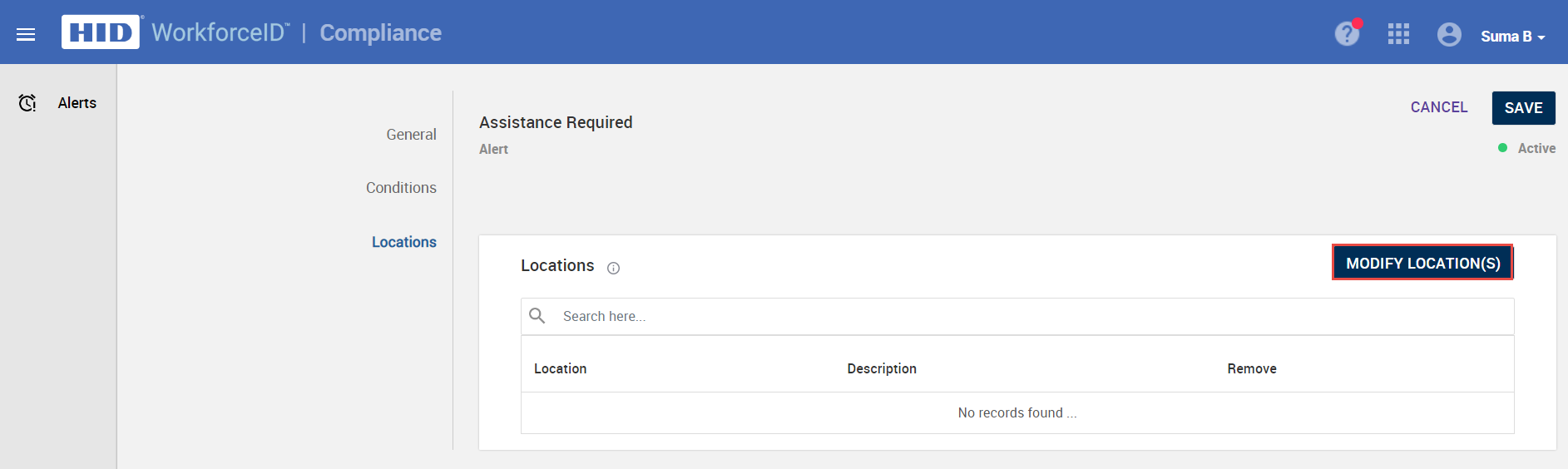
Related Topics:





