Launch Kiosk on Surface Pro
Before you begin:
-
Install and configure the SAFE Edge Client Installer for Surface Pro.
-
The list of locations and the associated buildings that appear here have been created in the HID Visitor Manager application.
-
An Organization Administrator should configure the Kiosk Preferences for a location. All the fields that appear in the Kiosk are based on configuration that is done in location Kiosk Preferences.
Launch Kiosk
-
Launch kiosk on Smart Client.
-
Navigate to Settings app > Download tab.
-
Click on LAUNCH KIOSK.
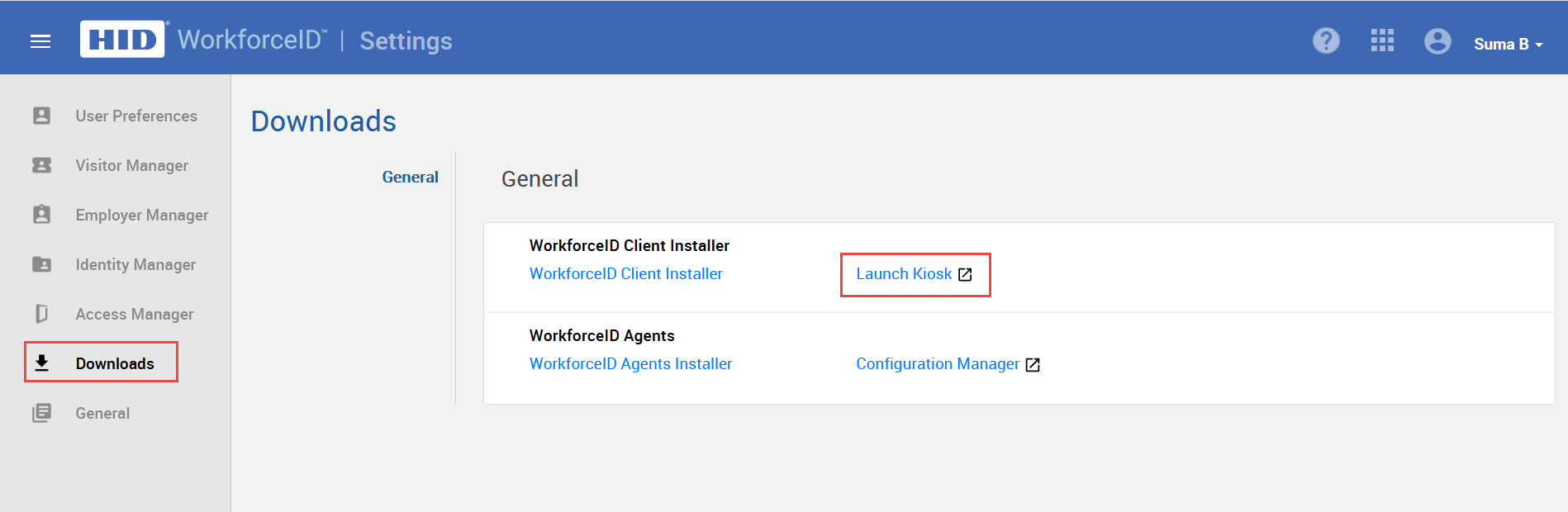
-
Enter the User ID and Password and tap Login.
-
Select the appropriate Location, Building, Visitor Badge Template and Kiosk Mode by tapping on the dropdown arrow in each field.
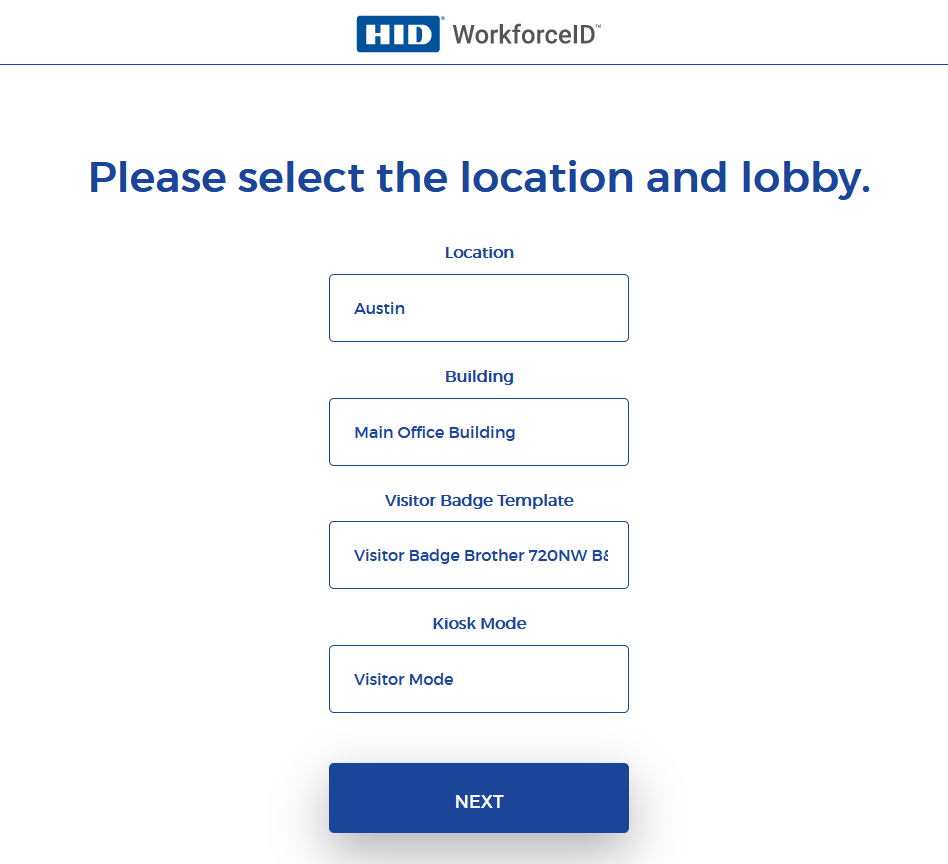
-
After selecting the location and building, the below screen will appear with the following options. These options are available based on kiosk preferences configured under the location.
You might be interested in:
Visitor Check In and Check Out





