Add a Location
Before you begin:
-
Only users with an Organization Administrator role can add/edit a location within the HID Visitor Manager application.
Add Location
Create/ edit a location by following the steps listed below:
-
From the App Launcher, select the Admin application and click on the Location tab.
-
Click ADD in the Locations tab of the Admin Application.
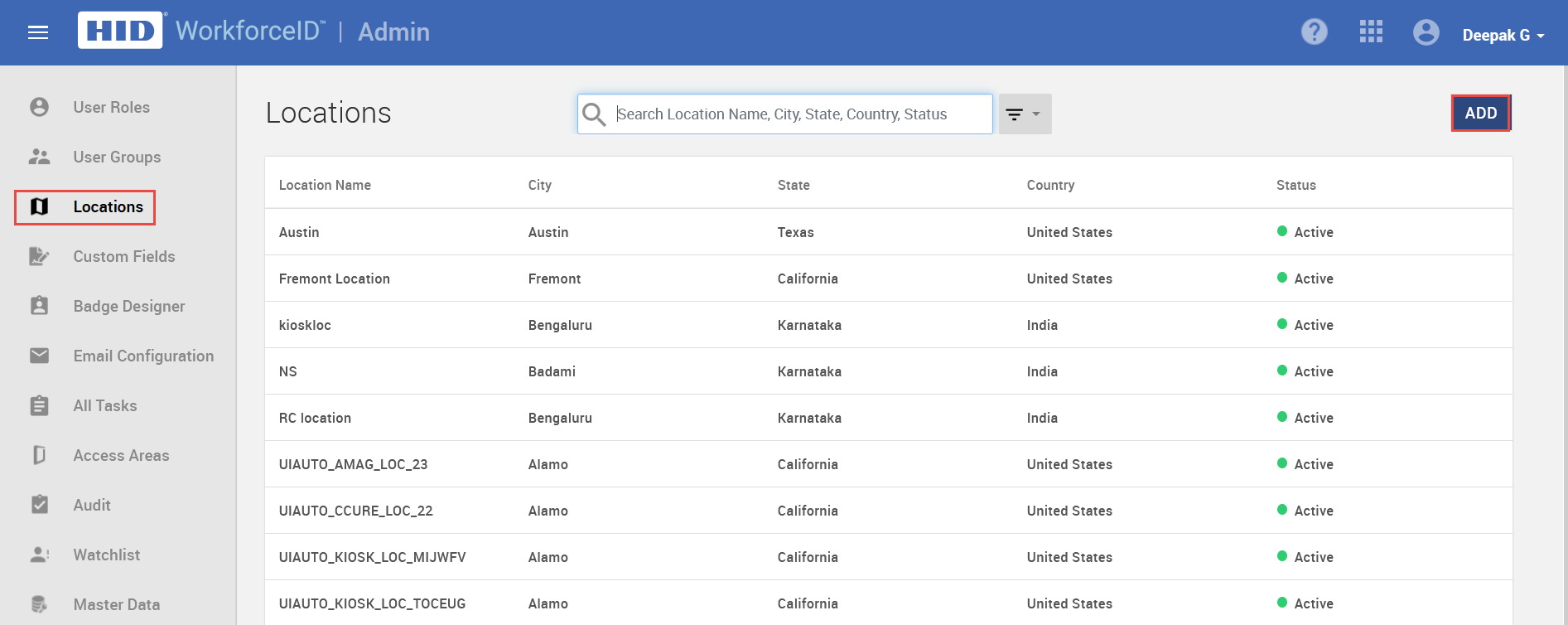
Add Location Details
The Location Details sub-tab is used to add the general location and address details of the location. The location is tagged with appropriate physical access control system(PACS) that manages the location.
-
In the Location Details sub-tab, complete the relevant information as required.
-
Click SAVE. Once saved, additional sub-tabs will be enabled.
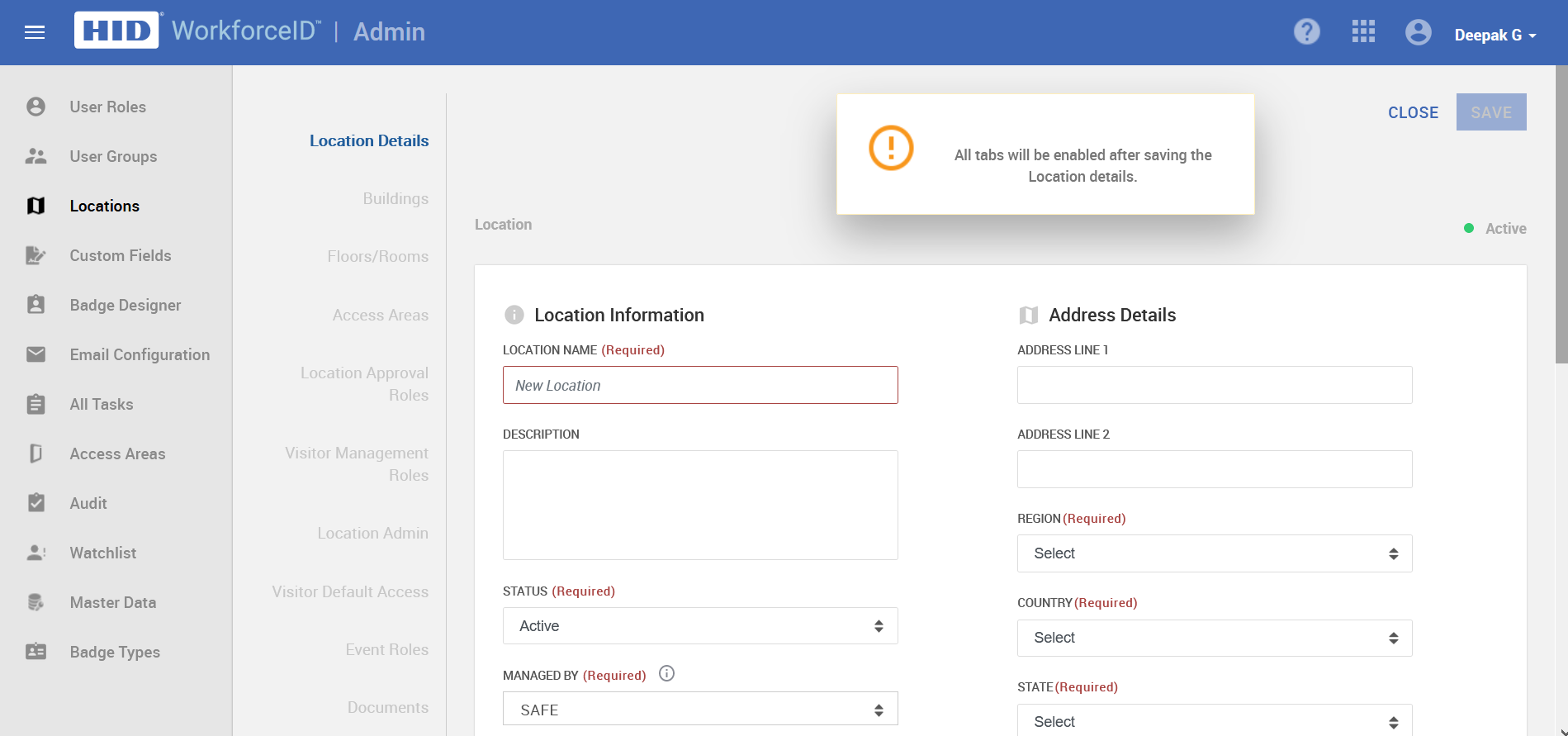
Add Buildings
The location can further be linked to buildings and floors.
Navigate to the Buildings sub-tab to add the buildings associated with the location.
-
Click on ADD BUILDING.
-
Enter the relevant details in the modal and click ADD. Set the Status to Active.
Add Floors to the buildings
In the Floors/Rooms sub-tab, the Floors are defined for a Building.
-
Click ADD FLOOR/ROOM.
-
Enter the relevant details in the modal and click ADD.
Once the general information, building and floor of a location are set up, other tabs of the location can be updated as required. Learn more here.
Related Topics:





