Add Screening Questions
Add Screening Questions for a Location
Screening Questions sub-tab is visible based on the configuration selected at the Visitor Manager > Visitor check-in preferences section.
Screening Question sub-tab is used to add multiple screening questions for a location so that visitor(s) have to respond to the questions during the check-in process.
-
From the App Launcher, select the Admin application and click on the Locations tab.
-
Navigate to Location record > Screening Questions sub-tab.
-
Click on ADD SCREENING QUESTION.
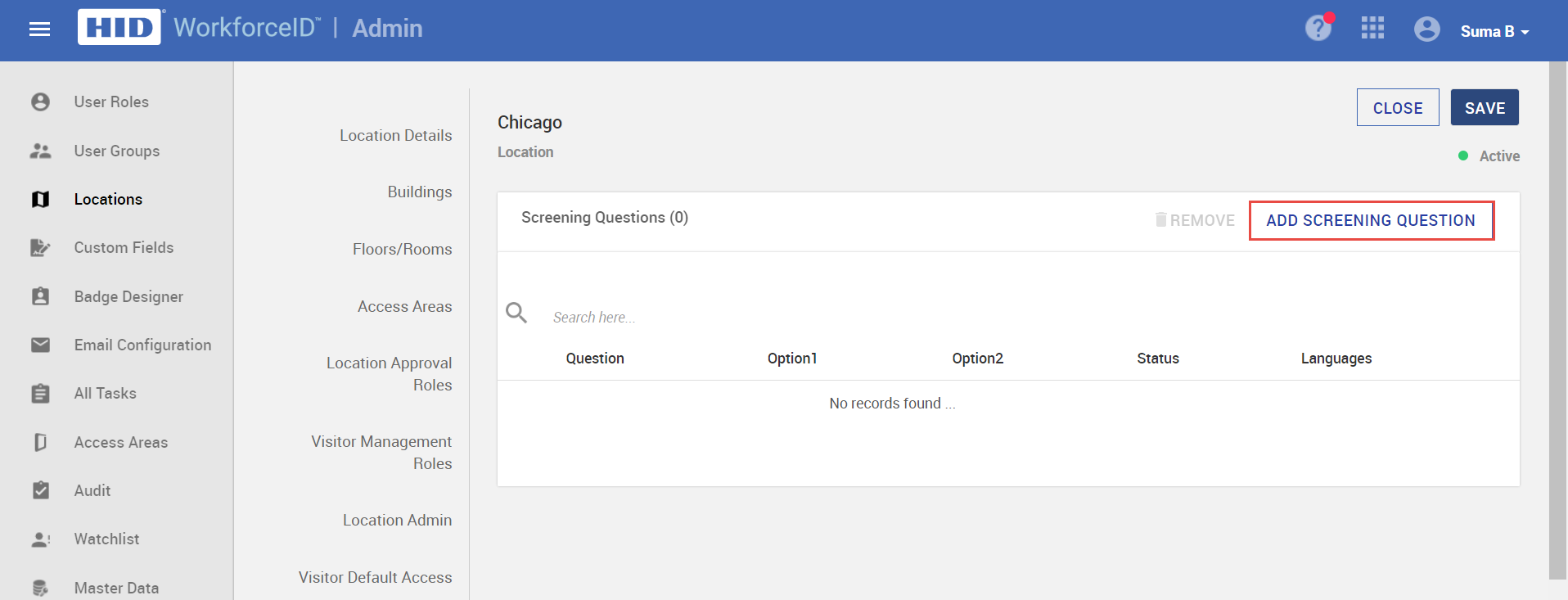
-
In the Add Screening Question modal, enter the screening question information and set the Status for the question.
-
If the status of the question is inactive, then the question will not appear during the check-in process.
-
Enter YES and NO in the corresponding Option fields.
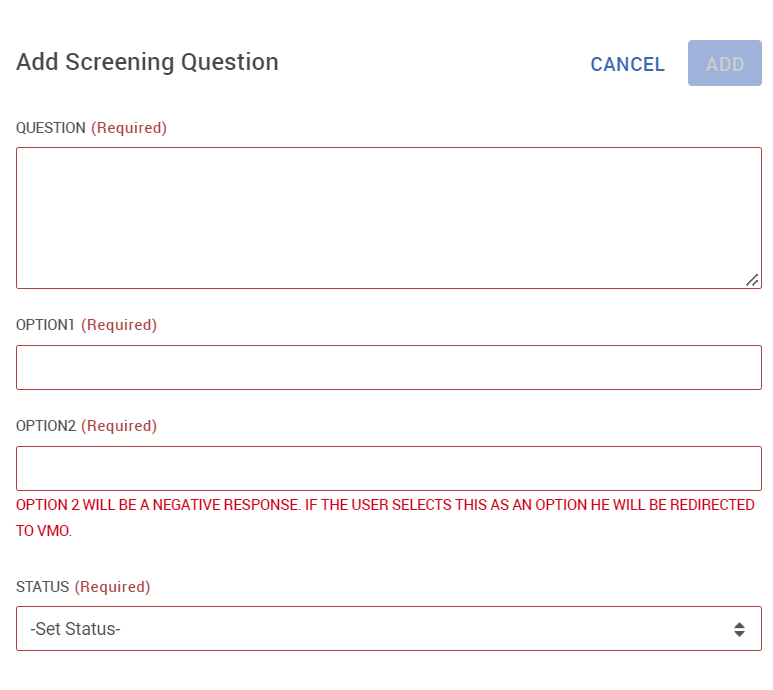
-
-
Click ADD.
-
Click SAVE to save the location.
Add multi-language for Screening Question
HID Visitor Manager supports multi-language, to add screening questions in multiple languages, Admin should configure the supported languages in the Settings > General > System Configuration tab and Location record > Kiosk Preferences tab.
-
After adding the screening question, the System will allow to add screening questions in multi-language.
-
To add multi-language for Screening Questions, click on the Language link as shown below.
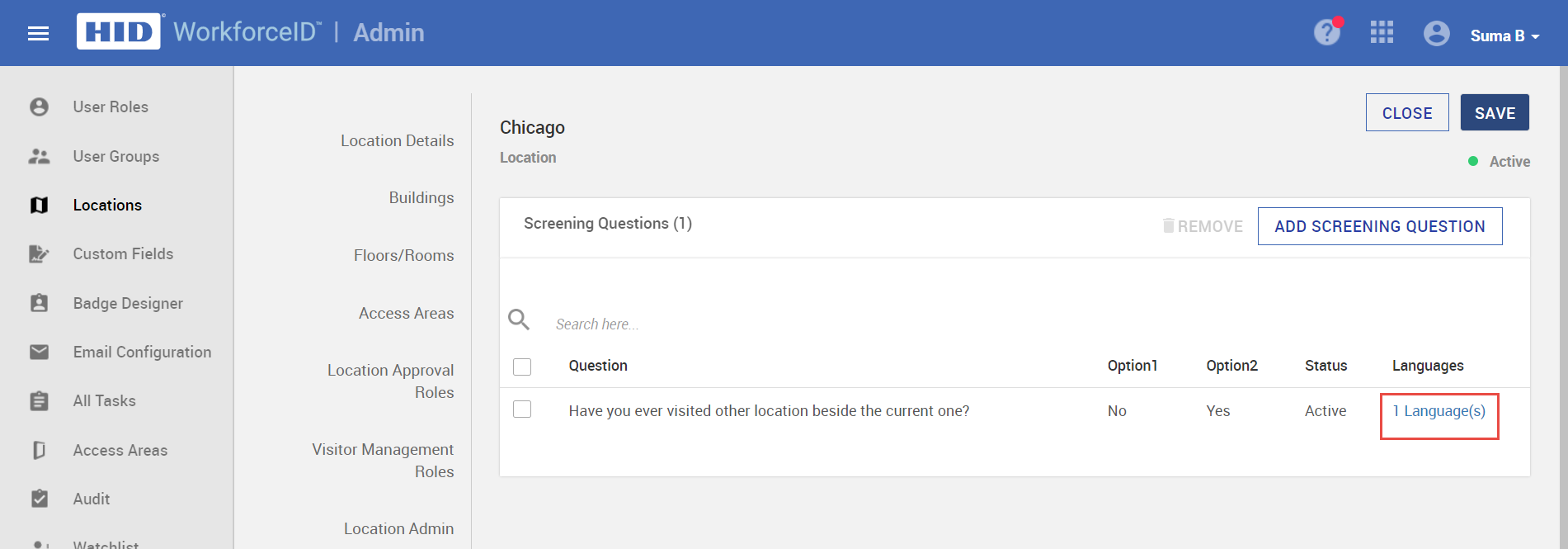
-
Select the Language from the dropdown. The dropdown values are driven from the supported Kiosk Preferences languages.
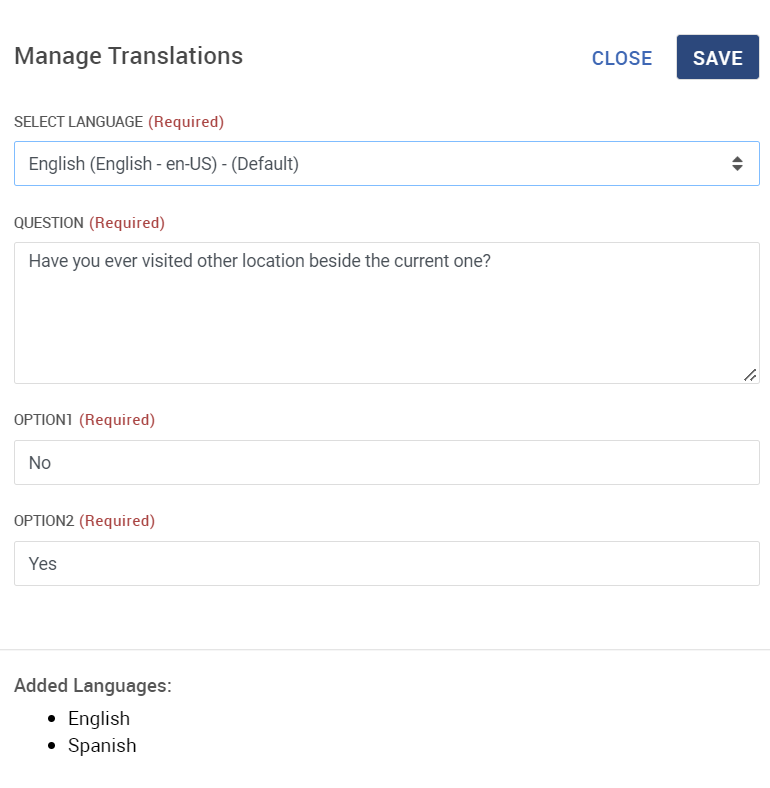
-
After adding, the details of the supported languages for the questions are available on the screen as shown below.
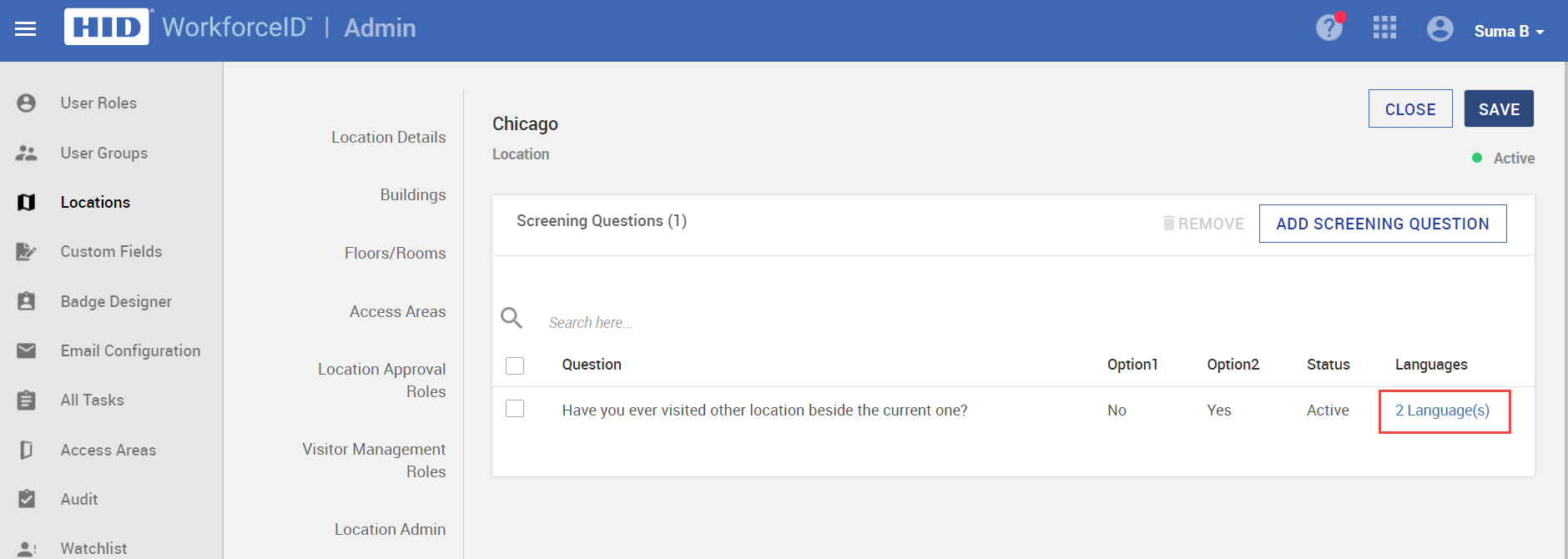
-
Visitors can answer screening questions in the language of their choice.
Related Topics:





