Create a Badge Template
Before you begin:
-
The creation of Badge template done by an Administrator or a Badging Admin.
Add Badge Template
-
From the App Luncher, select the Admin application and click on the Badge Designer tab.
-
Click on the ADD button on the top left-hand corner of the screen.
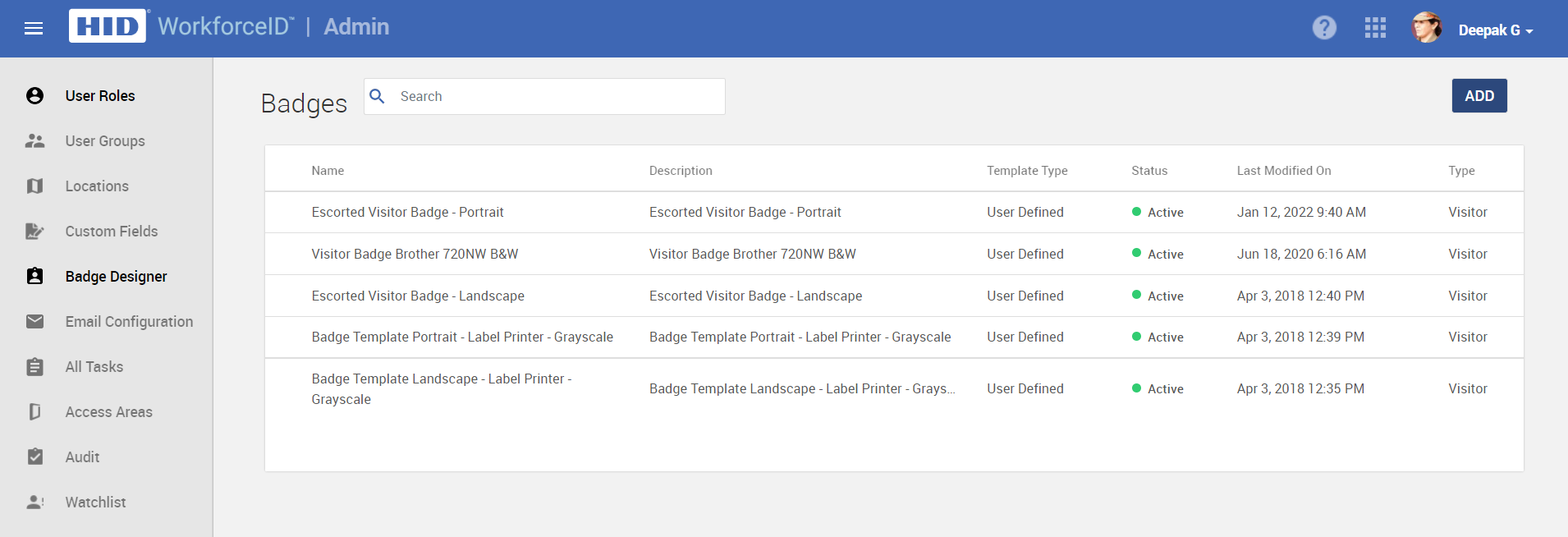
Badge Details
-
Fill the information as required.
-
Click on the SAVE button. The Badge Design sub-tab appears based on the selection in the 'Select Print Application Module' field. This can be used to design a badge.
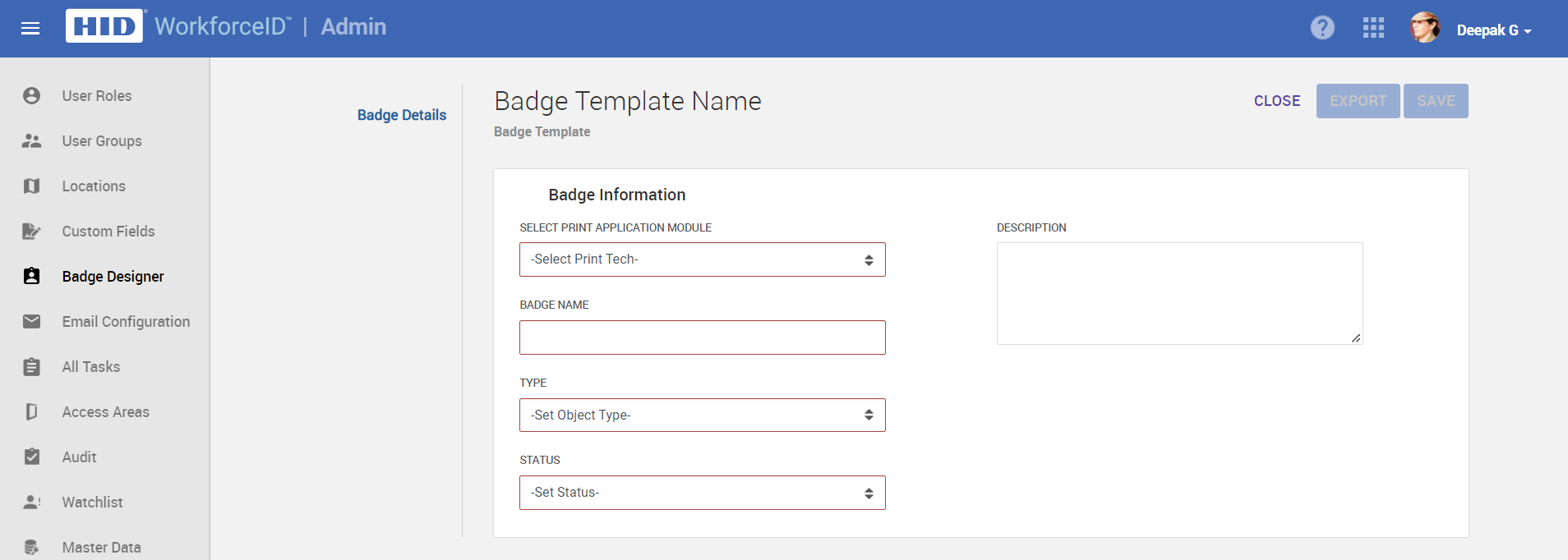
Badge Design
-
Click the Badge Design sub-tab.
-
Drag and drop the stencil objects into the visual editor. See below the components of the stencils that can be used for template creation:
-
Text
-
Static Text
-
Dynamic Text
-
Image
-
Barcode
-
Delete
-
Undo
-
Redo
-
Preview
-
Grid
-
Align to Grid
-
Card Size
-
Unit
-
Sides
-
Zoom
-
-
Once badge design is completed, click on the SAVE.
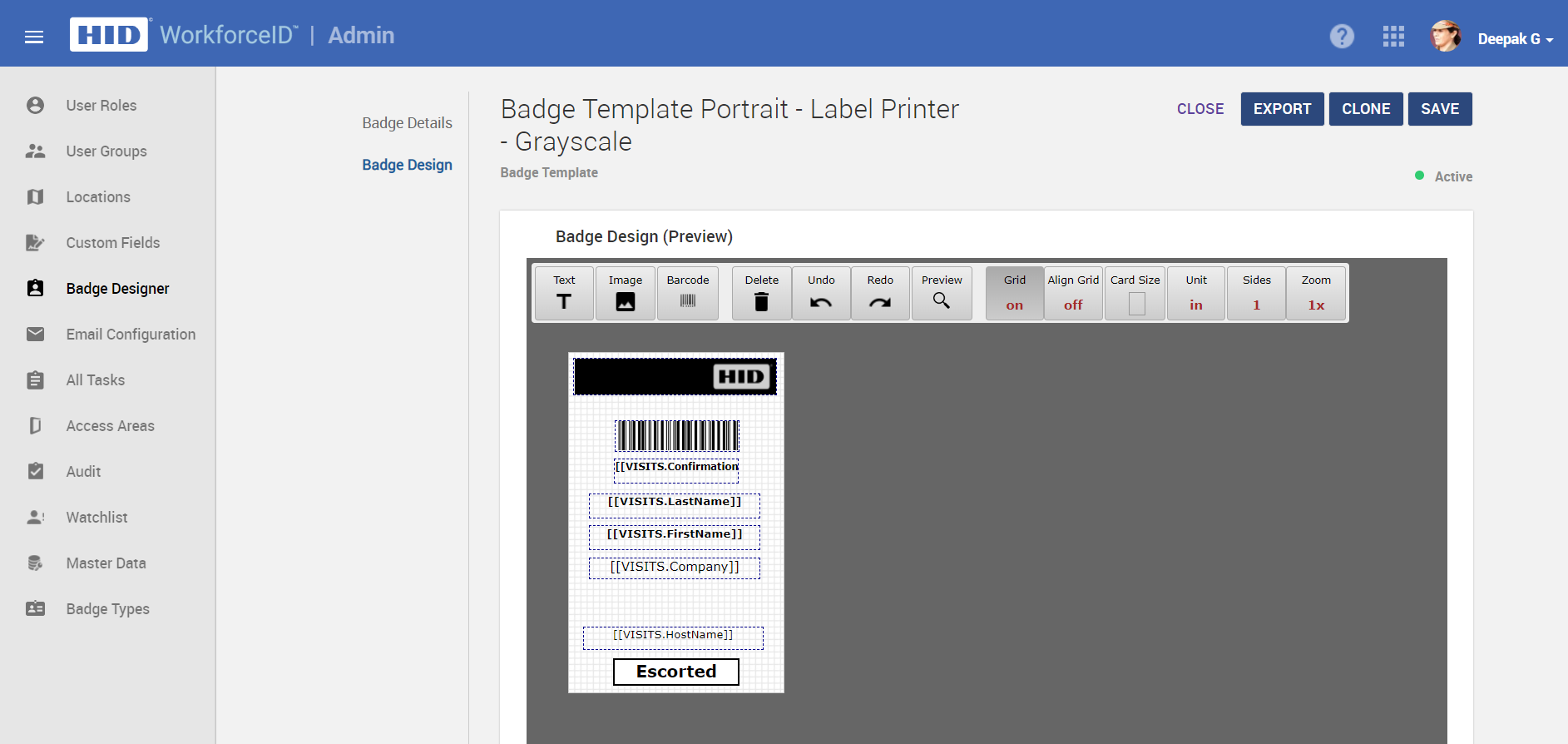
-
After creating the badge, configure the template in the required location in Preferences.
Related Topics:





