Installation and Configuration of Client Installer
Downloading the installation files
-
Download and extract the client installer from the HID Visitor Manager Visitor Manager.
-
Log in to HID Visitor Manager Visitor Manager.
-
Navigate to the Settings app > Download tab.
-
Click on HID Visitor Manager Client Installer and SAVE the file.
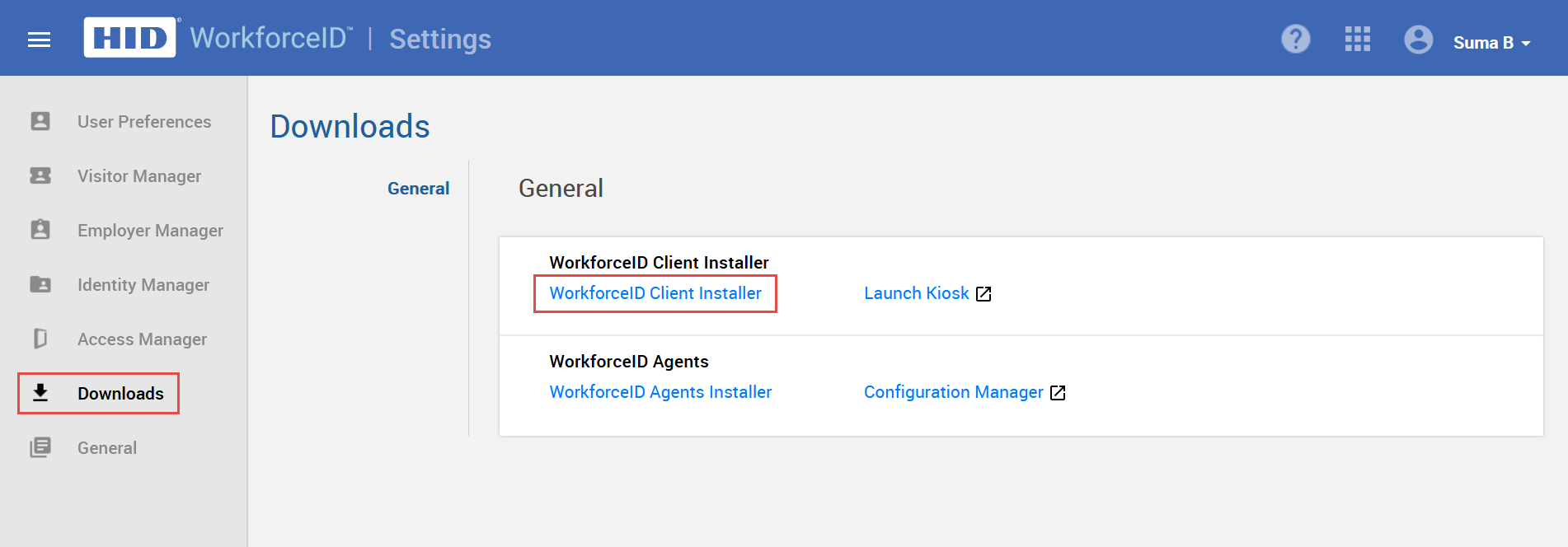
Installing the Client Installer
-
Go to the Downloads folder and right-click the HID SAFE Smart Client Installer (msi file) on the Client Machine. Click Install.

-
On the Welcome to SAFE Smart Client Setup Wizard screen click Next.
-
Read the License terms. Click I accept the terms in the license agreement and click to Next.
-
By default, the Smart Client gets will be installed in path C:\Program Files\HID\SAFE Smart Client. You can change the installation location if necessary.
-
Click Next.
-
On the Ready to install Smart Client screen, click Install. If you do not run the installer as an administrator, you may get a pop-up asking for permission to install. Click on OK and continue.
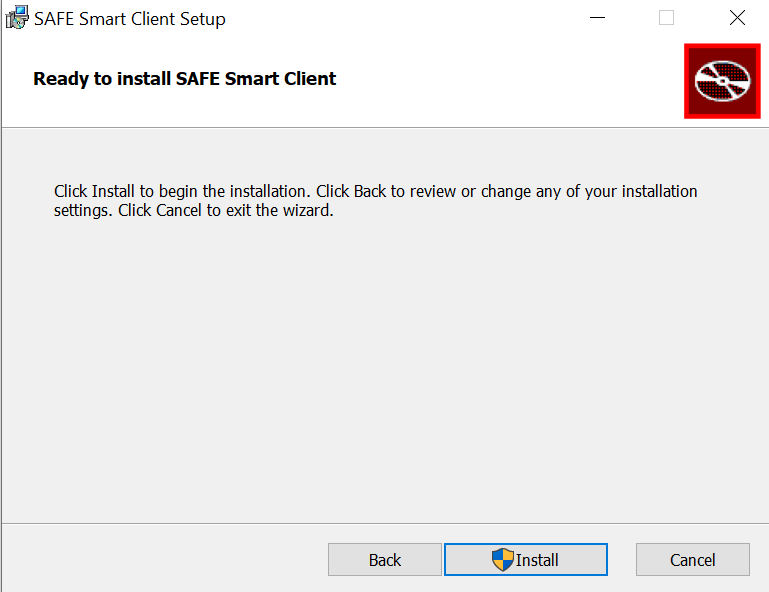
-
Click Finish to complete the installation.
Configuration of Client Installer
Navigate to C:\Program Files\HID\SAFE Smart Client.
Right-click the SAFEClient.exe.config file and open with Notepad. Add and update the value of each parameter in the file as per the used peripherals and deployment preferences.
Launch Client Installer
Once SAFE Smart Client is installed, a shortcut for the SAFE Smart Client application is visible on the desktop. Smart Client may also be launched from the Start menu.![]()
You might be interested in:





