Configure Brother Printer using IP Address
This article will explain how to configure a Brother Label Printer using IP address, so that you can instantly print visitor badges from the SAFE Mobile app.
Prerequisites
-
In order to print the visitor badges, both the iPad and Brother Printer should be on the same Wi-Fi network.
-
Configure the Brother QL 820NWB Label Printer with an iPad kiosk.
Configure the Brother printer using IP address and printer name
-
Select the Enable Badge Print option.
-
Select the Enable Brother Printer IP option.
-
Select the Brother tab.
-
Enter the IP address of the Brother Printer and the Printer Name.
-
To retrieve the IP address of your printer refer to the steps mentioned in the IP Address of the Brother Label Printer.
-
Enter the paper size width and paper size height of the badge.
-
Click SAVE after the URL is entered.
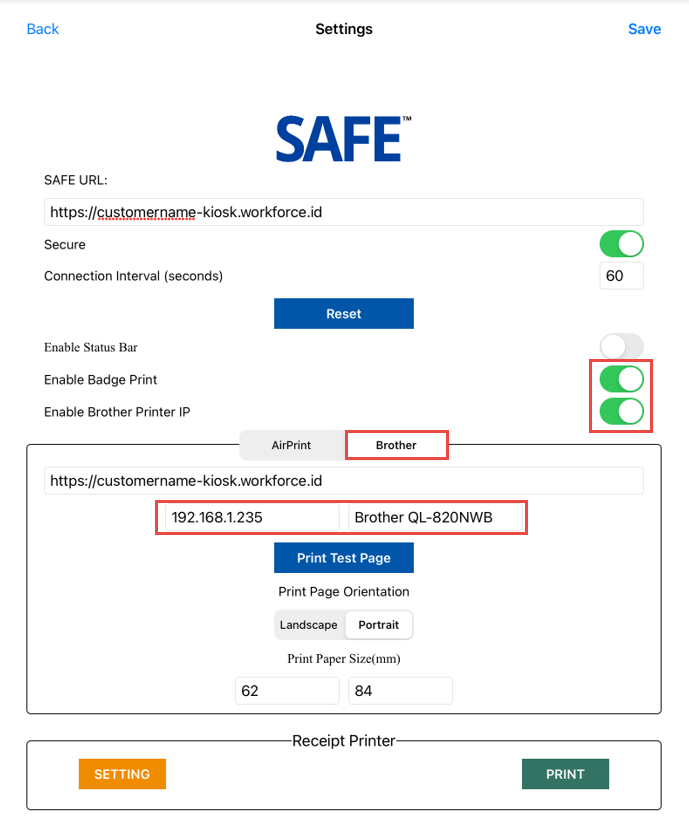
Once the badge printing configuration is done, launch the kiosk on the iPad by tapping the Login button. You will be ready to welcome visitors.
-
To set up the Brother QL-820 NWB printer on an iPad via AirPrint, please refer to: Configure a Brother Printer via AirPrint





