Configure a Brother Printer via AirPrint
This help guide will explain how to configure a Brother Label Printer using AirPrint, so that you can instantly print visitor badges from the SAFE Mobile app
Prerequisites
-
Make sure the iPad and the printer are on the same network. Printing will not work if the iPad and the AirPrint printer are on different networks.
-
To configure and set up the Brother printer, please see Brother QL-820NWB WiFi Setup.
Configure the Printer
-
Once the printer is set up with network settings, launch the SAFE Mobile App.
-
Tap the Settings icon to access the application settings.
-
Select the Enable Badge Print option.
-
Select the AirPrint tab.
-
Tap Select Printer - this will scan for all Brother printers in the same WiFi network where the iPad and printer are connected.
-
Select the Brother printer from the list.
-
Provide the tenant URL.
-
Tap Save.
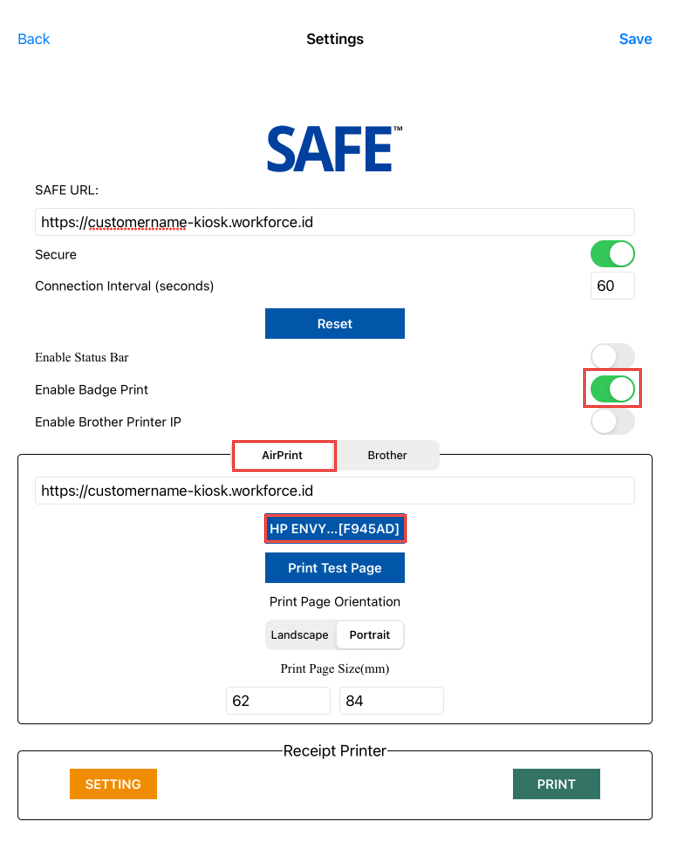
Once the badge printing configuration is done, launch the kiosk on the iPad by tapping the Login butto. You will be ready to welcome visitors.
-
To set up the Brother QL-820 NWB printer on an iPad using IP address and printer name, please refer to: Configure Brother Printer using IP Address





