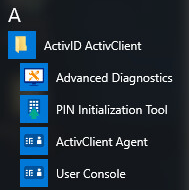Your First Steps with ActivID ActivClient
Depending on your organization’s deployment process, you might need to configure your smart card before you can use it for authentication or digital signature operations.
Your first steps with ActivClient are determined by your:
-
Smart card status (whether your administrator has prepared the card for you and it is ready to use, or not)
-
ActivClient configuration (defined during ActivClient setup)
The following table lists the actions to take according to your smart card status:
| Smart Card Status | Action |
|---|---|
| You have a blank smart card (no PIN) |
Your administrator has given you a blank smart card. You need to initialize the card before you can use it.
|
| Your smart card is personalized with a PIN but is not configured for Windows PKI logon |
Your administrator has given you a smart card and a PIN, and the smart card has already been personalized with your credentials (for example, with digital certificates – but not configured for Windows logon). Your card is ready to use.
|
| Your smart card is personalized with a PIN and a Windows PKI logon digital certificate |
Your administrator has given you a smart card and a PIN, and the smart card has already been personalized with your credentials (including a digital certificate configured for Windows logon). Your card is ready to use.
|
At any time, you can ![]() access the ActivClient User Console to configure ActivClient, your smart card, or your credentials. For more information, see Working with the User Console.
access the ActivClient User Console to configure ActivClient, your smart card, or your credentials. For more information, see Working with the User Console.