Acessing the ActivID Management Console
Customizing the ActivID Management Console Logon Page
If you are the system administrator, you can customize the page displayed when operators log on to the ActivID Management Console.
See Configuring the ActivID AS Properties for information on how to customize the properties of the ActivID Management Console.
Log On to the ActivID Management Console
It is highly recommended that you access the ActivID Management Console immediately after installation in order to change the default password.
-
To launch the ActivID Management Console, open your web browser and go to the following secure URL:
- By default, the ActivID Management Console Static Login is used to log you on to the ActivID Management Console.
- If you want to use another authentication method, then you can select the relevant icon at the bottom of the login page.
- As a prerequisite, you must register either Questions & Answers, PKI, One-Time-Password for the Management Console user.
- To use other credentials besides those mentioned above, you must configure the ActivID Identity Provider and add supplementary Authentication Policies templates for the Authentication Portal.
-
Enter your User name.
-
Enter your Password.
-
Click Submit.
-
Enter the current Password.
-
Enter and confirm a New Password.
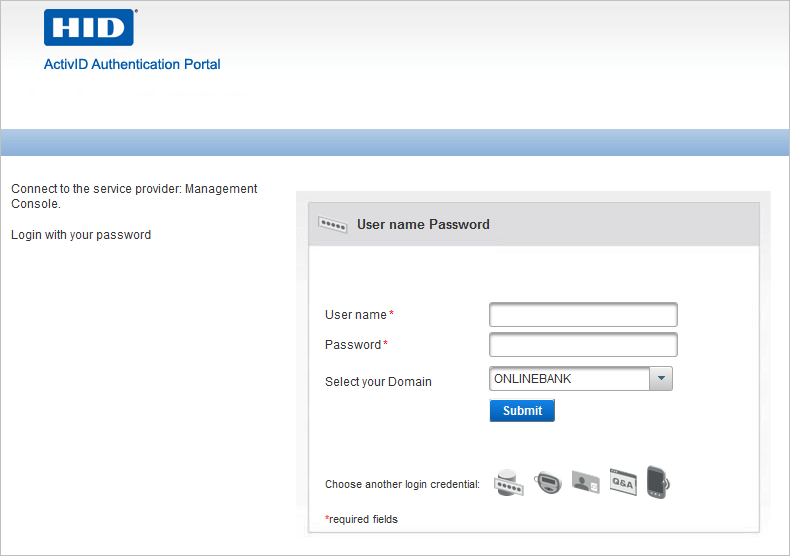
You can change the default authentication policy by editing the ActivID Management Console channel settings.
If this is the first time that you are accessing the ActivID Management Console as the ftadmin administrator, you are prompted to change the default password (password01).
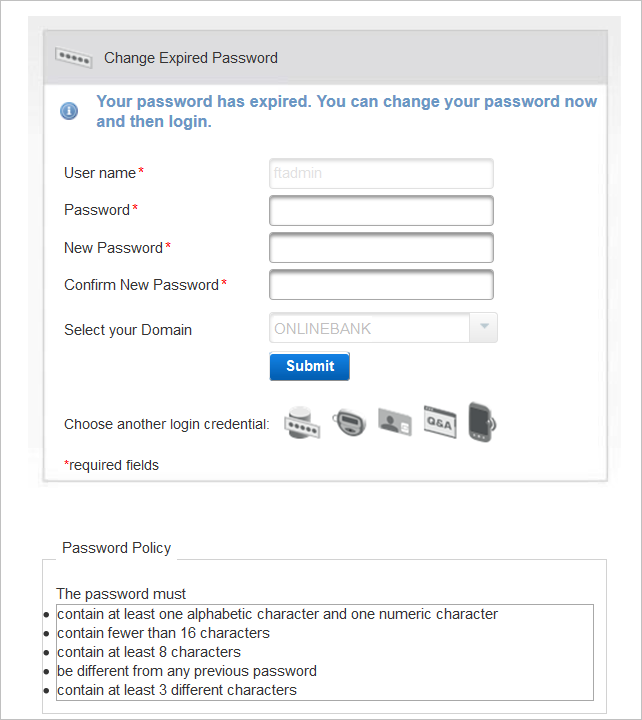
It must meet the conditions of the Password Policy displayed below password dialog box.
-
Click Submit.
If you want to configure these to be case-sensitive, then add the following property to the ActivID Authentication Server properties file activid_server.properties:
Logging Off
Logging off from the ActivID Management Console closes your session.
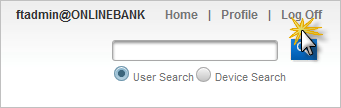
Click Log Off at the top right of any page.
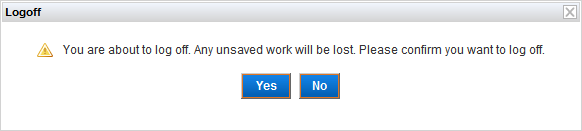
When prompted, click Yes to log off.
Time Out
A session is the period for which a user is authenticated to ActivID AS. Your session is protected by two timeout periods:
-
The session-inactivity timeout period means that if you are logged on and do not use any ActivID Management Console functionality for the period of the timeout, when you next try to use the application, the Operator Login page is automatically displayed for you to re-authenticate to the ActivID Management Console by logging on again.
-
The session valid duration timeout period is the maximum amount of time you can remain logged on (the maximum amount of time for which your session is valid). If you exceed this timeout period, then ActivID Management Console automatically displays the Operator Login page for you to re-authenticate to log on again.
For each of the authentication policies, these periods can be configured.
Viewing the User Profile
You can view the user profile of the user currently logged on by selecting Profile.
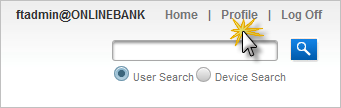
From the user Profile page, and with the appropriate permissions, you can manage the User Details:





