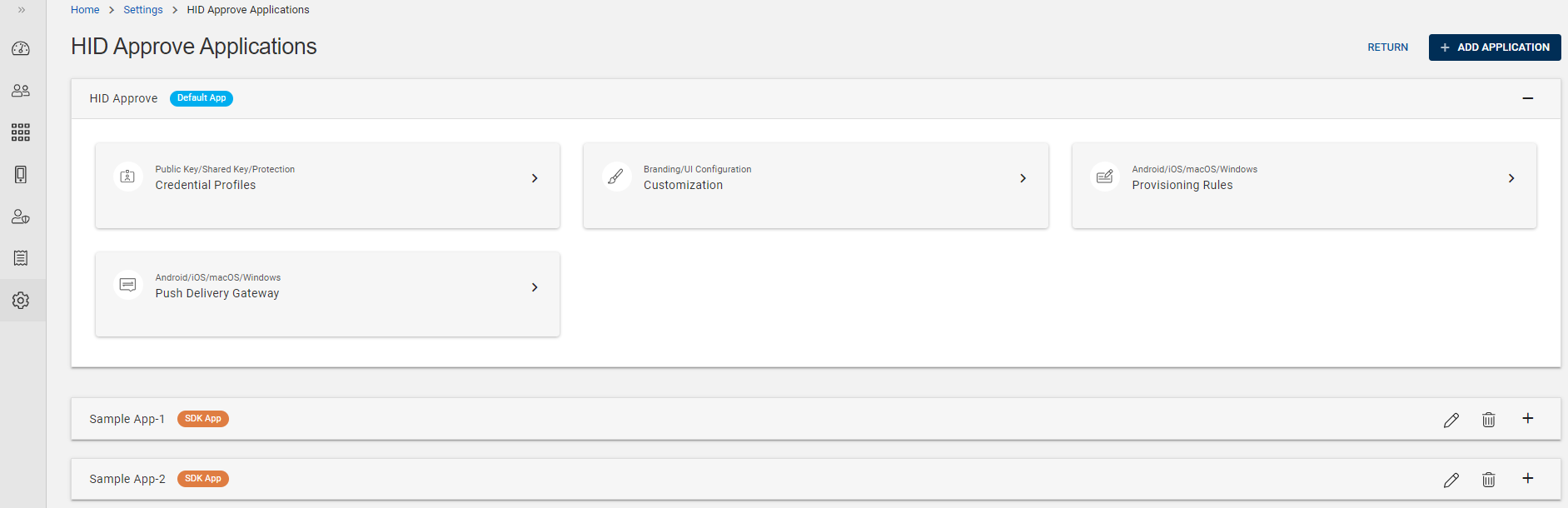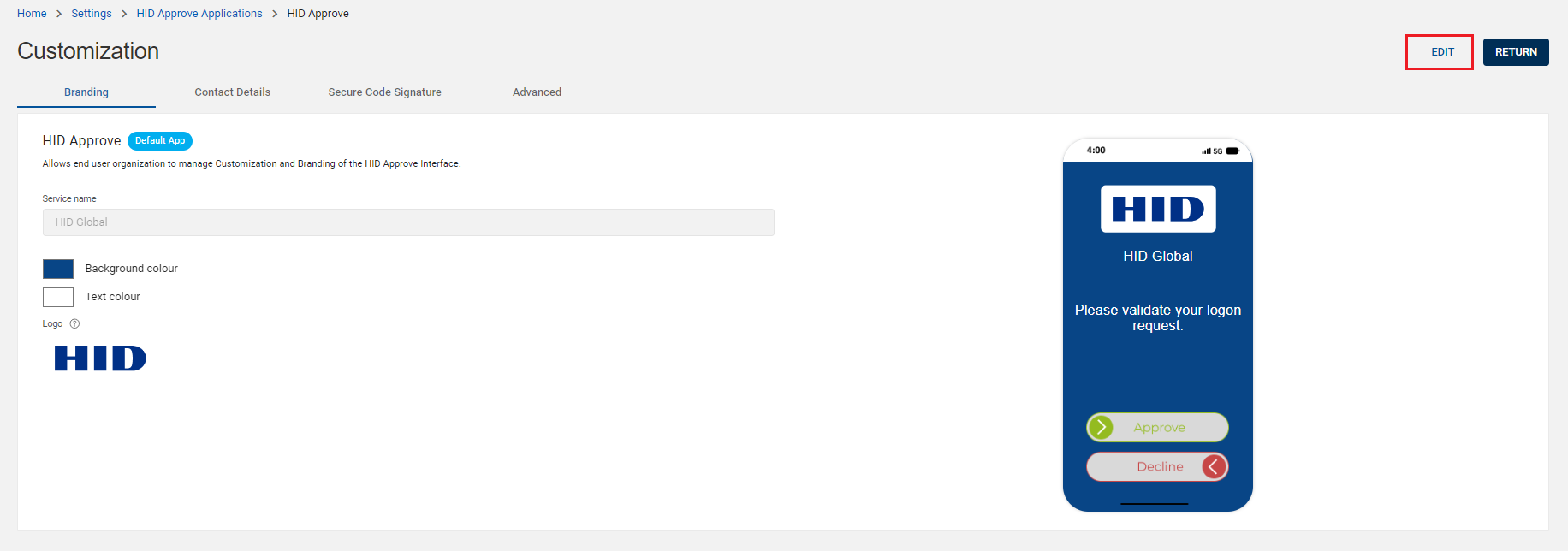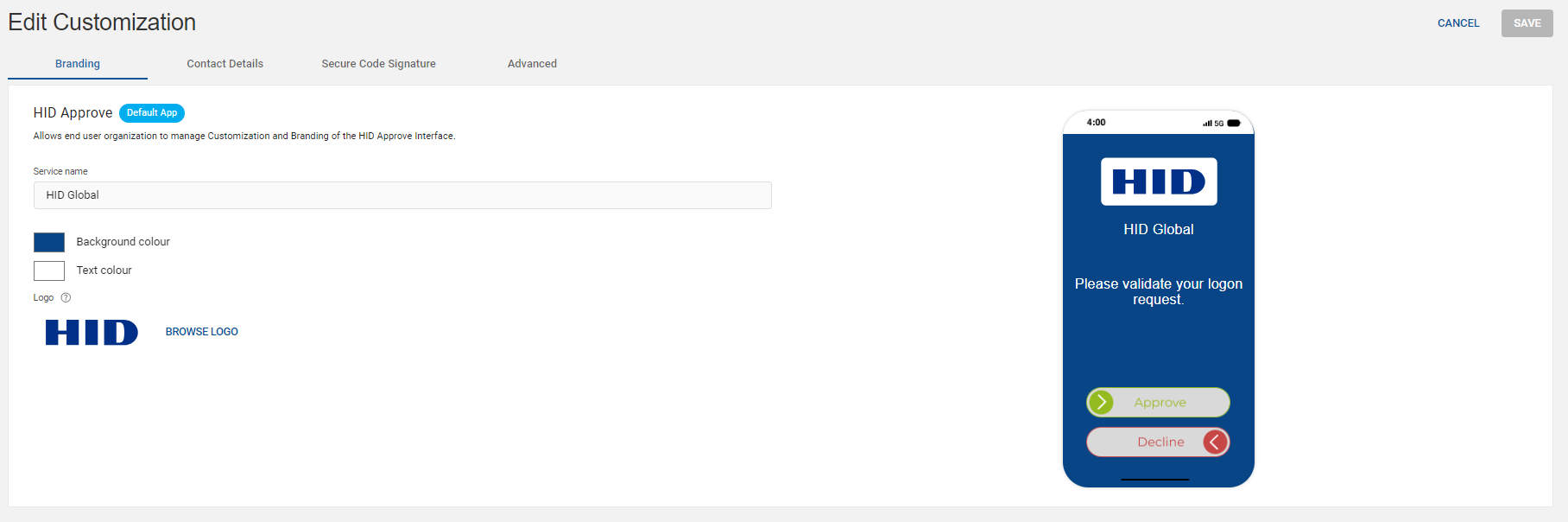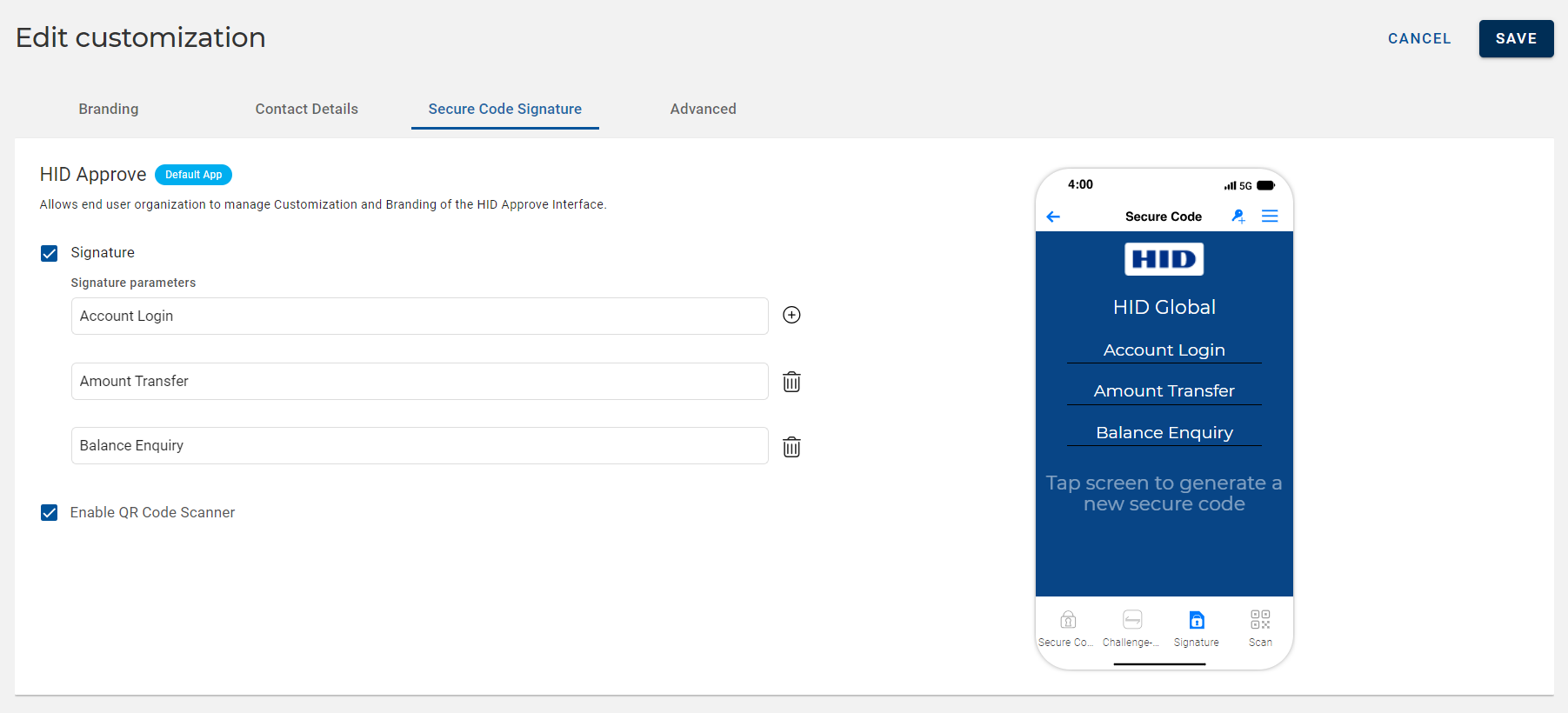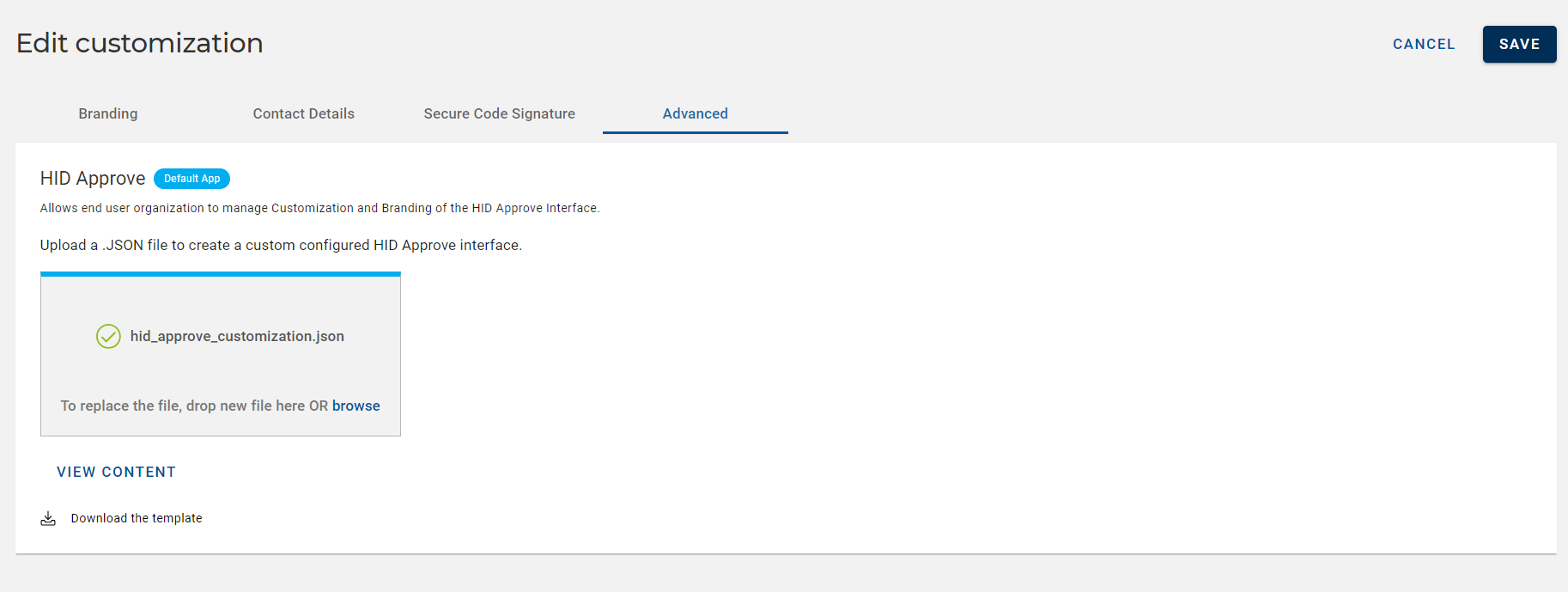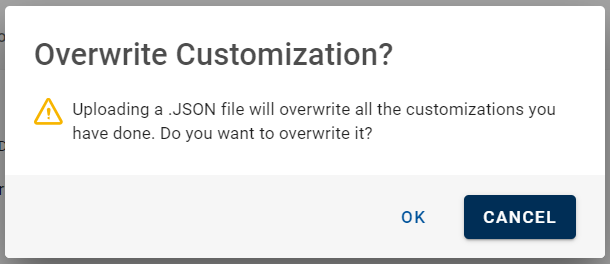Customizing HID Approve Application
If you want to display your brand or a custom look during HID Approve log on request, you’re in the right place.
The Administration Portal of HID Authentication Service allows you to customize the HID Approve application.
To customize the HID Approve application, follow the steps below:
-
Click Settings
in the left navigation bar to open the Settings page.
-
Click HID Approve Authentication Configuration on the Settings page, then you can see the list of HID Approve applications.
-
From the list of HID Approve applications, choose the Default App for which you want to customize the HID Approve application.
Expand the App and click on the arrow (>) of "Customization" tile to open the customization view page.
-
Click on EDIT to edit and customize the HID Approve application based on your requirement.
You can use the following configuration settings to customize the HID Approve application.
Note:-
The customization made will be automatically displayed in the preview section on the right side.
-
You are not required to customize each item. If an item is not customized or incorrectly configured, the default values will be used.
-
Changes to customization will apply to new device activations and re-activations for existing registered devices.
 Branding
Branding
The HID Approve application allows the Service Provider to customize the brand or custom look and feel of the application.
To customize the branding of the HID Approve App, define the following parameters:
Parameters Description Service name You can add a text to be displayed during logon request. For example, the name of the service.
This service name field is mandatory and it is allowed only up to 50 characters.
Background colour
You can change the Service background colour of by clicking the Colour-picker. Text colour You can change the Font color of the text/label by clicking the Colour-picker. Logo You can update your logo by clicking BROWSE LOGO and select a file from your system's file explorer.
Only supports .png format with maximum size of 50KB and (400 x 400) pixels.
 Contact Details
Contact Details
You can optionally enable and customize the contact details that are displayed from the "Contact Us" screen in the HID Approve application.
To customize the contact details of the HID Approve App, define the following parameters:
Parameters Description Email address You can enable the check box and enter the email address where HID Approve application will send the diagnostic information such as:
-
Device details (manufacturer, model, OS and OS version).
-
HID Approve app details (version, build number and PushID).
The user can also add any additional content to the message.
Email subject Enter the subject for the email message.
The {$userid} and {$service} values are retrieved by the application to include the user name and service name in the email subject. For example: "Message from Smith for HID Global".
Website URL You can enable the check box and enter the URL of the website or page to redirects the user to that URL.
The URL must include the https:// prefix.
Phone number You can enable the check box and enter the contact phone number by selecting country with area code. Device ID / Device Serial Number You can enable these check boxes to display the user's unique device ID (specific to HID Authentication Service) and/or device serial number.
These features can be helpful in customer environments where service desk operators might prefer to search for users by their device serial numbers or IDs during requests for assistance and troubleshooting. These features are disabled by default.
 Secure Code Signature
Secure Code Signature
You can configure Secure Code Signature settings of the HID Approve app by enabling the QR Code (Quick Response Code) scanner to capture the multi-parameter OCRA-based challenge or response data.
You can also add/remove secure code signature parameters based on your requirement, those will be displayed on the user's screen of the HID Approve app.
 Advanced
Advanced
You can customize the features and design of the HID Approve device type by using a customized JSON file as follows:
-
Click Download the template to download the .json template and do modify the parameters of the .json template file as per your requirement. Save the .json file.
To understand each parameters of the .json template file for creating the customized .json file, refer to Customize the HID Approve Application.
Note: You are not required to modify/customize each parameter of the .json file. If a parameter is not defined or incorrectly configured, the default values of template will be used. -
Drag and drop or click browse to upload the customized .json file.
Important: Once the .json file is uploaded, an overwrite customization confirmation dialog box appears. If you want to overwrite all the customizations you have done, then click OK. If not, then click CANCEL.You can view your customized parameters and content of the uploaded .json file by clicking VIEW CONTENT.
-
-
Click SAVE to save the changes.
After saving, you can view your customized brand or custom look of HID Approve application.