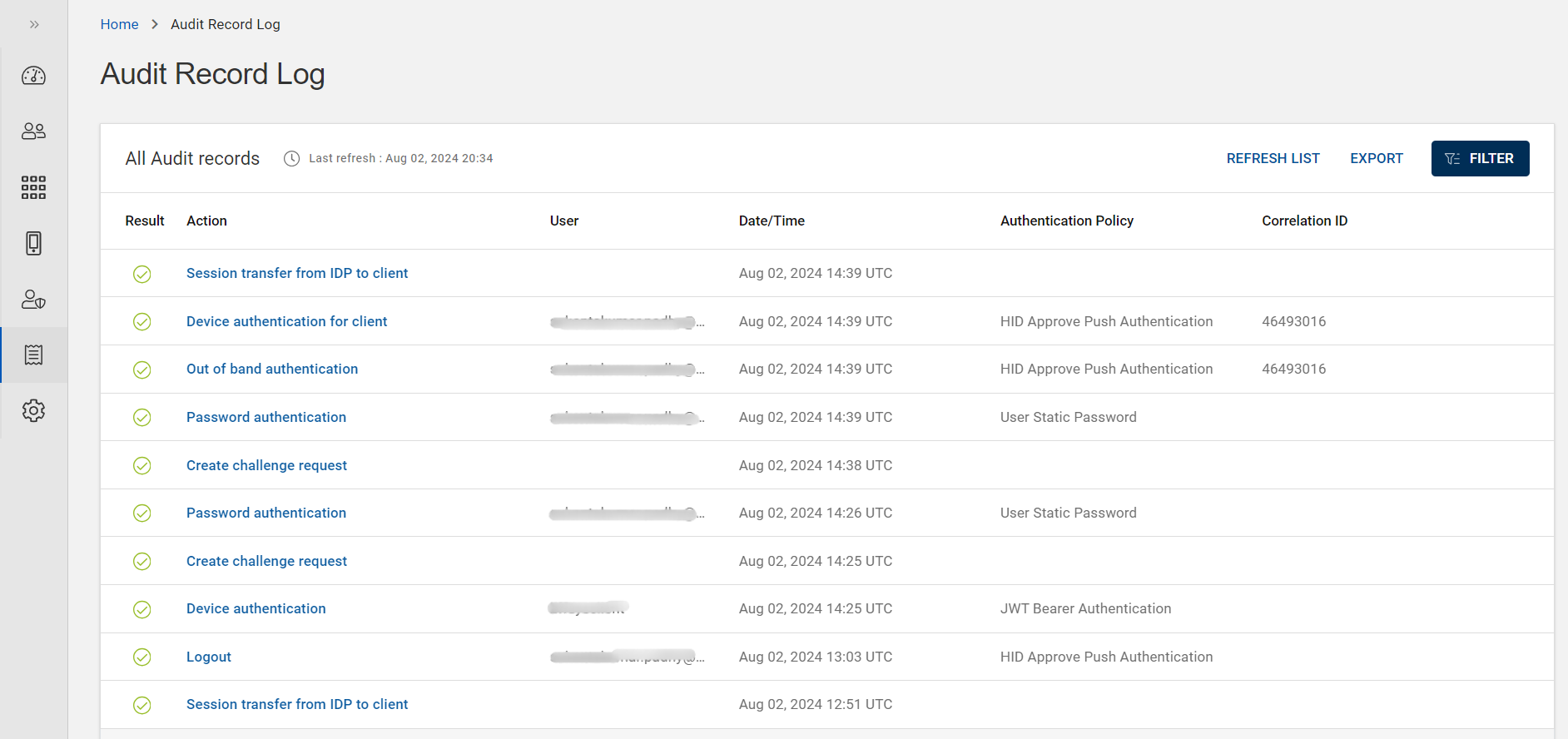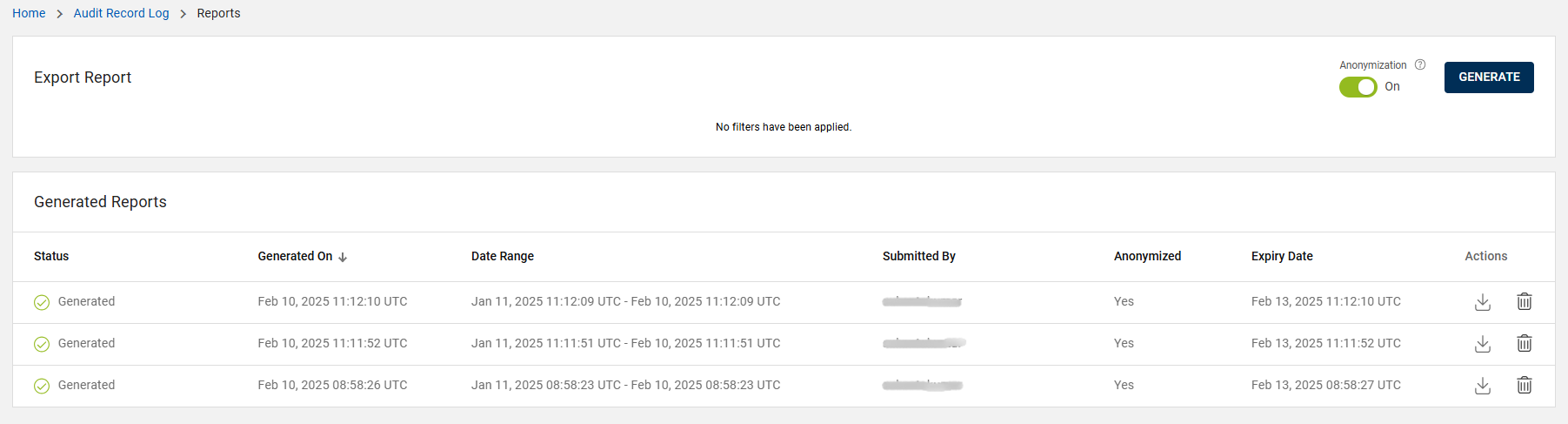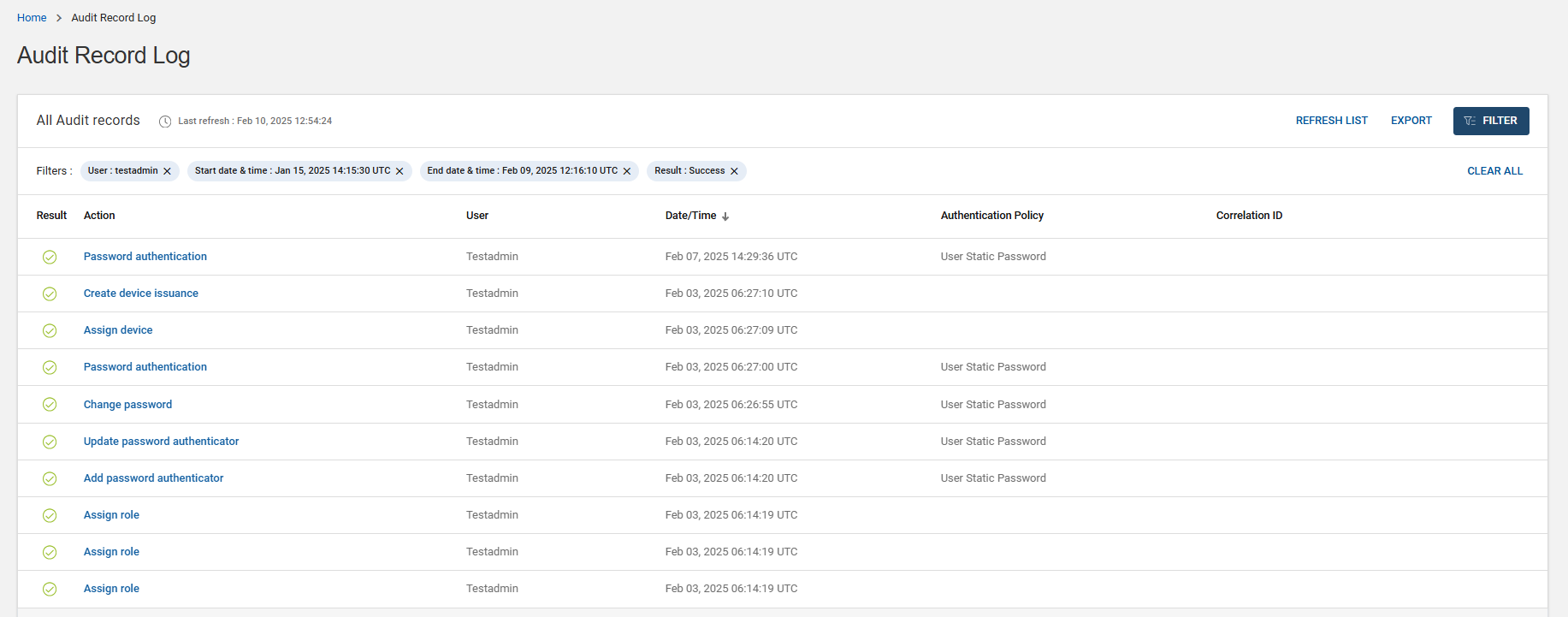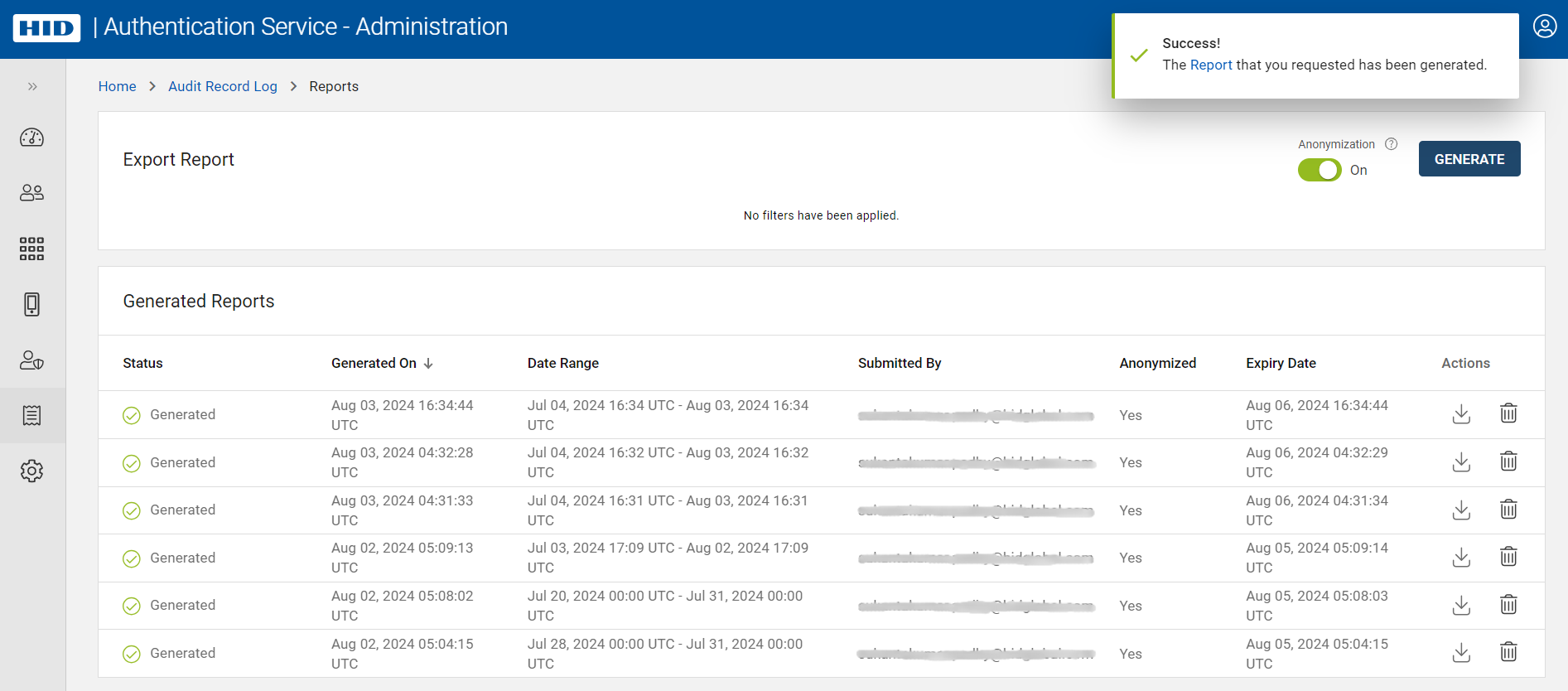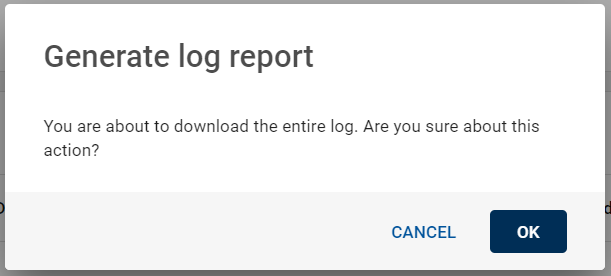Downloading Audit Reports
You can export and generate the audit reports for download based on the audit log search criteria.
To download the audit reports, follow the steps below:
-
Click Audit Record Log
in the left navigation bar to open the Audit Record Log page.
-
Click EXPORT button, then all the previously generated audit reports will be displayed.
Note: The generated reports will be automatically removed from the report list after 3 days of generation. -
You can search the required audit data for exporting by clicking FILTER button. For filtering, refer to Filtering an Audit Record Log section.
Important:Before clicking GENERATE button, you can Anonymize or De-anonymize the audit data by clicking On/Off the Anonymization toggle switch. By default, the Anonymization toggle switch is On
• On: Keeps individual identities confidential in the audit report. Recommended for privacy protection.
• Off: Displays identifiable information in the audit report. Use with caution as it may reveal the personal data.
-
To generate the audit report based on the applied filter criteria, click GENERATE button.
During the report generation process, the status of the latest generated report list appears as “Processing”. Once the report generation process is completed, you will get a success notification on the top right corner and the status will be changed to "Generated"
Note: The generated reports will be automatically removed from the report list after 3 days of generation. -
Also, you can directly export and generate the audit reports without applying the filter. If you do so, then the entire log data (last 30 days) will be generated.
You will get a confirmation dialog box for the same, click OK to confirm. If not, then click CANCEL.
-
To download the generated audit report, click download
 icon. The file format for the downloaded report is .json.
icon. The file format for the downloaded report is .json. -
If necessary, you can delete the generated report from the report list by clicking delete
 icon.
icon.Then a Delete Report confirmation dialog box appears and click OK to delete the report.