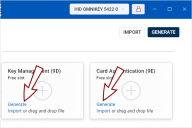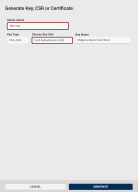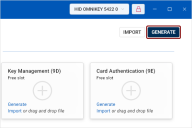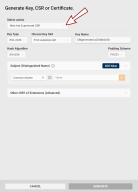Generating New Keys
Crescendo Manager allows you to generate new public-private key pairs with your tokens.
To generate a new key pair with the selected token:
-
Go to the Certificates view in the left navigation pane.
-
Click the Generate link on the desired slot.
-
The Generate Key, CSR or Certificate dialog opens, with the New key generation action and the specific slot already pre-selected.
(An alternative to the Generate link is to click the Generate button in the top-right corner of the Certificates view and select New key from the Select action drop-down.)
-
Key Type: Select the key pair type to generate. The key pair type determines the cryptographic algorithm and key length.
 Available options:
Available options:
-
RSA 2048 (default): 2048-bit Rivest-Shamir-Adleman key
-
RSA 3072: 3072-bit Rivest-Shamir-Adleman key
-
RSA 4096: 4096-bit Rivest-Shamir-Adleman key
-
ECC P-256: Elliptic curve-based 256-bit key.
-
ECC P-384: Elliptic curve-based 384-bit key.
-
-
Choose Key Slot: If necessary, you can select a different slot for generating the new key pair.
 Available options:
Available options:
-
First available slot: The key will be generated in the first free slot. You can select this option if the key usage is not important.
-
Authentication (9A)
-
Signature (9C)
-
Key Management (9D)
-
Card Authentication (9E)
-
First available History Slot
-
SKI Transport Key RSA-3072 key uniquely bound to a specific token, used to securely transfer data to that token in compliance with the Secure Key Injection protocol.: Select this option to generate an RSA-3072 key for encrypting keys for Secure Key Injection. The Key Type field will be set to RSA 3072 automatically.
-
First General-Purpose Slot
-
-
Key Name: The key name is a human-readable string used to identify the key. Use the randomly generated value or overwrite it.
Note:Knowing the key name is useful when you need to use the key directly, such as with the Cryptography Next Generation (CNG Cryptography Next Generation. A modern cryptographic API (Application Programming Interface) introduced by Microsoft as part of Windows to replace the older CryptoAPI. It provides a flexible and extensible framework for implementing cryptographic algorithms, key storage, and secure key management and supports a wide range of cryptographic operations, including encryption, decryption, hashing, and digital signatures.) application programming interface. See the simple PowerShell example below, which opens the key for further actions.
Copy[System.Security.Cryptography.CngKey]::Open($keyname, [System.Security.Cryptography.CngProvider]::MicrosoftSmartCardKeyStorageProvider) -
Click the Generate button. The new key is now displayed in the respective slot tile.
-
To copy the public key, click the tile. The private key cannot be accessed or retrieved.
Actions Available With an Existing Key
Once you have a key stored on your token, you can: