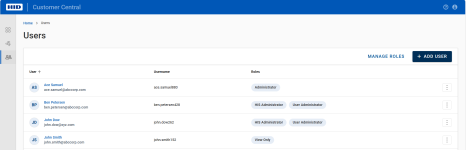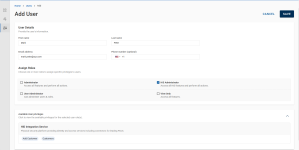Create a User Account
To create a new user account:
-
Select Users
in the left menu.
-
Click ADD USER to create a new user account.
-
In the User Details section, enter the information in the fields to create a new user account.
-
First name
-
Last name
-
Email address
-
Phone number (optional)
-
-
In the Assign Roles section, select one or more roles you want to assign to the user to define their privileges.
Note: The "Available User privileges" section displays the privileges based on the selected user role(s). By default, this section is collapsed, and you need to expand it by clicking the arrow to view the privileges of the selected role(s). Default Roles and Privileges
Default Roles and Privileges
The default roles are:
Role Privileges Dashboard
None - can view key metrics and services activities
Administrator
Access all features and perform all actions
Device Service Administrator
Access all Delete service features and perform all actions
-
FIDO Management:
-
FIDO Provisioning
-
Device Unlock
-
User Administrator
Access all User Management features and perform all actions
-
Manage Roles:
-
View Role
-
Add Role
-
-
Manage Users:
-
View User
-
Edit User
-
Add User
-
View Only
View all features but cannot perform any actions
-
-
Click SAVE to create the user's account.
A success message appears once the user is created, and the newly created user is added to the Users list.
An email notification will be sent to the provided email address upon user creation.