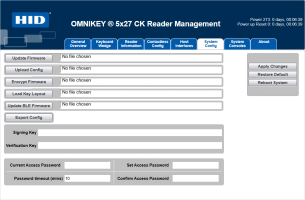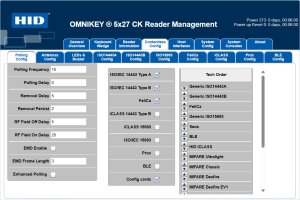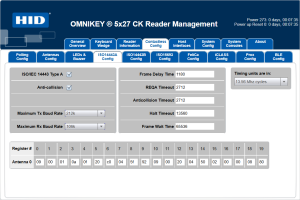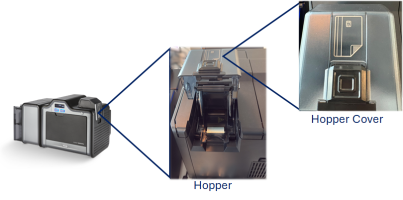Setting Up a Printer for Bulk Provisioning
Customer Central supports the following printers for bulk provisioning in automatic mode:
-
HID FARGO HDP5000e
-
HID FARGO HDP6600
-
HID FARGO DTC1250e/4250e/4500e
-
HID FARGO DTC1500
-
HID FARGO DTC5500LMX
Configuring the Printer for Use with Customer Central
When setting up your printer, make sure you are using the:
-
Correct drivers for your printer
-
Correct driver for your encoder
-
Local Connection (USB) as a preference
The relevant drivers can be downloaded from the HID drivers resource.
For example:
| Printer | Drivers | Encoders |
|---|---|---|
|
HDP5000e |
|
|
|
HDP6600 |
|
Configure the OMNIKEY 5127 CK Mini Encoder
You can configure the OMNIKEY 5127 CK Mini encoder settings using the built-in Reader Management tool.
For further information, go to the OMNIKEY 5x27CK Developer Center (user account required).
The printer driver is installed
The encoder driver is installed (HID OMNIKEY CCID Driver)
The printer is connected to the workstation via USB
-
Power on the printer and connect to the encoder's configuration interface using the following URL:
http://192.168.63.99
-
Select the System Config tab.
-
If you have an existing configuration that you exported previously:
-
Click on the text field in the Upload Config row, select the required configuration file and then click Upload Config.
-
Once the page is refreshed, click Apply Changes to save the configuration.
-
-
-
Otherwise, configure the encoder as described in the following steps.
-
Click Export Config to download a backup of the current settings so you can restore them later if required.
The downloaded file is named ok5x27ck.cfg.
It is recommended that you rename the file to reflect the specific configuration, making it easily identifiable.
-
Select the Contactless Config tab.
-
In the middle column, clear the following options:
-
iCLASS 14443 Type B
-
iCLASS 15693
-
ISO/IEC 15693
-
Prox
-
-
In the Tech Order column, use the arrows to move:
-
Generic ISO14443A to the top of the list
-
Generic ISO14443B to the second position in the list
-
-
Select the ISO14443A Config tab.
-
In the left column, set:
-
Maximum Tx Baud Rate to 212k
-
Maximum Rx Baud Rate to 106k
-
-
Return to the System Config tab.
-
Click Apply Changes to save the configuration.
-
If required, click Export Config to download the configuration settings for later use.
The downloaded file is named ok5x27ck.cfg.
It is recommended that you rename the file to reflect the specific configuration, making it easily identifiable.
Loading Smart Cards
Depending on the printer and encoding mode, you should also verify the required orientation of the cards in the input hopper.
The card orientation is illustrated on the cover of the printer’s hopper.
For example, on Fargo HDP5000e printers:
Follow the instructions based on the encoding mode.
Contact Mode
Insert the card with:
-
The chip contact facing down
-
The card pointing in the direction indicated by the chip symbol on the hopper diagram
Contactless Mode
Insert the card with:
-
The card pointing in the direction indicated by the chip symbol on the hopper diagram
-
There is no requirement for the chip to face down
In contactless mode, insert the card backward relative to the diagram.
For detailed installation and usage instructions, refer to the corresponding user guide for the printer available from the HID Document Library.
Also see Troubleshooting for assistance if you encounter issues with the configuration or provisioning operations.