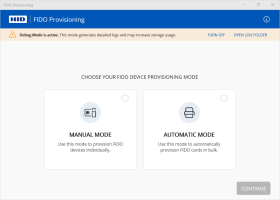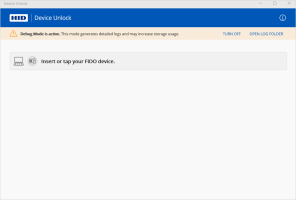Troubleshooting
The following sections provide troubleshooting topics and suggestions to help resolve issues you may encounter.
If additional assistance is needed, contact HID Technical Support.
Enabling Logging for the Applications
You can generate log files for the applications to help identify any issues.
If necessary, you can send these files to HID Technical Support for assistance.
FIDO Provisioning Application
The application logs can be generated to capture information including the:
-
Errors
-
Operational information:
-
Reader name and/or type
-
Printer name
-
Card name and/or type
-
To enable logging:
-
Go to the C:\ProgramData\HID Global\FIDO Provisioning folder and open the NlogUser.config file with a text editor such as Notepad.
-
Locate the following line to set the logging level:
The possible values are:
-
Error - logs the application errors
-
Info - logs progress and application events
-
Debug - logs the application errors and operational information
For example, to set the level to Debug:
CopySet looging level to Debug
<logger name="*" minlevel="Debug" writeTo="logfile,logconsole,debugger" />Important: Do not modify the any other content or location of the log configuration file. -
-
Save and close the file.
-
Run the application to generate the log file.
Note: The troubleshooting notification is only displayed when the Debug mode is activated.The log file, fidoprov.log, will be created in the C:\ProgramData\HID Global\FIDO Provisioning folder.
-
Click OPEN LOG FOLDER to access the log file.
-
Click TURN OFF to disable logging.
Device Unlock Application
The application logs can be generated to capture information including the:
-
Errors
-
Operational information:
-
Reader name and/or type
-
Device name and/or type
-
To enable logging:
-
Go to the C:\ProgramData\HID Global\Unlock Device folder and open the NlogUser.config file with a text editor such as Notepad.
-
Locate the following line to set the logging level:
The possible values are:
-
Error - logs the application errors
-
Info - logs progress and application events
-
Debug - logs the application errors and operational information
For example, to set the level to Debug:
CopySet looging level to Debug
<logger name="*" minlevel="Debug" writeTo="logfile,logconsole,debugger" />Important: Do not modify the any other content or location of the log configuration file. -
-
Save and close the file.
-
Run the application to generate the log file.
Note: The troubleshooting notification is only displayed when the Debug mode is activated.The log file, unlock.log, will be created in the C:\ProgramData\HID Global\Unlock Device folder.
-
Click OPEN LOG FOLDER to access the log file.
-
Click TURN OFF to disable logging.
Frequently Asked Questions
You can provision up to 200 users a single provisioning request.
-
HID Crescendo 4000
-
HID Crescendo 4000 FIDO only
-
HID Crescendo 4000 FIPS
-
HID Crescendo 3000
-
HID Crescendo 2300
-
HID Crescendo Key
-
HID Crescendo Key V3
-
HID OMNIKEY 5022
-
HID OMNIKEY 5023
-
HID OMNIKEY SE PLUG
-
HID FARGO HDP5000e
-
HID FARGO HDP6600
-
HID FARGO DTC1250e/4250e/4500e
-
HID FARGO DTC1500
-
HID FARGO DTC5500LMX
The Device Management service currently supports the configuration of only one Microsoft Entra ID instance.
The applications are currently supported on Microsoft® Windows® 11
Resolving Issues
The following sections provide details of errors you might encounter and propose possible solutions.
Configuration Issues
| Error | Description | Solution |
|---|---|---|
| There are still provisioning requests associated with this configuration | You cannot delete a Microsoft Entra ID configuration if there are still pending or in progress provisioning requests | Delete the associated provisioning requests |
| Connection Failed | The connection to your Microsoft Entra ID deployment failed | Verify the configuration and try again |
Provisioning Issues
| Error | Description | Solution |
|---|---|---|
| Operation not supported | You cannot launch the FIDO Provisioning application outside of the Customer Central interface | Log on to Customer Central and create or provision a request The application will launch automatically |
| Provisioning Failed | The device could not be provisioned due to an error (for example, the device was removed during provisioning or there is an issue with the card) | Please retry or contact HID Technical Support |
| Device is already provisioned | The application has detected that the device is already provisioned (contains FIDO credentials) |
Click on one of the following options:
|
| RESET AND PROVISION button is unavailable | This might be due to a connection timeout | Remove the device from the reader and then re-insert or tap again |
Device Import Issues
| Error | Description | Solution |
|---|---|---|
| Failed to read the file content | The file format is incorrect | Make sure file is in the .txt format |
| File exceeds the 400 KB limit | The file size is too big | Make sure the file size is 400 KB or less |
Device Unlock Issues
| Error | Description | Solution |
|---|---|---|
| Device not locked | The application has detected that the device is not locked | The Device Unlock service is only supported for locked devices |
Printer Issues
Error Messages
| Error | Description | Solution |
|---|---|---|
| Printer status error. | The printer is not in the correct state in order to continue the provisioning | Please check the printer configuration and connections |
| Empty hopper. | There are no more cards in the printer's hopper | Please refill the hopper with blank cards to continue the provisioning |
| Printer jammed. | A card is jammed in the printer | Please clear the jam and set the printer back to ready state before starting another batch |
| Printer not available. | The application cannot detect the printer | Please check the printer connection and ensure it is powered on |
| No card detected. | The application cannot detect the cards | Please ensure that the cards have the right orientation and your encoders drivers are up to date before starting the provisioning |
| Unable to select encoder. | The application could not select the requested printer encoder | The encoder selection failed, please retry the Provisioning Request from Customer Central |
| Operation timeout. | The provisioning operation timed out (for example, the timeout is 20 seconds when docking the card and 5 seconds when ejecting it) | Please retry the Provisioning Request from Customer Central |
| Card not supported. | Unable to communicate with the card | Please ensure you are using a supported card model |
| Unknown print error. | An unknown printer error occurred | Please retry or contact HID Technical Support |
| Internet offline. | The printer cannot connect to the internet | Please fix your internet connection and retry the Provisioning Request from Customer Central |
| Provisioning error. | There was a problem processing the provisioning request (HTTP ERROR: XXX) | Please retry or contact HID Technical Support if the issue persists |
| Session Expired. | The Customer Central session has expired | Please retry the Provisioning Request from Customer Central |
| Internal Server error. | An unknown error occurred on the server side | Please retry or contact HID Technical Support if the issue persists |
| Unknown network error. | An unknown network error occurred | Please retry or contact HID Technical Support if the issue persists |
Status Messages
| Status | Description | Solution |
|---|---|---|
| Printer activity is unknown, usually indicating that communication could not be made with the printer. | This error usually means the printer is unreachable. | Check printer connection or power cycle the device |
| Could not translate code from printer into a known CurrentActivity. | This error usually means the application could not process the data received from the printer | Check printer connection or power cycle the device. Contact HID Technical Support if the issue persists |