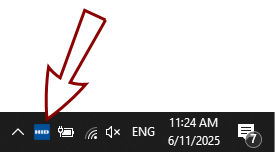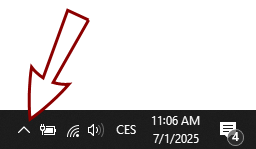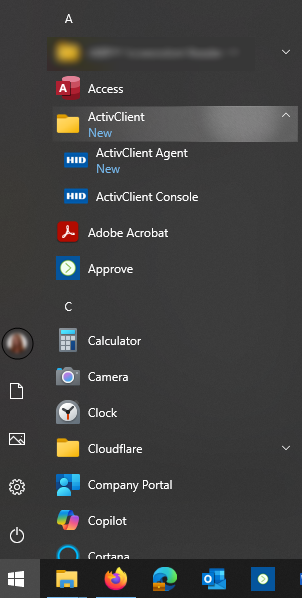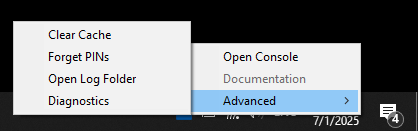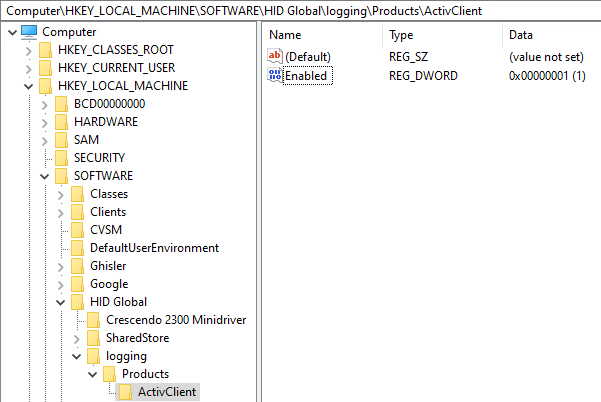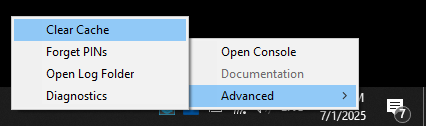Troubleshooting
Using ActivClient Diagnostics
ActivClient includes a diagnostics tool that collects detailed information about the environment, system state, and connected security devices.
To access ActivClient Diagnostics:
-
Right-click the ActivClient Agent icon in the Windows system tray.
-
Expand the Advanced submenu.
-
Select Diagnostics.
ActivClient performs a diagnostics check and generates a .json file containing the results. You can share this file with your support team for troubleshooting assistance.
Using Logging
For troubleshooting purposes, ActivClient can generate log files to help identify and resolve issues.
By default, logging is disabled and must be explicitly enabled.
Enable Logging Without ActivClient Console
If ActivClient Console is not installed, logging can be enabled manually.
-
The following directory for storing log files must exist and be writable by all users:
-
C:\Program Files\Common Files\HID Global\Logs
-
-
The logging registry key must be present:
-
HKLM:\Software\HID Global\Logging\Products\ActivClient
-
Enable Logging Using PowerShell Script
You can use the following ![]() PowerShell script to:
PowerShell script to:
-
Ensure the required directory exists
-
Set the correct permissions for the directory
-
Ensure the logging registry key exists
-
Toggle the Enabled DWORD value of the logging registry key:
-
If set to 0, the script changes the value to 1 (enable logging)
-
If set to 1, it will change the value to 0 (disable logging)
-
Your operating system may prevent you from running the provided script for security reasons. If this occurs, you may need to temporarily disable this protection by running:
Set-ExecutionPolicy -ExecutionPolicy Bypass -Scope ProcessAlternatively, you can run the script as follows:
powershell.exe -noprofile -executionpolicy bypass -file .\<script_file_name>Enable Logging via PowerShell (if Prerequisites Are Met)
If the required directory exists with appropriate write permissions and the registry key is already present, you can enable logging manually:
-
Open PowerShell as Administrator.
-
Run the following script to set the "Enabled" DWORD value to 1:
CopyNew-ItemProperty -Path "HKLM:\Software\HID Global\Logging\Products\ActivClient" -Name "Enabled" -Value 1 -
Restart the workstation if necessary.
Enable Logging via Registry Editor (If Prerequisites Are Met)
If the required directory exists with appropriate write permissions and the registry key is already present, you can enable logging manually:
Log File Location
Once logging is enabled, log files are saved by default in the following directory:
C:\Program Files\Common Files\HID Global\Logs
Clearing the Cache
For some security devices, updates or changes made on a different machine might not be recognized by the system. In such cases, clearing the cache can help resolve the issue.
Clearing Caches For All Tokens
Use the ActivClient Agent Clear Cache option to clear caches for all tokens:
-
Right-click the ActivClient Agent icon in the Windows system tray.
Clearing Caches For Selected Tokens
Use the ActivClient Console Clear Cache option to clear caches for a selected token only.