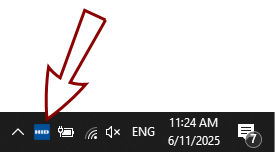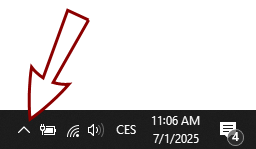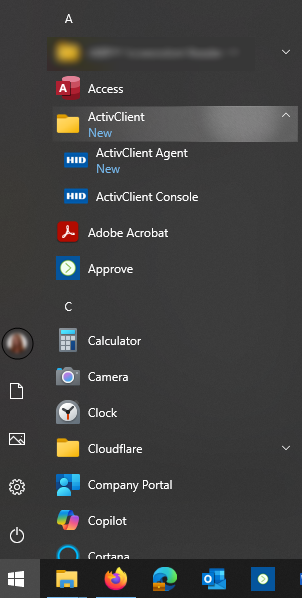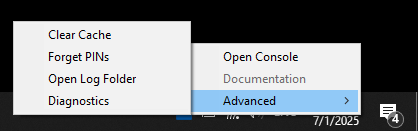ActivClient Agent
The ActivClient Agent starts automatically with the system and monitors security device activity, including reader connections, token insertion, usage, and removal.
It also provides quick access to the following features:
-
ActivClient online documentation
-
Log folder
-
Clear Cache functionality
-
Forget PINs functionality
-
ActivClient Diagnostics
Accessing the ActivClient Agent
To access the ActivClient Agent:
-
Right-click the ActivClient Agent icon in the Windows system tray.
The icon changes based on the security device activity:
|
|
Recognized token connected |
|
|
No token detected in the connected reader |
|
|
No reader detected |
|
|
Token connected but not recognized |
ActivClient Agent Functionalities
To access available commands, right-click the ActivClient Agent icon in the Windows notification area (system tray):
| Command | Description |
|---|---|
|
Open Console |
Launches the ActivClient Console. |
|
Documentation |
Opens the ActivClient documentation link in the default web browser. |
|
Advanced |
Expands to show advanced functions (listed below):
|
|
Clear Cache (Advanced) |
Clears all caches for all connected tokens Note:
This is different from the Clear Cache option in the ActivClient Console, which clears the caches for the selected token only.
|
|
Forget PINs (Advanced) |
Clears the cached PIN information for all connected tokens. |
|
Open Log Folder (Advanced) |
Opens the folder containing ActivClient logs in File Explorer. |
|
Diagnostics (Advanced) |
Runs a diagnostic check of ActivClient and opens the resulting log file. |