Create an Employer
Before you begin:
-
Only identities with the following roles can create a new employer: System Administrator, Org Administrator, Visitor Administrator, and Badging Admin.
-
While adding a new employer, you can add location to an employer. Refer the Add a Location page to set up.
Add an Employer
Select the Employer application from the App Launcher. Click on the ADD button on the top right-hand corner. The employer details page will appears.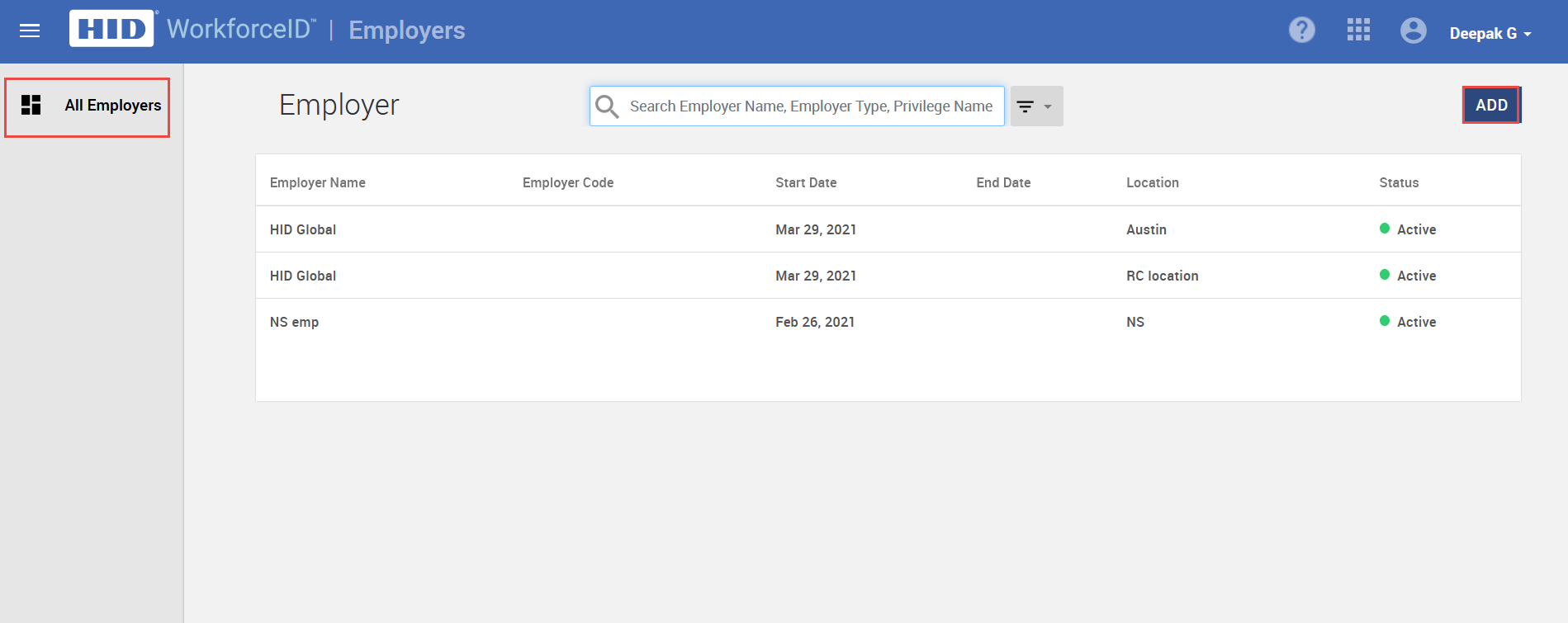
Add General Details
The General Details page has the following sections:
-
Employer Information
-
Employer Contact Details
-
Permanent Address Details
-
Mailing Address Details
Employer Information
In the Employer Information section, enter the Employer Name, select the Employer Type, Employer Code, Start (by default, the start date will be today's date) and End Date of the employment. Set the status to Active and Compliance Status to Pass.
Employer Contact And Address Details
In the Employer Contact Details section, enter the Employer Contact Person Name, Website, City, Email, Job Title, Phone Number, and Fax Number. Other details such as Permanent Address details and Mailing Address details can be added as needed.
Click SAVE to save the new employer.
In addition to the information captured in the General Details section of the Employer, other information can be added in the other tabs as needed. Learn more here.
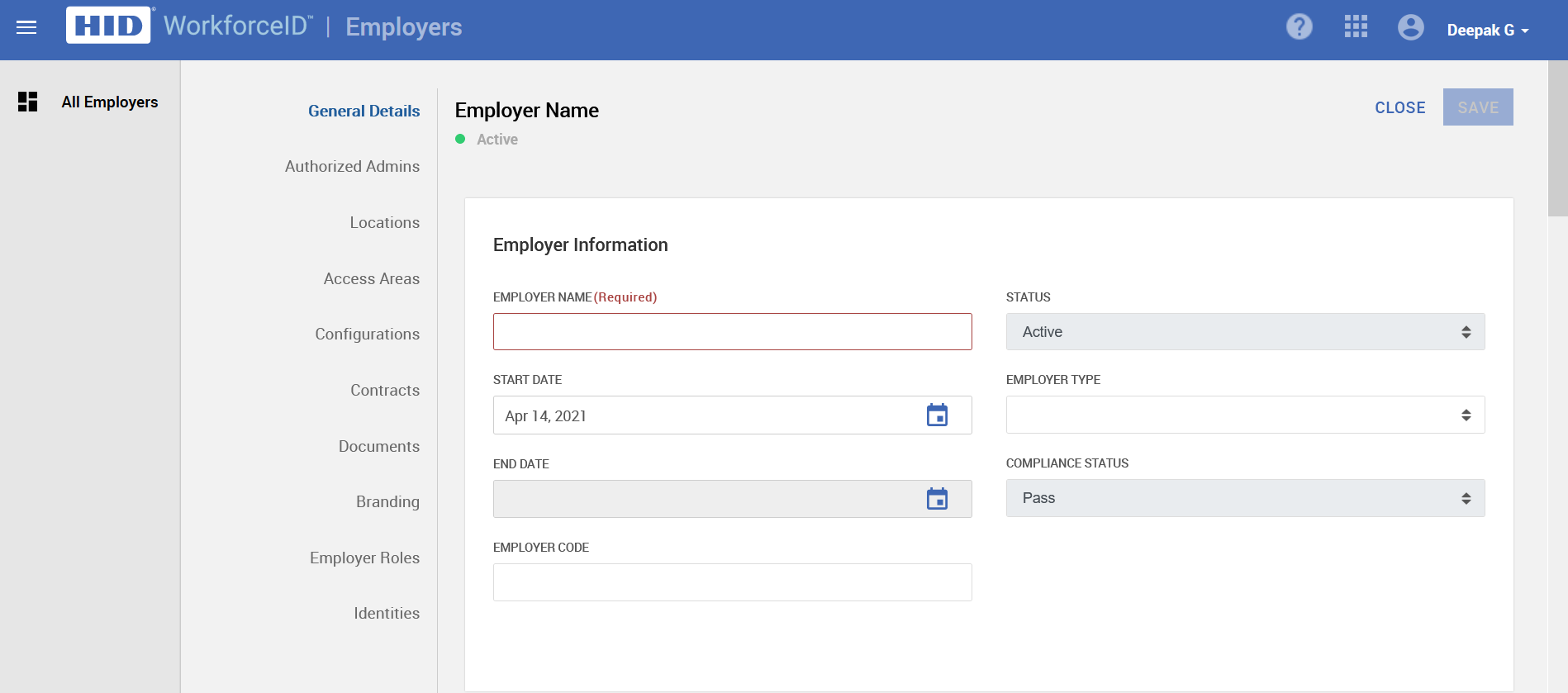
Related Topics:





