Create an Identity
Before you begin:
-
Only users with the following user roles can add/ edit an identity: System Administrator, Org Administrator, and Badging Admin.
-
While adding a new identity, you can choose to make the Location and Employer information of the identity mandatory. To set up the fields settings, refer to the Add a New Location | Create an Employer page.
Add Identity
HID Visitor Manager allows for the creation of an identity profile by adding identities manually, one at a time, or via Bulk Import supporting up to 1000 identities per import.
Select the Identities application from the App Launcher.
The All Identities page shows the list of all created and/or imported identities. You can navigate through the page by using the Filter, Sort and/or Search functions.
-
Click ADD.
-
In the General sub-tab, complete the relevant information as required.
-
Click SAVE and once saved, additional sub-tabs will be enabled.
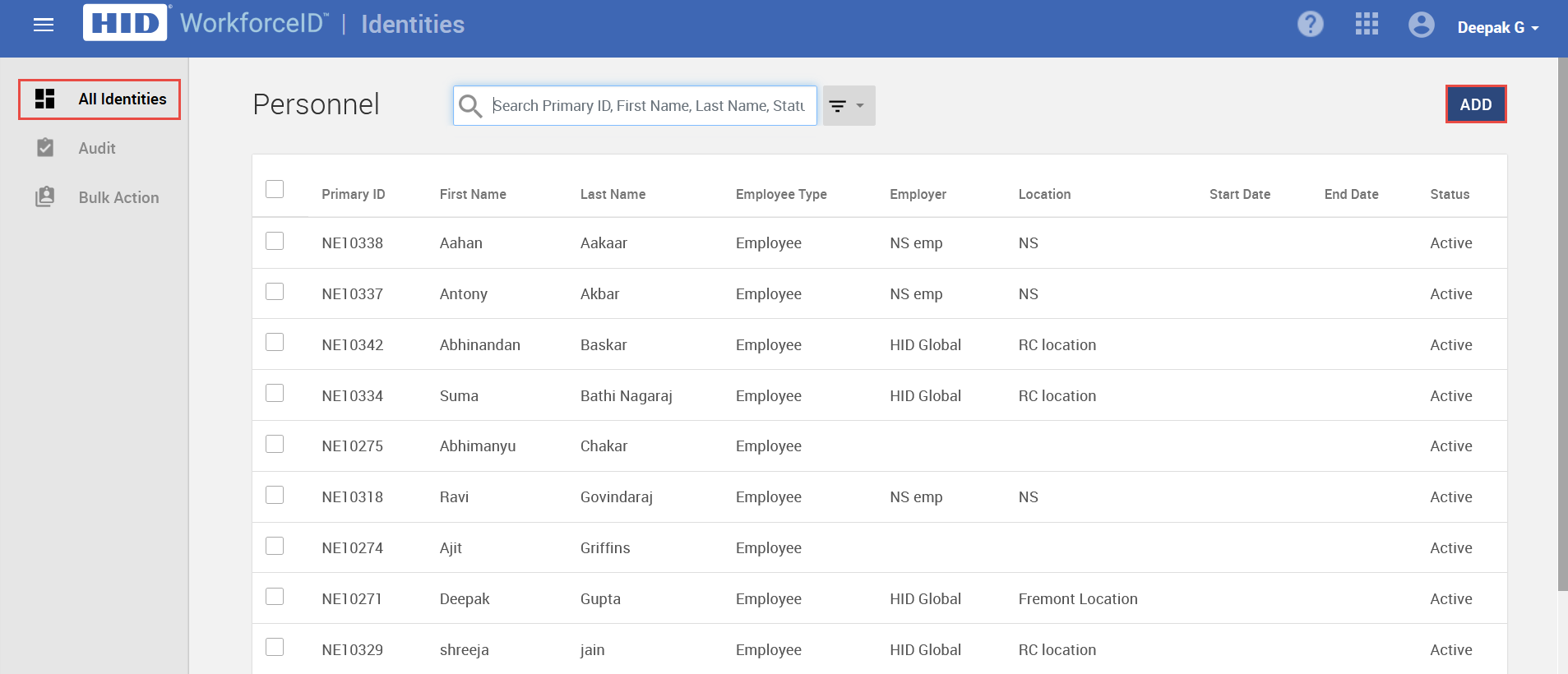
Capture/upload profile photo
-
Click on the image icon to add a photo.
-
Select UPLOAD or CAPTURE and adjust the photo as desired. Click CLOSE to save the photo.
-
Click SAVE to save the identity record.
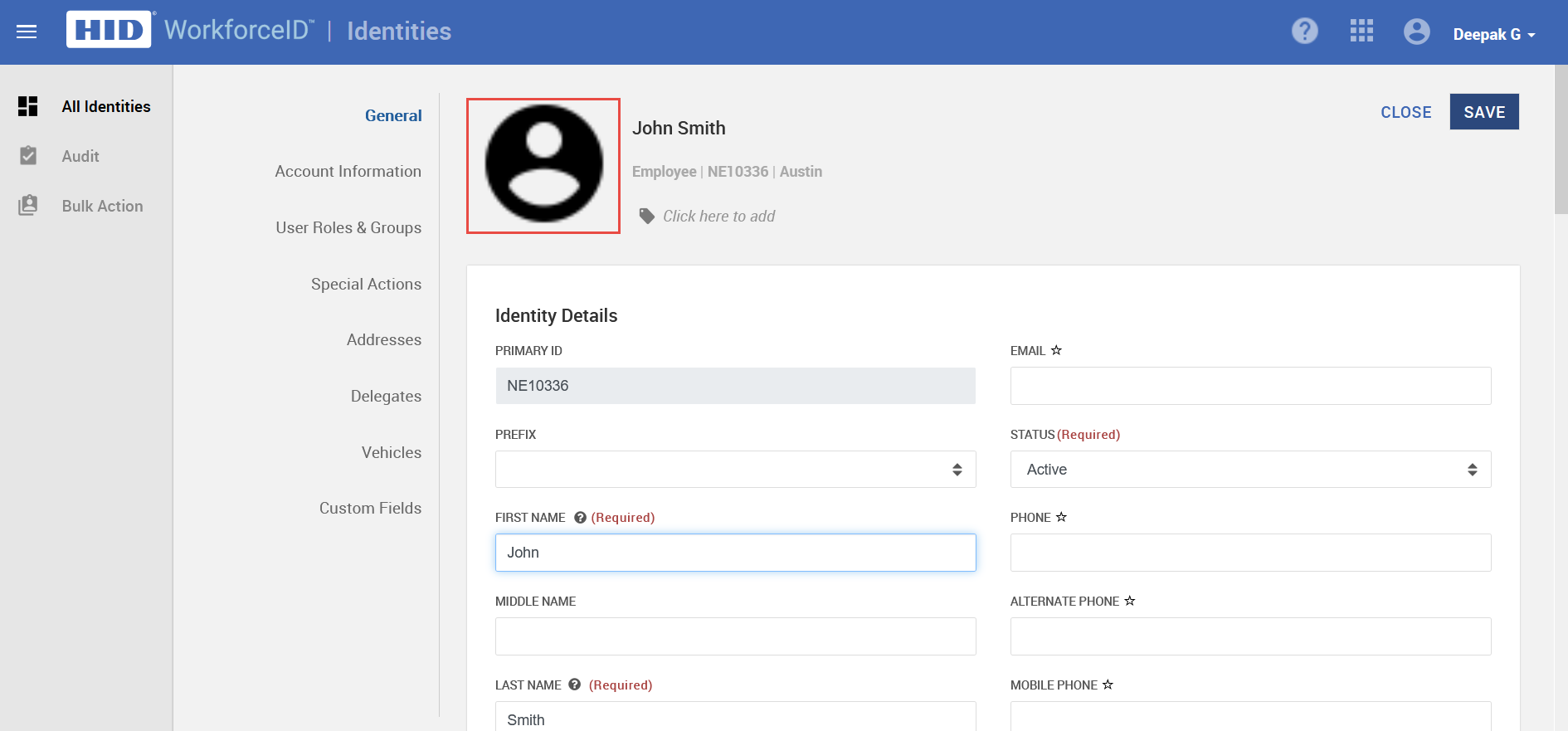
Once the identity has been created, the identity can be assigned to an account using the Account Information sub-tab. Additional privileges can be assigned using the Roles sub-tab. Learn more here.
Related Topics:





