Bulk Import of Identity
-
While adding a new identity, the Location and Employer information of the identity may be mandatory. To set these up, refer the following pages: Add a New Location | Create an Employer.
-
In order to avoid duplicate identities records, Admins should check the configuration of the Identity data parameter in the Settings application > Identity Manager tab.
-
Select the parameters which should become mandatory when adding employee in the application or while importing employee details from Excel/CSV.You can also select the parameters, the combination of which will be used to identify a employee uniquely in the application.
-
Bulk Import of Identities
-
From the App Launcher, select the Identities application and click on the Bulk Action tab.
-
Click IMPORT IDENTITIES.

-
In the Bulk Identity Import page, add the Job Name.
-
Click on the FILE UPLOAD button. Download the sample file and add the details of the identities to be on-boarded such as first name, last name, DOB, Email, Phone, Employer and Employee Type. Click here for data format requirment and to see what fields can be import
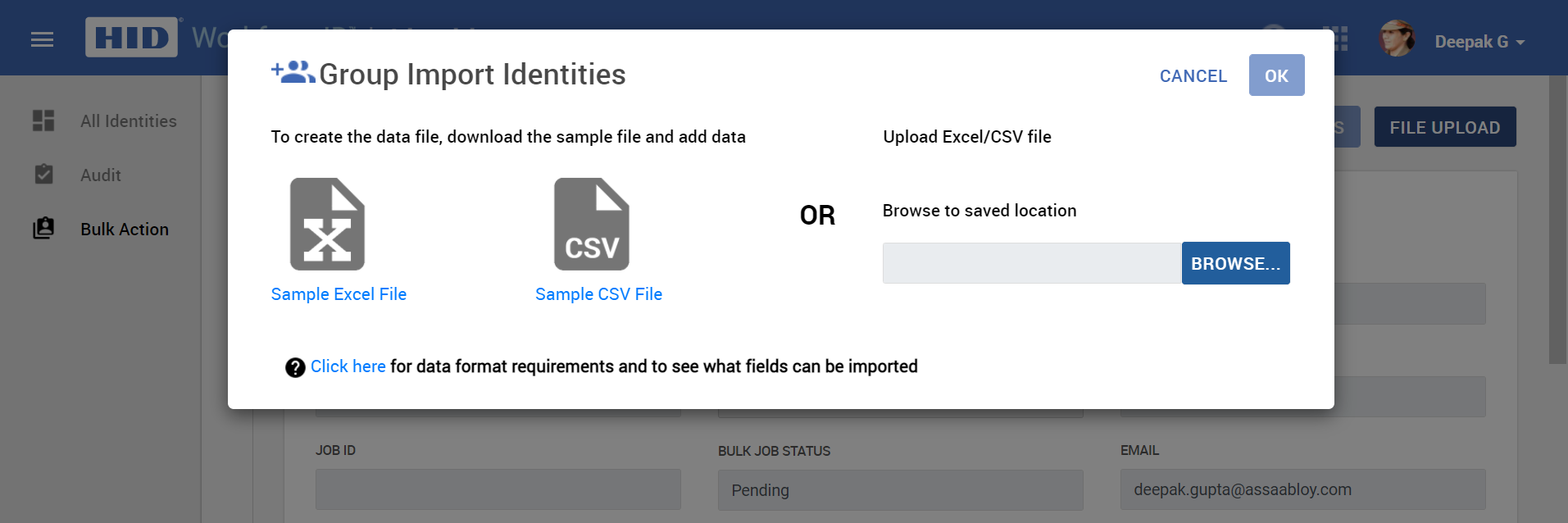
-
Browse and upload the file with the identity details. Click OK to upload the file.
-
Based on the information added, the system will import the valid identities. For the identities with invalid information, an error notification will get displayed in the Invalid Identities Review section. Once the error has been rectified in the file, you can upload it again.

-
Once the identities have been uploaded, click IMPORT IDENTITIES to complete the import.





