Issuing Temporary Badges to Employees
Issue a temporary badge to an employee
To enable the Visitor Management Officer (VMO) to issue a temporary badge to employees, please ensure that the setting 'Allow temporary card issuance to employees' is enabled in the Visitor manager tab of the Settings application.
The Screening Questions link will appears based on the configuration selected at the global and location level . Screening questions are created from the Location > Screening Questions sub-tab.
The VMO can assign a temporary badge to an employee from the check-in screen.
-
Select the Visitors application from the App Launcher. Click the Check In tab.
-
Click on ISSUE TEMP ID and select the employee for whom the temporary badge must be issued.
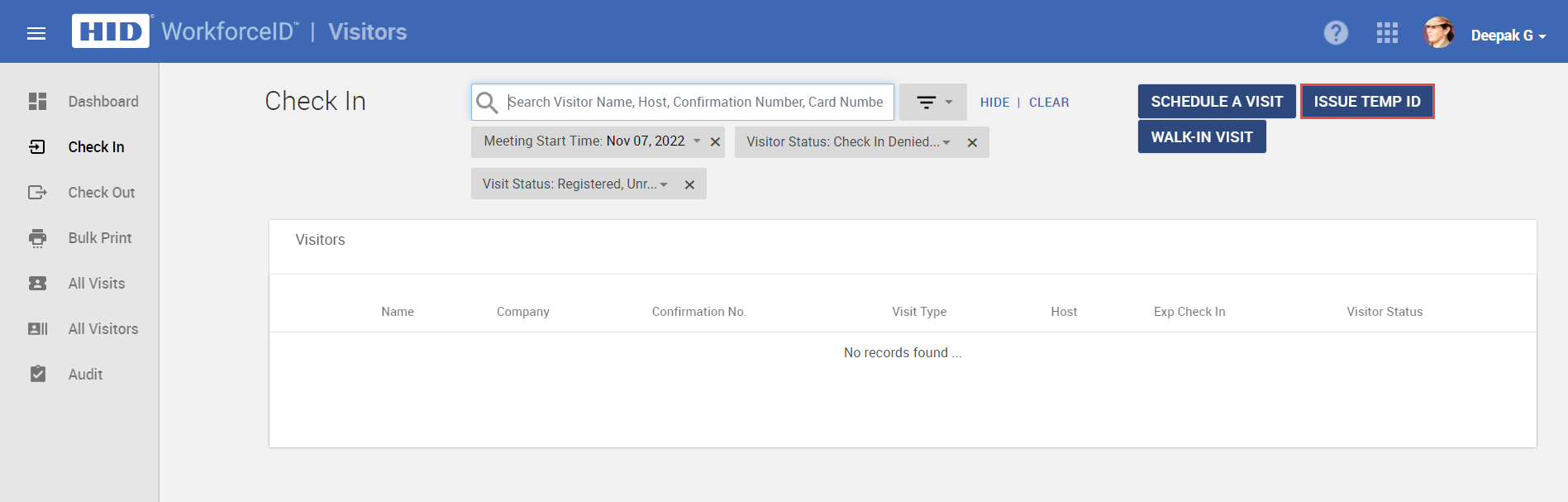
-
To search for an employee, type the Name (first or last) or the Company in the search field. Search results matching the search criteria appears.
-
Click on the desired employee record.
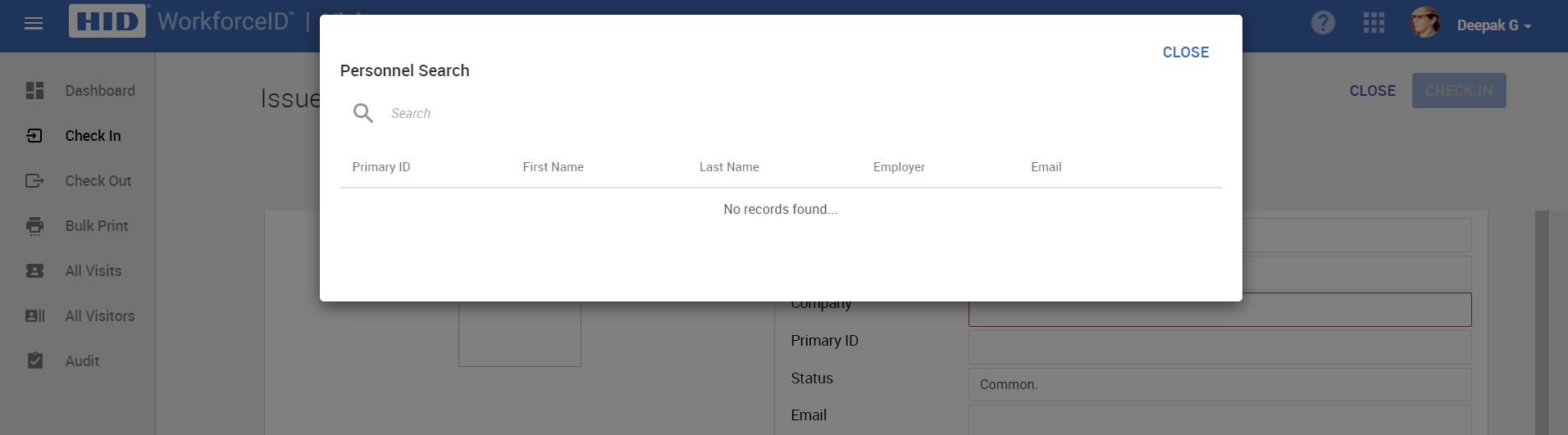
-
Add all the relevant details. Subject to employee passing the screening questions, click CHECK IN to complete the temporary badge assignment.
Note: Screening Questions link appears based on the configuration selected at the global and location level. Screening questions are driven from location > Screening question tab.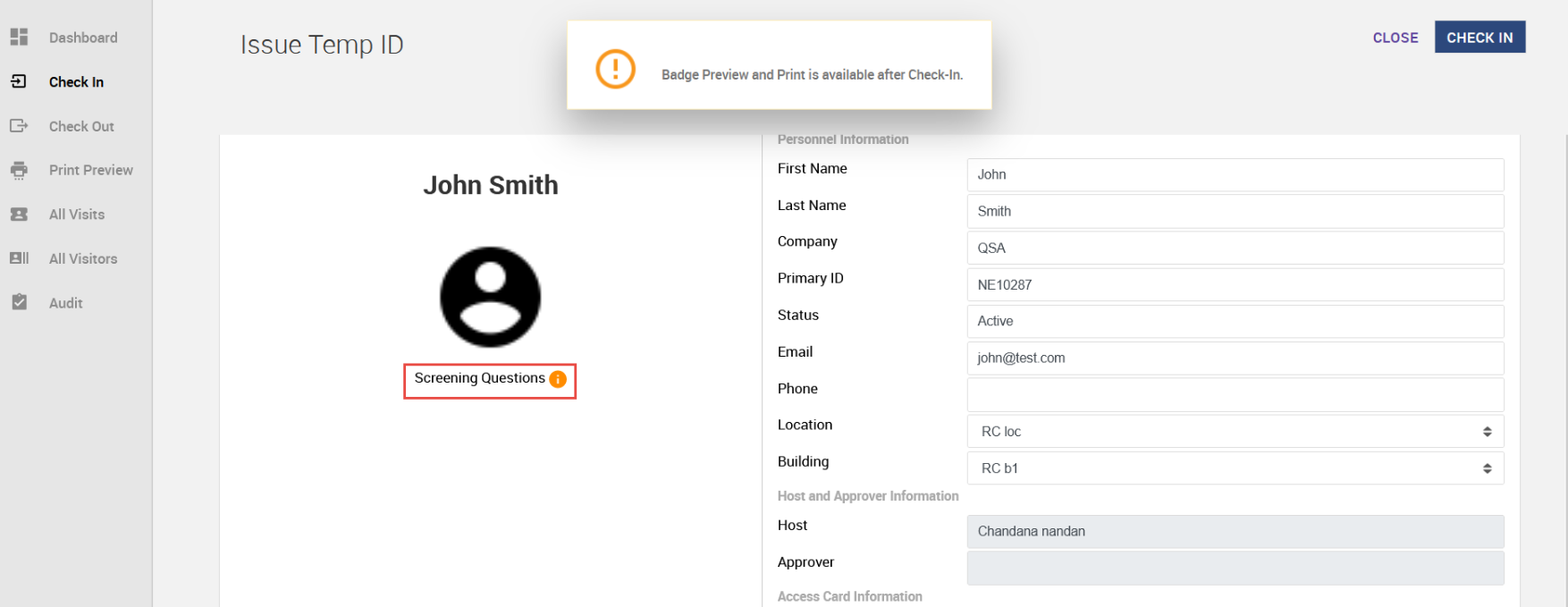
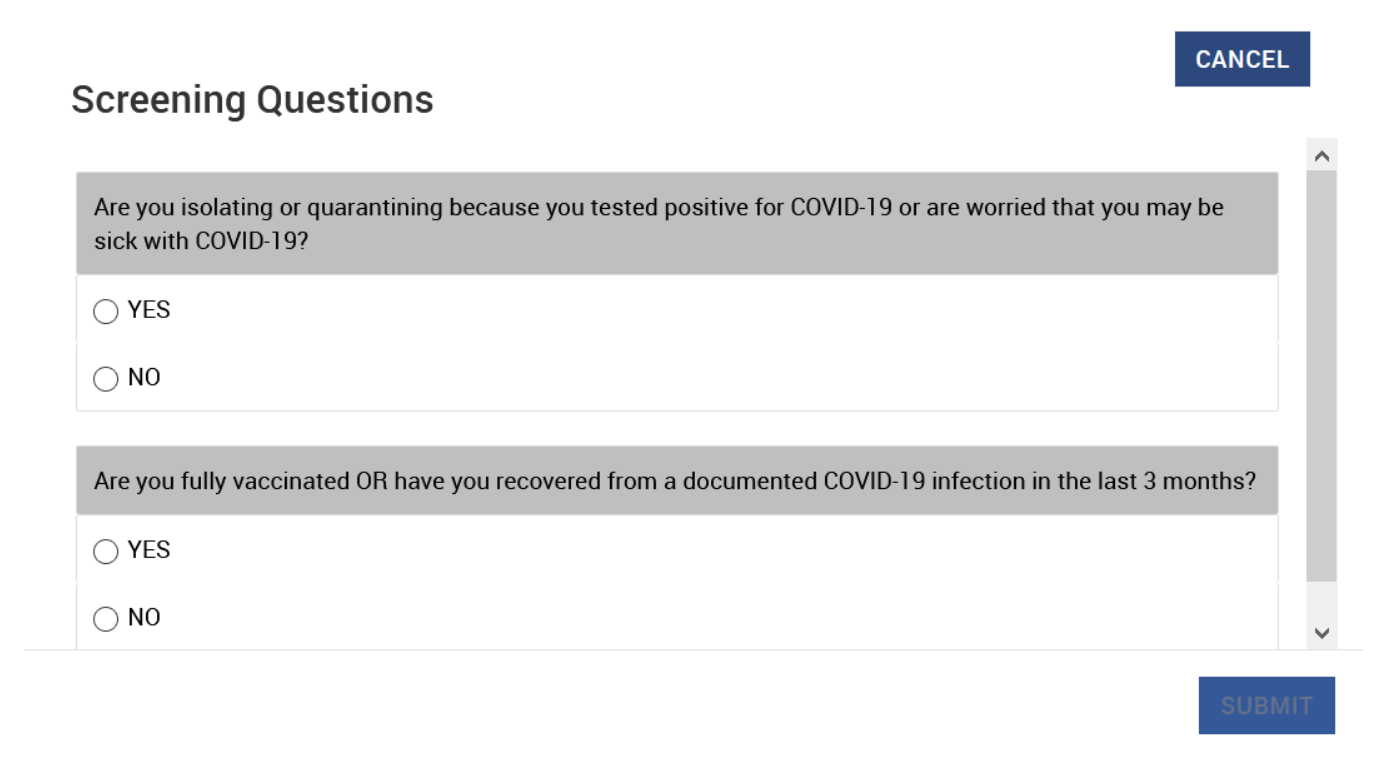
Note: The VMO/Admin is not able to see the screening questionnaire data after the X days per retention policy which is configured under the Location > Screening Questions tab.
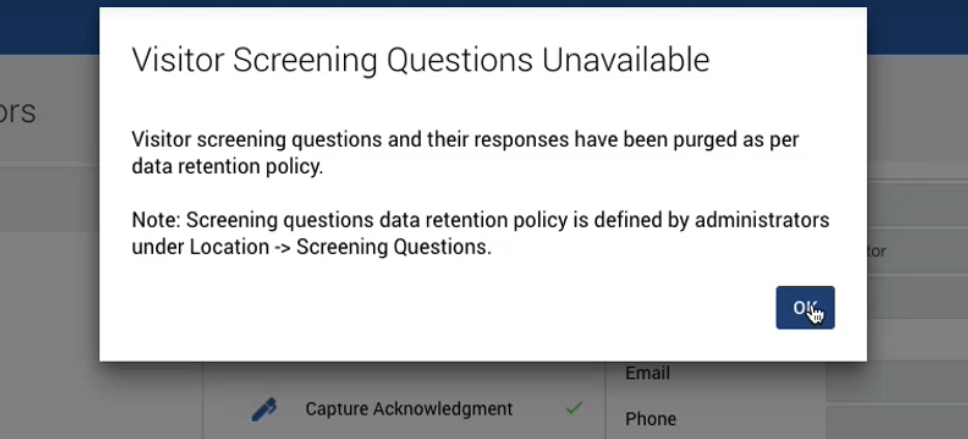
Related Topics:





