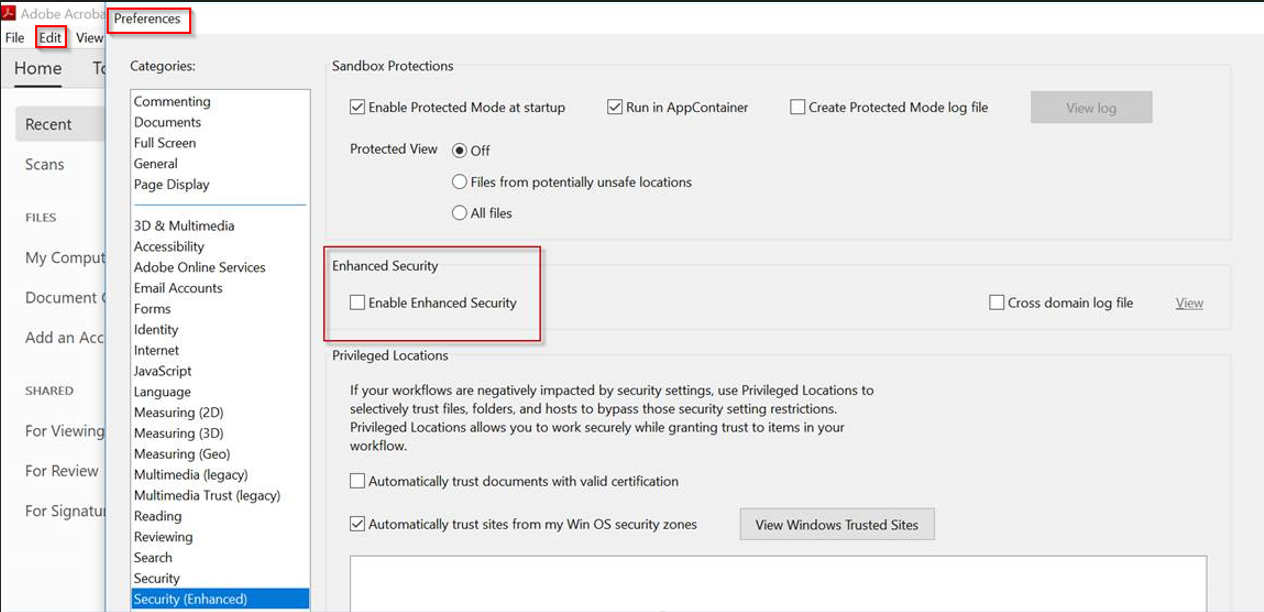SAFE Edge Client Installer
Edge Client installer is a smart client that is installed at the visitor desk or at the badging workstation. It connects to the application and works with the locally connected peripherals and devices without requiring any configuration changes to the local system’s settings. Edge Client installer embeds Microsoft Edge Chromium Webview2 control to interface SAFE Web application with limited peripheral integrations.
Customers are recommended to use SAFE Edge Client Installer since IE-based Smart Clients have reached the end of their service life
Pre Requisites to Installing Edge Based Smart Client
-
The client workstation should have a 64 bit version of Windows 10 as the operating system.
-
Uninstallation of IE based Smart Client is not required for Edge based Smart Client to run.
-
Download and install the .NET Framework 4.6.1 from this link. https://www.microsoft.com/en-in/download/details.aspx?id=49981 for Windows 8, Windows 8.1, Windows 10.
-
Windows 10 OS comes with preinstalled .NET Framework. Installation of the .NET framework is not required.
-
Download and install the 'Adobe Acrobat Reader DC' before installing the Smart Edge Client.
After installation, open the Adobe Acrobat Reader DC.
Click on the Edit tab and select the Preferences.
In preferences, uncheck the 'Enable Enhanced Security' checkbox and save it.
-
Download and install the WebView2 control.
-
To download, click this link https://developer.microsoft.com/en-us/microsoft-edge/webview2/.
-
Navigate to the Evergreen Bootstrapper section and click 'Download' as shown below.
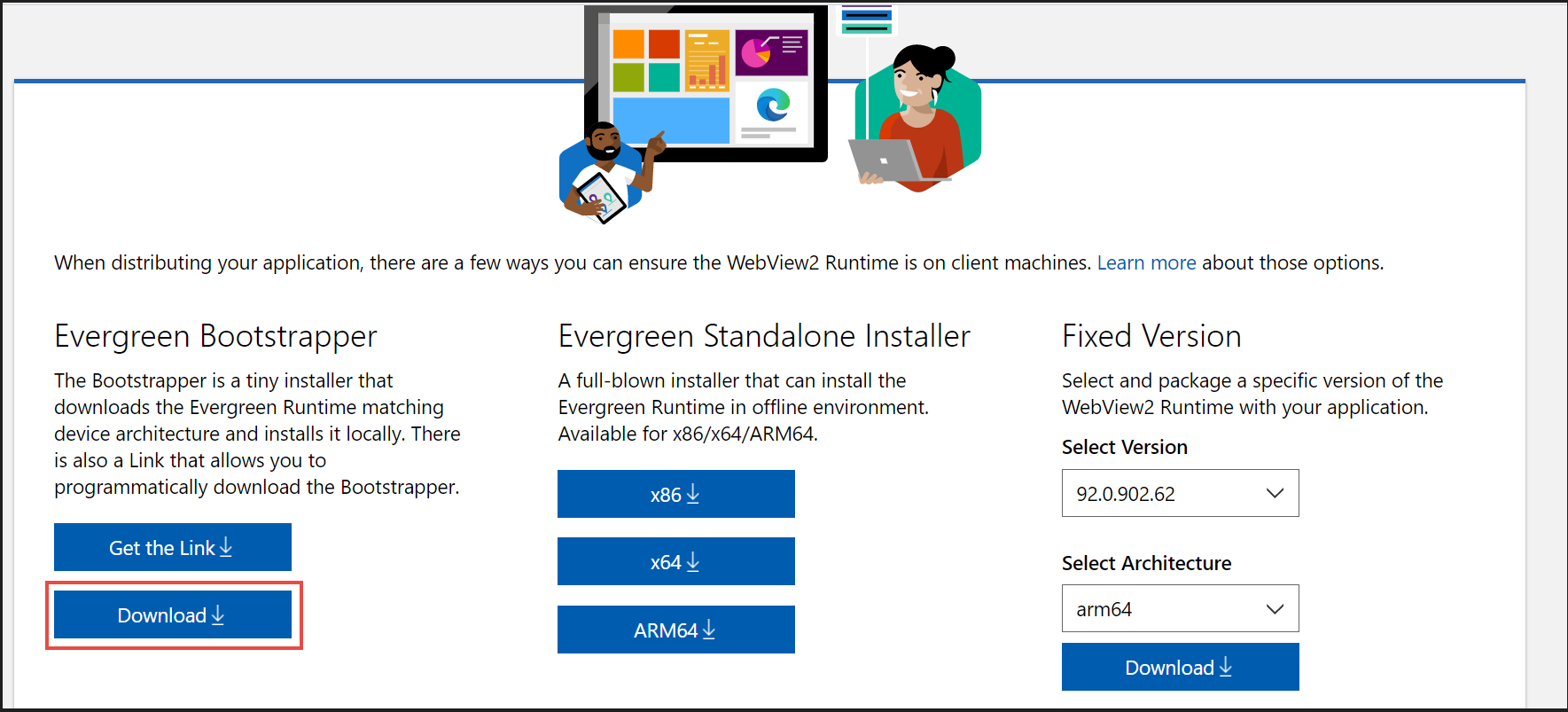
-
Uninstall previous versions of Edge Smart Client
Uninstall any previous Edge based Smart Client installations from the machine.It is recommended to take the backup of the previous Edge Smart Client configuration (C:\Program Files\HID\SAFEEdgeClient\SAFEEdgeClient.exe.config) before uninstalling, is recommended before uninstalling, so it can be used for later reference once the new version is installed.
Installation and Configuration of Client Installer
Downloading the installation files
-
Download and extract the client installer from HID Visitor Manager Visitor Manager.
-
Log in to HID Visitor Manager Visitor Manager.
-
Navigate to the Settings app > Download tab.
-
Click on SAFE Edge Smart Client Installer and SAVE the file.
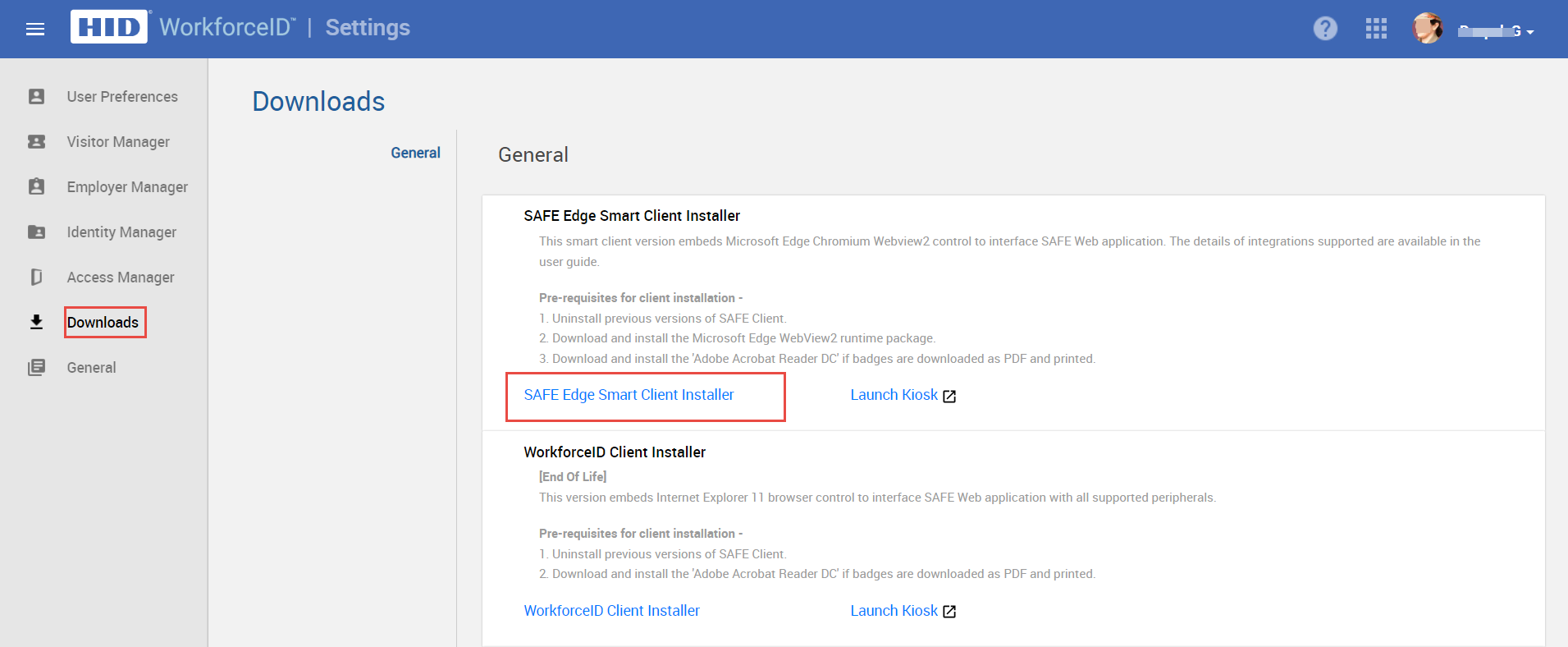
Installing the Client Installer
-
Go to the Downloads folder and right-click the HID SAFE Smart Client Edge Installer (msi file) on the Client Machine. Click Install.

-
On the Welcome to SAFE Edge Client Setup Wizard screen click Next.
-
Read the License terms. Click I accept the terms in the license agreement and click to Next.
-
By default, the HID SAFE Smart Client will be installed in path C:\Program Files\HID\SAFEEdgeClient. You can change the installation location if necessary.
-
Click Next.
-
On the Ready to install Smart Client screen, click Install. If you do not run the installer as an administrator, you may get a pop-up asking for permission to install. Click on OK and continue.
-
Click Finish to complete the installation.
Once SAFE Smart Client is installed, shortcut for the SAFE Edge Smart Client and SAFE Smart Client configurator applications are visible on the desktop
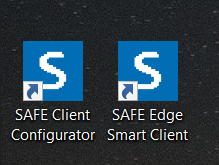
Launch and Configure the Edge Client Installer
Launch the SAFE Client Configurator and add/ update the value of each parameter in the respective tab as per the used peripherals and deployment preferences. For more information refer to Smart Client Configurator
Launch Edge Client Installer
Once SAFE Smart Client is installed, shortcut for the SAFE Edge Smart Client is visible on the desktop. Smart Client may also be launched from the Start menu.
You might be interested in: