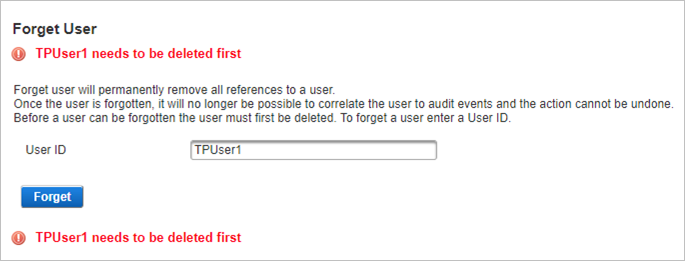Forget a User
ActivID Appliance reinforces the protection and control of stored and exported data in compliance with security best practices and official regulations (such as the European Union’s General Data Protection Regulation (GDPR)).
In the context of GDPR, a user has the ‘right to be forgotten’.
When a user submits an erasure/forget request, you can use the Forget User option to permanently delete all data corresponding to that user.
- To forget a user, you must have the Forget User permission.
As the Forget User permission is not included in a pre-defined permissions set, you must assign it to an existing or new permission set and then assign this permission set to the your group or assigned role.
- Audit log anonymization must be enabled (default setting). If it is disabled, the Forget user feature is not applicable and will have no effect.
There are two ways to forget the user, depending on the status of the user’s profile.
If the user’s profile has not been deleted
-
Follow the steps in Search for Users to search for the user.
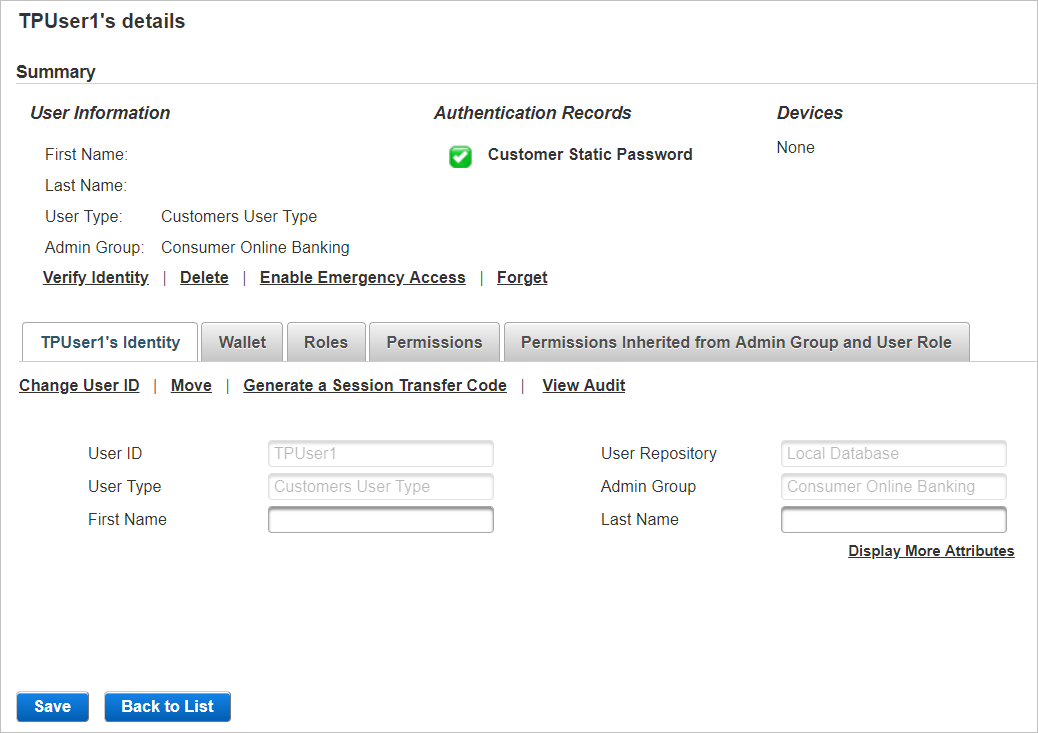
-
In the Summary section, click Forget to delete the user’s profile and all corresponding data.
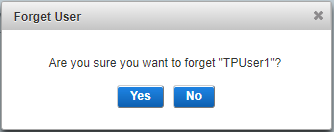
-
Click Yes to confirm.
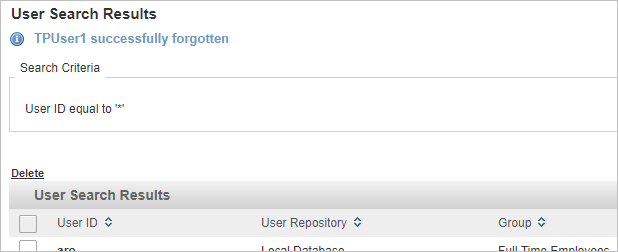
If the user’s profile has already been deleted
-
Select the Help Desk tab and, under Users, select Forget User.
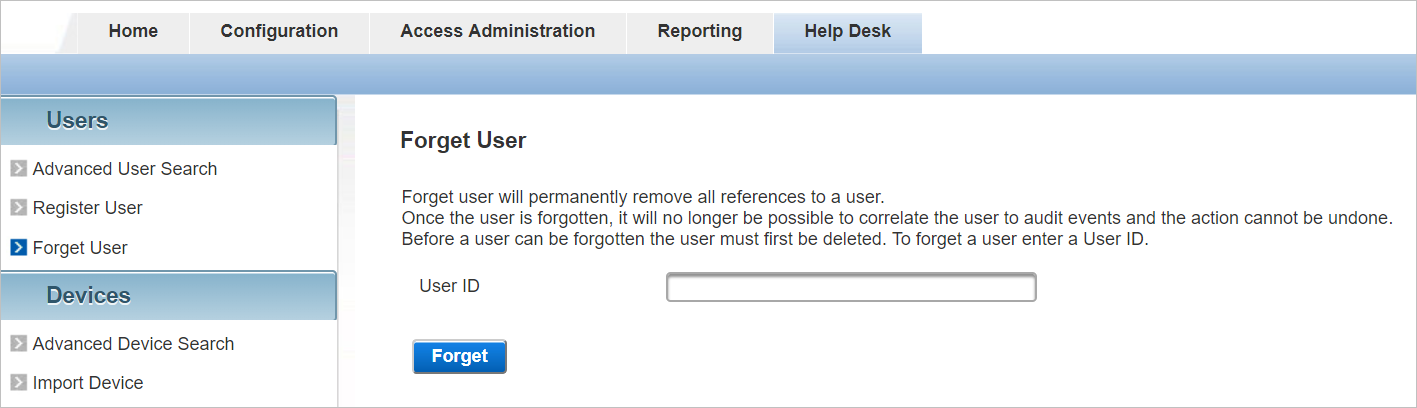
-
Enter the user’s User ID and click Forget.
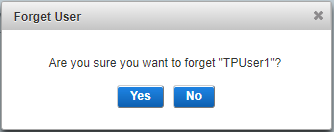
-
Click Yes to confirm.
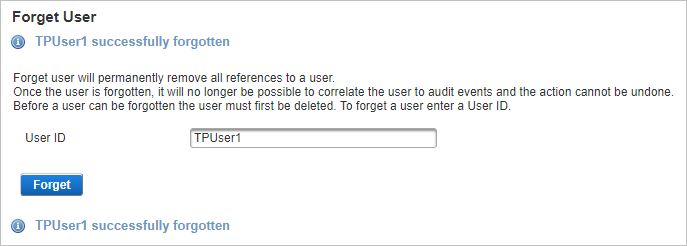
Error Messages
-
If no data was found for the user (for example, user has already been ‘forgotten’ or never existed), a warning is displayed:
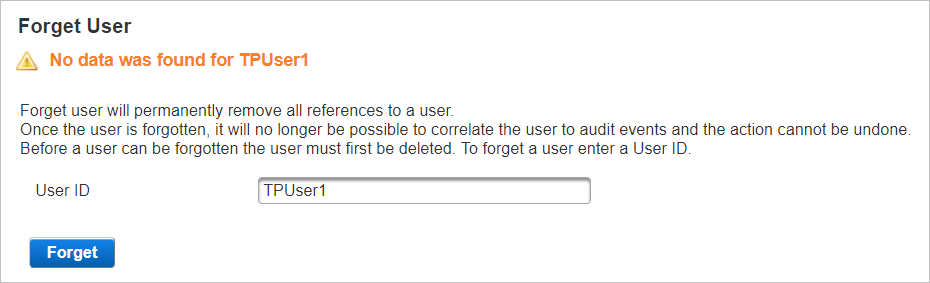
-
If it is not possible to forget the user, you are prompted to delete the user’s profile before trying again: