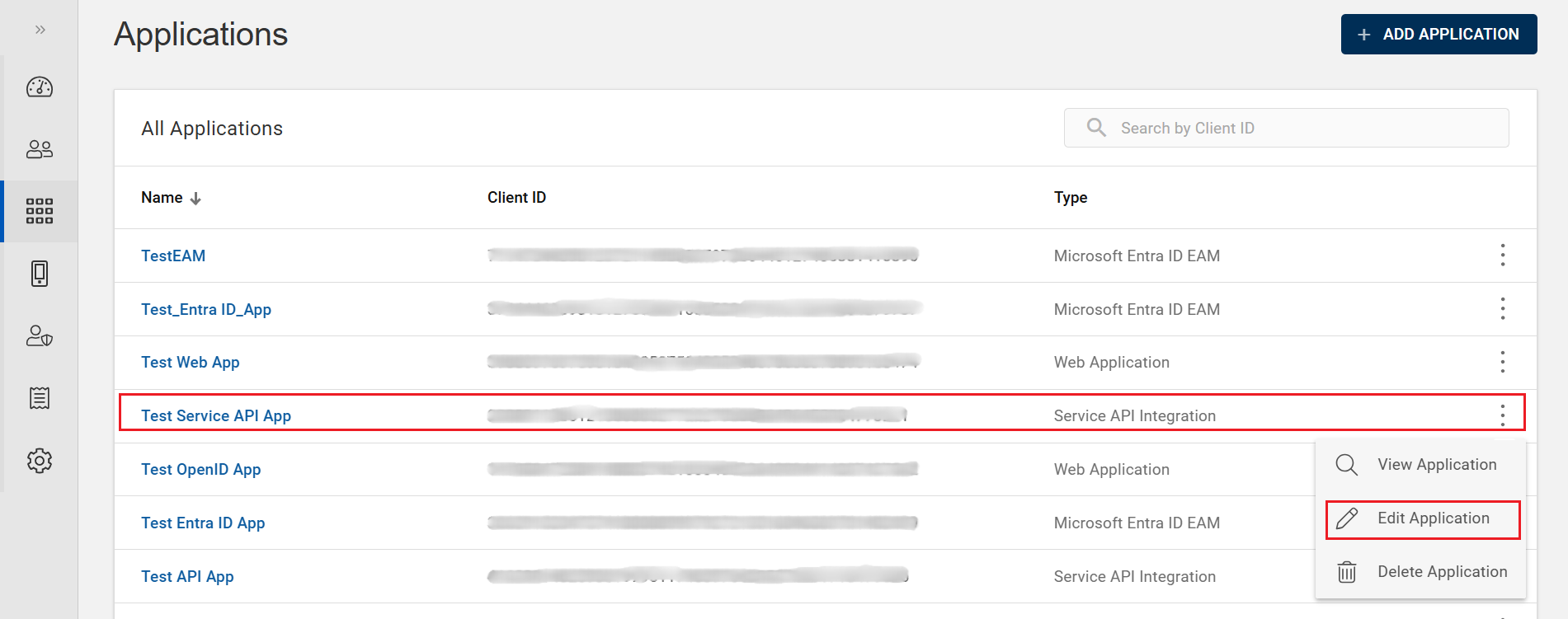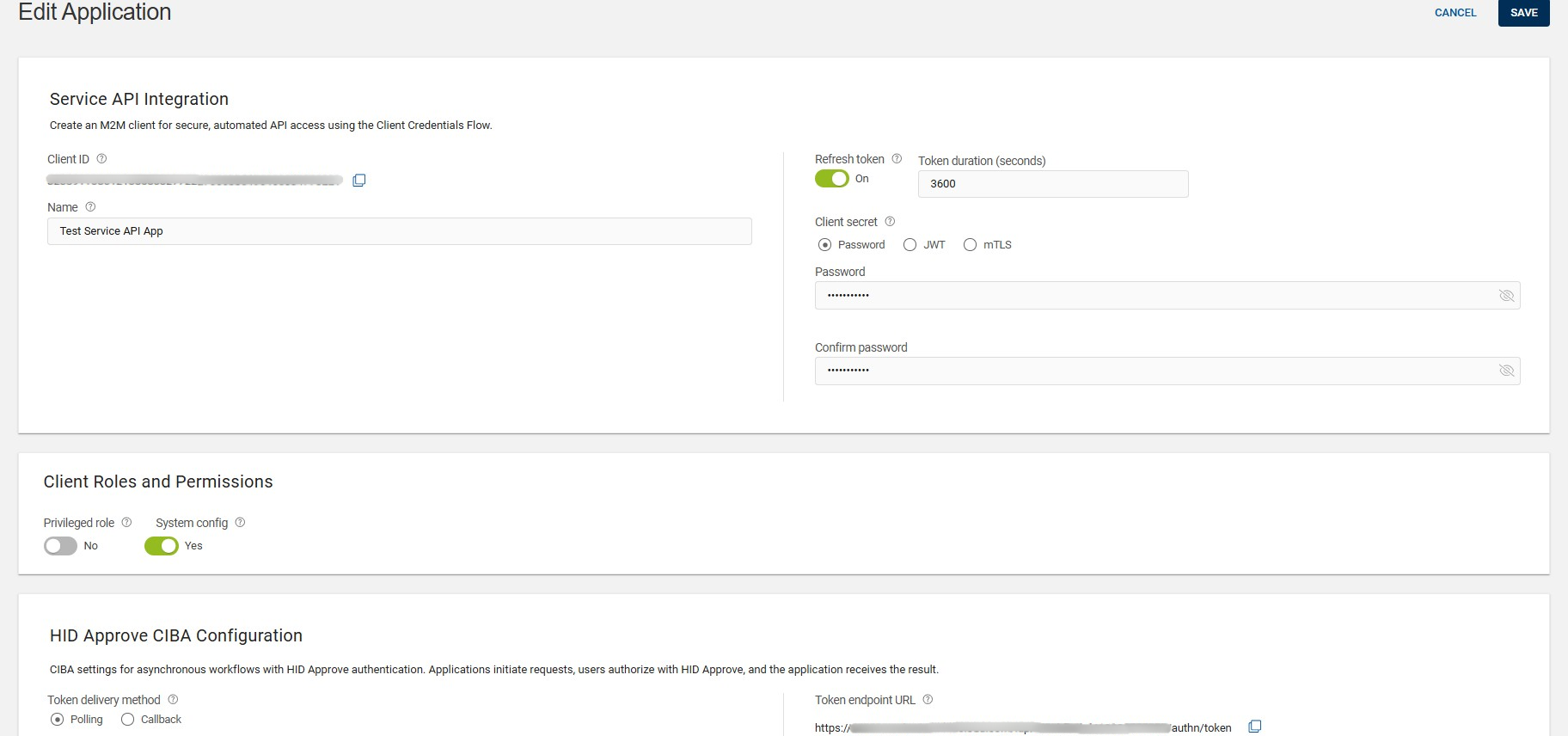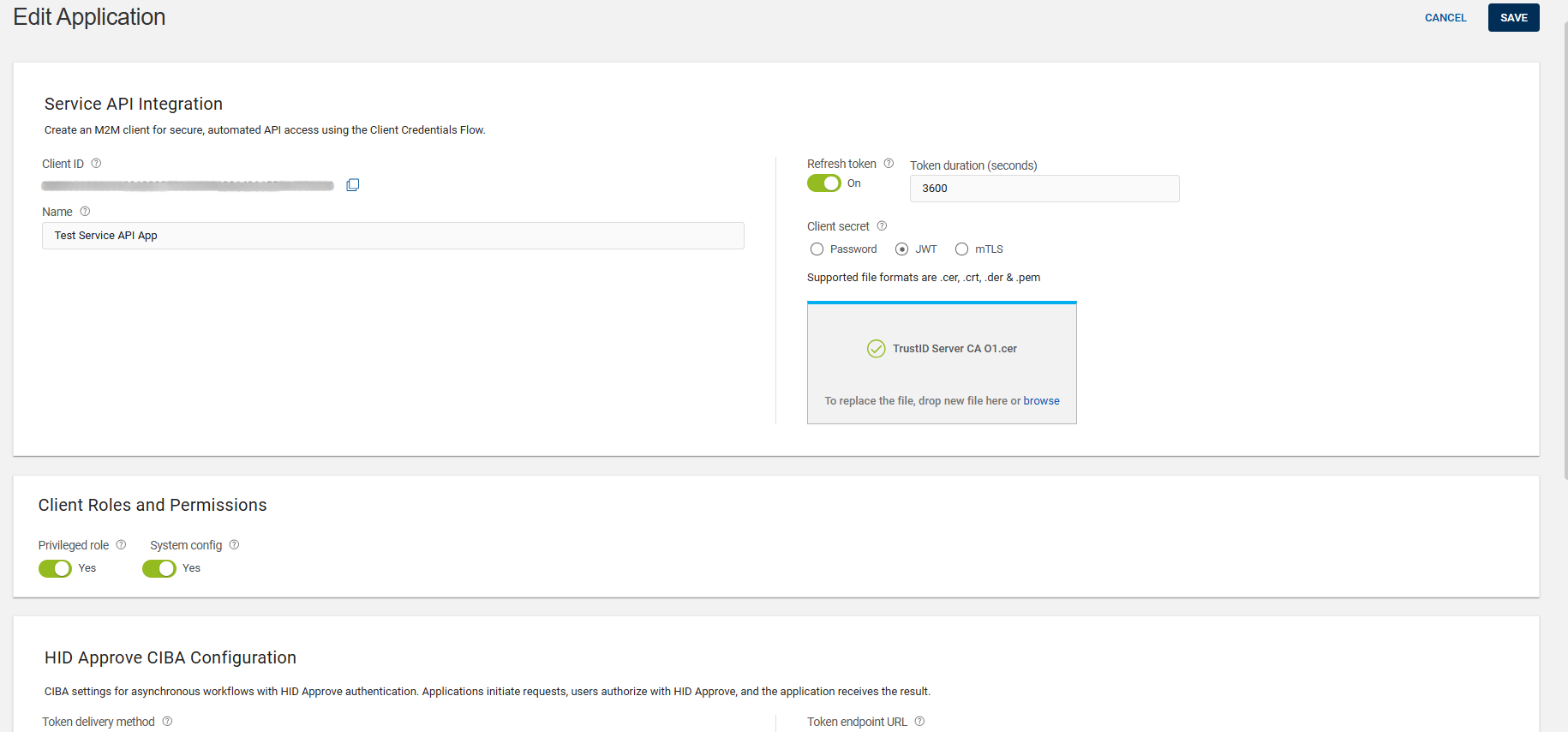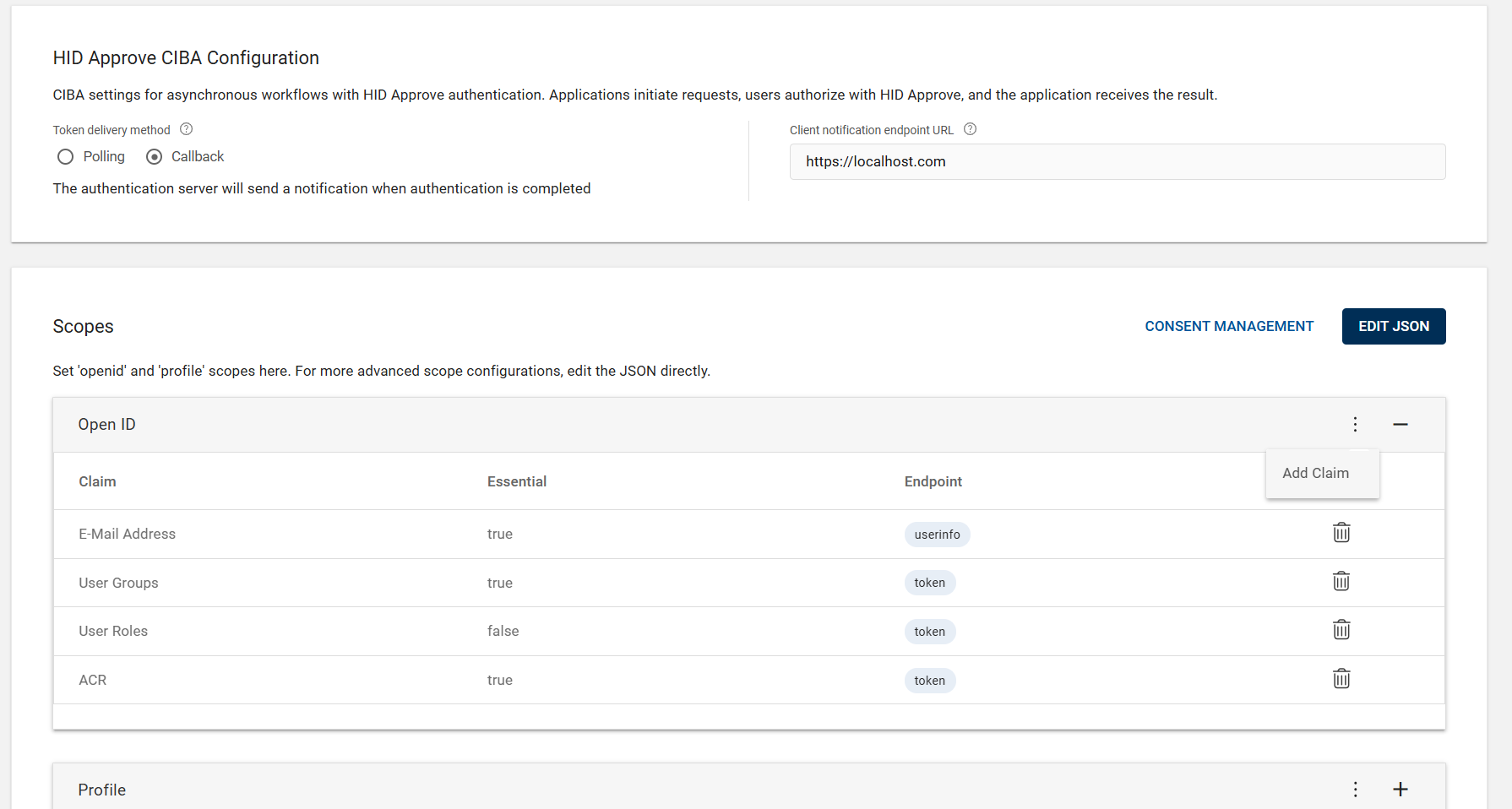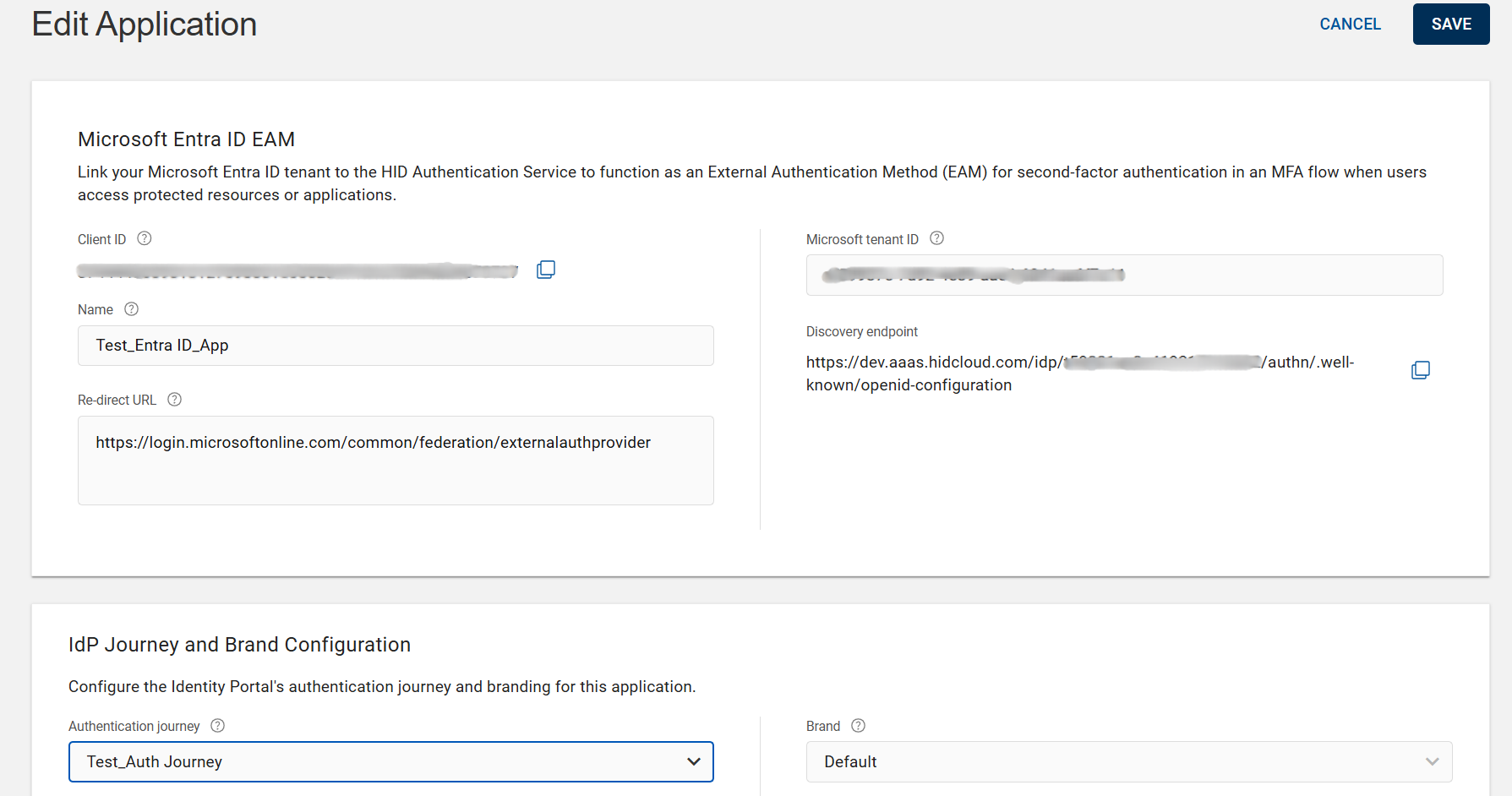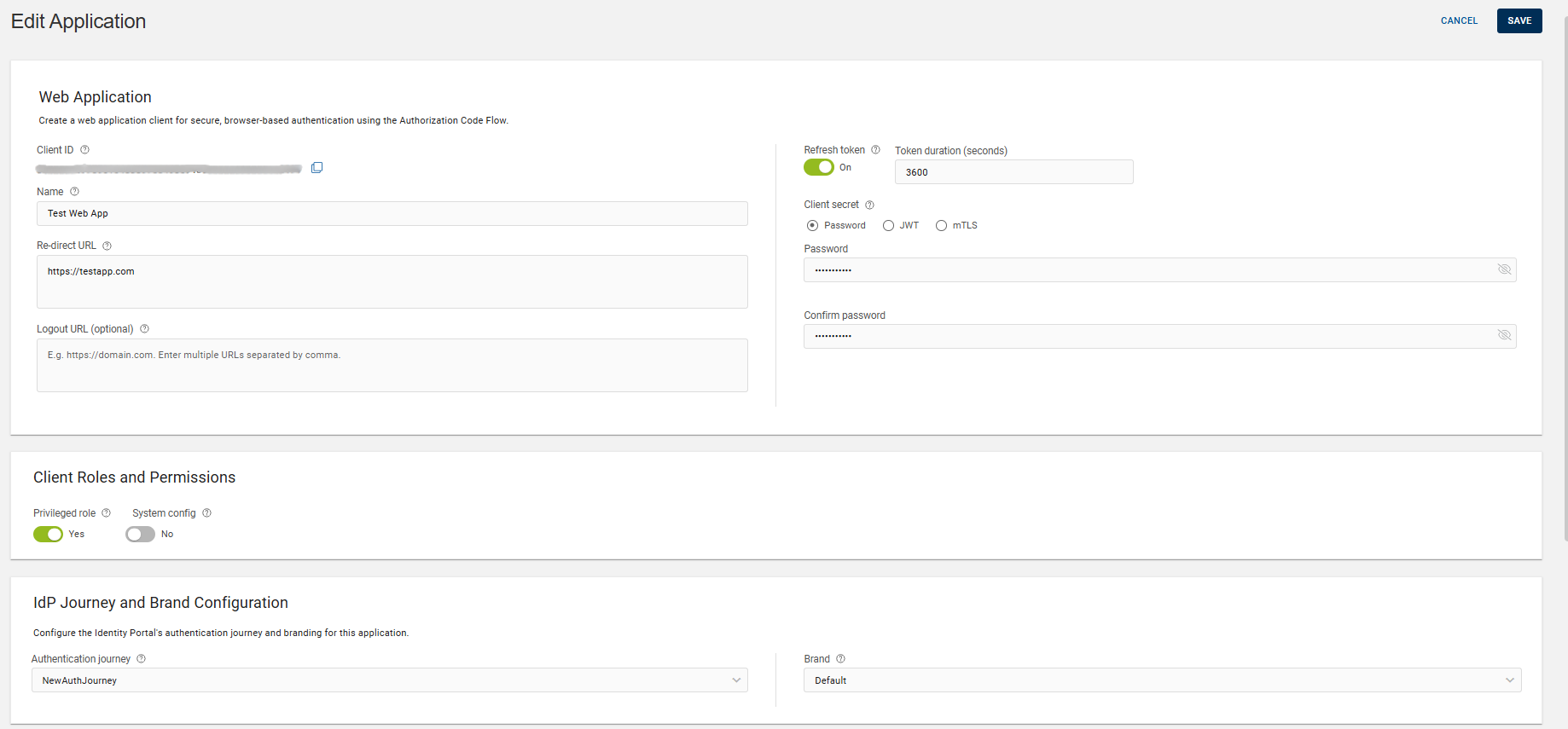Editing an Application
When required, you can edit an application, modify the changes and save the changes by following the below steps:
-
Click Applications
in the left navigation bar to open the Applications page.
-
From the list of applications, choose an application you want to edit.
Click on "Edit Application" shown in the action menu (
) or click EDIT on the view page of that application.
-
The application edit page opens, and you can make the necessary changes to the edited fields as per your requirement.
Note: For details about the fields, refer to Fields used to create an application. -
If necessary, you can change the Name, Re-direct URL, and other entries such as Privileged role, System config, Refresh token, and Logout URL.
Note: For the existing customers' Application, the User Interface (UI) has a warning message above the Privileged role toggle button which shows this Application/Client ID uses RL_CLIENTID role. Click on EDIT and then SAVE to update to RL_OPENIDCLIENT role. -
If Password was selected as your Client secret, you can create a new password for the application by entering and re-entering the password.
Note: The Client secret is not applicable for the Entra ID EAM application.If JWT or mTLS certificate was selected as your Client secret, you can change the certificate with the use of drag-and-drop or browse option.
Note:If the certificate is not trusted, an error message is displayed “No issuer certificate for certificate in certification path found”.
In order to solve this error, upload a certificate chain as follows:
-
Import a certificate chain which includes root, intermediate, and end-entity (user) certificates. Root certificate is mandatory for mTLS and optional for JWT.
-
The certificate chain must start with root certificate and then intermediate certificate followed by end-entity certificate. The certificate chain can contain number of intermediate certificates.
-
The format of the certificate must start with -----BEGIN CERTIFICATE----- and end with -----END CERTIFICATE-----.
-
-
For Service API Integration Application, you can edit HID Approve CIBA Configuration details such as poll or push (callback) method and their endpoint URLs.
-
For Service API Integration and Web Applications, you can add or delete claims for the 'OpenID' and 'Profile' scopes. Also, you can manage your consent by clicking CONSENT MANAGEMENT button.
If necessary, you can edit the JSON using the EDIT JSON button.
Note:-
To add new claims, refer to Adding Claim in the existing Scopes procedure.
-
To delete the existing claims, click the delete icon (
).
-
-
If necessary, you can choose another authentication journey workflow and brand for the Entra ID EAM and Web applications.
-
If necessary, you can change the Microsoft tenant ID for the Entra ID EAM application.
-
Click SAVE to save the changes.