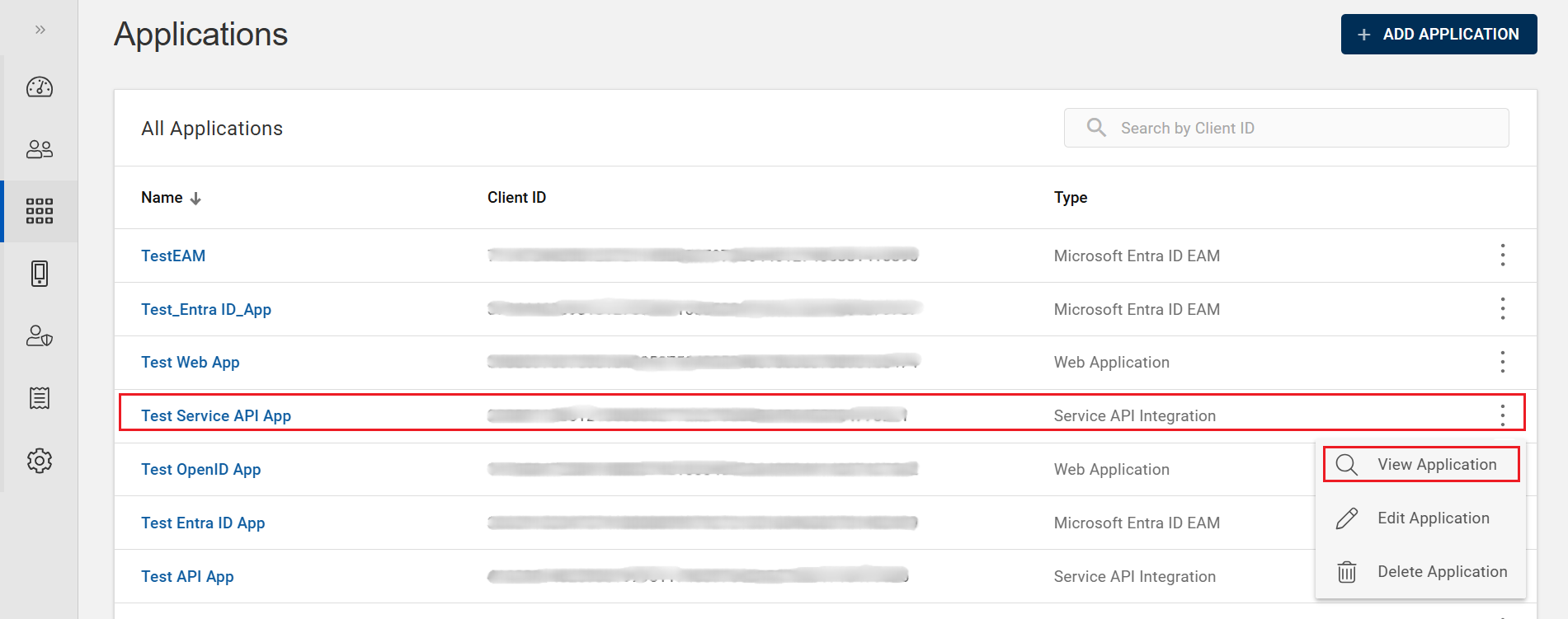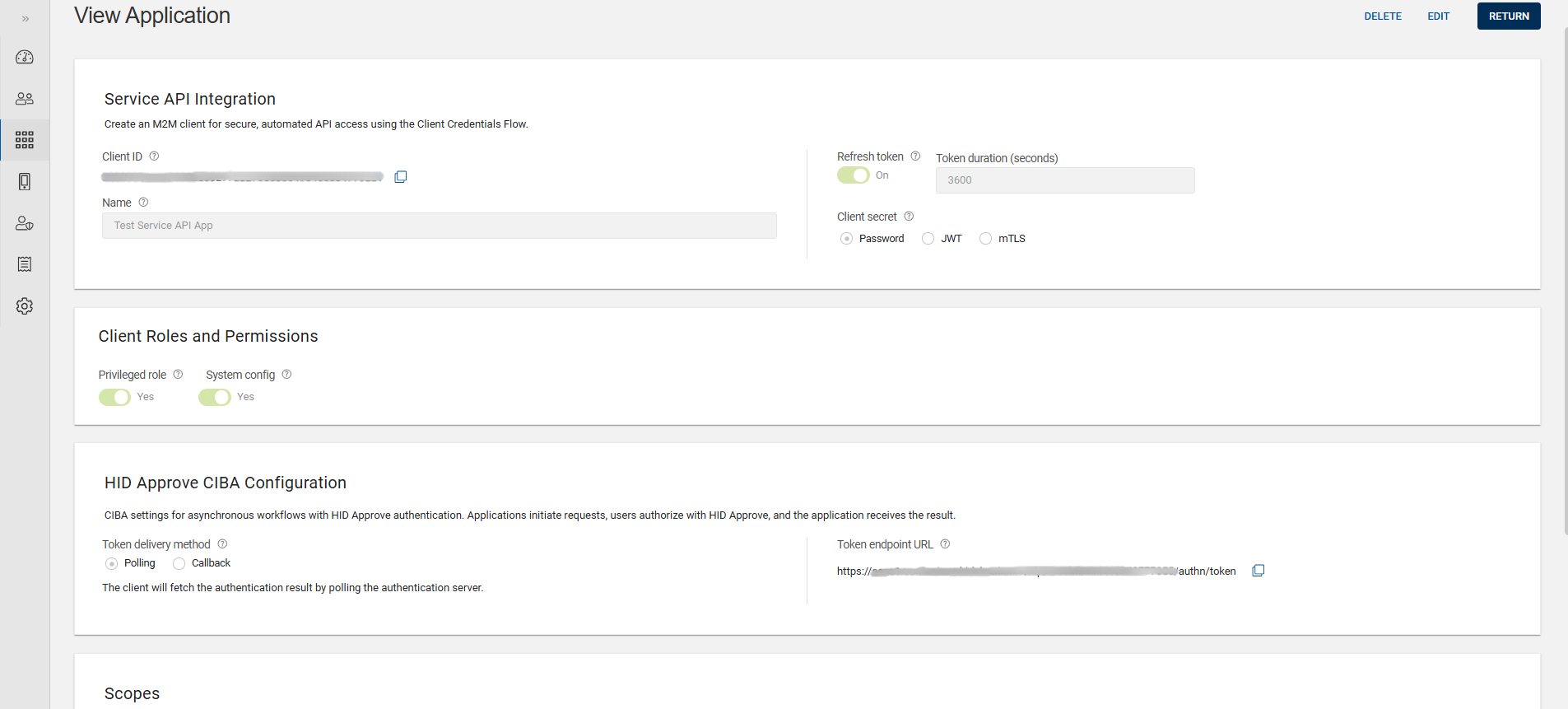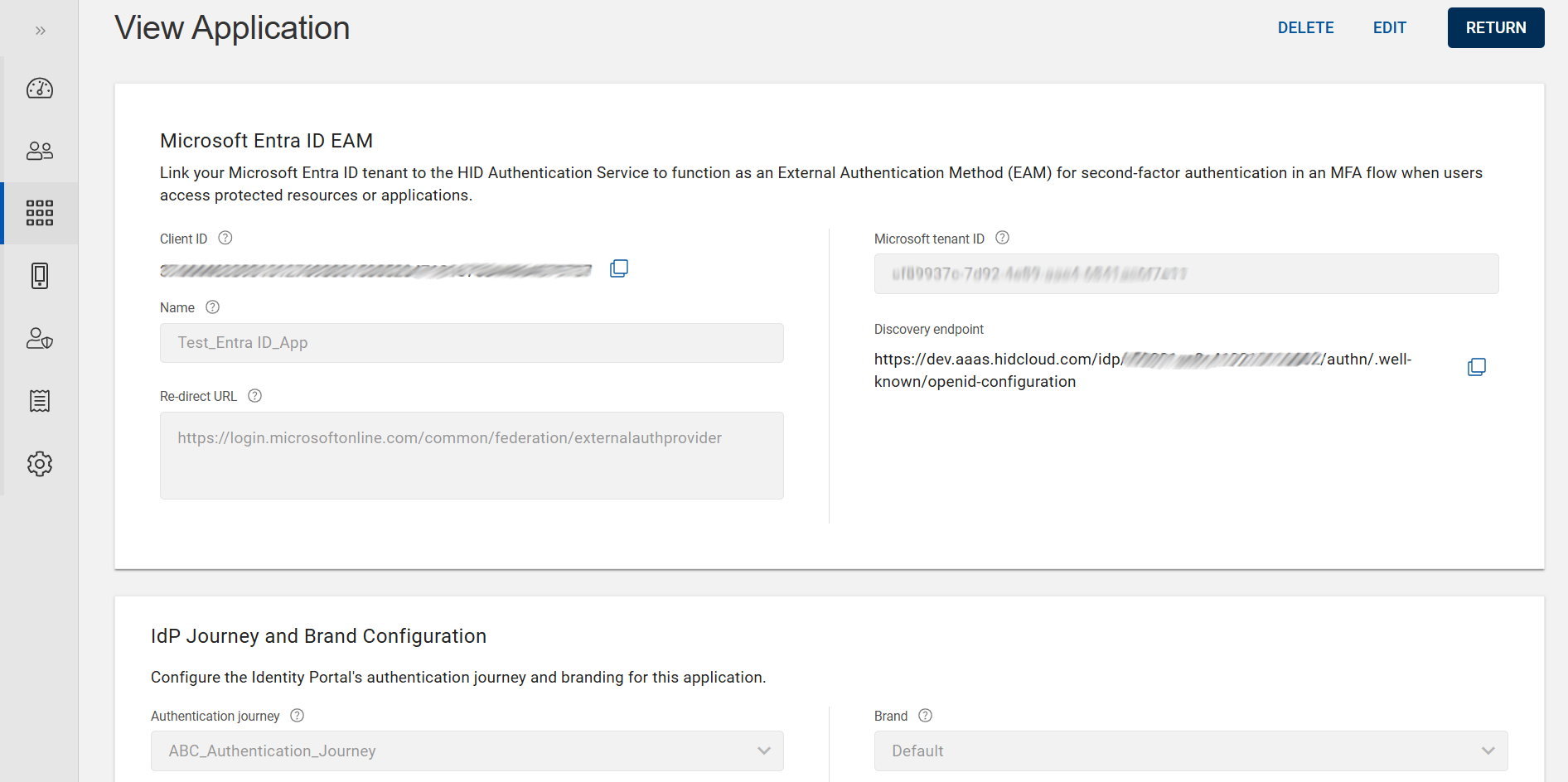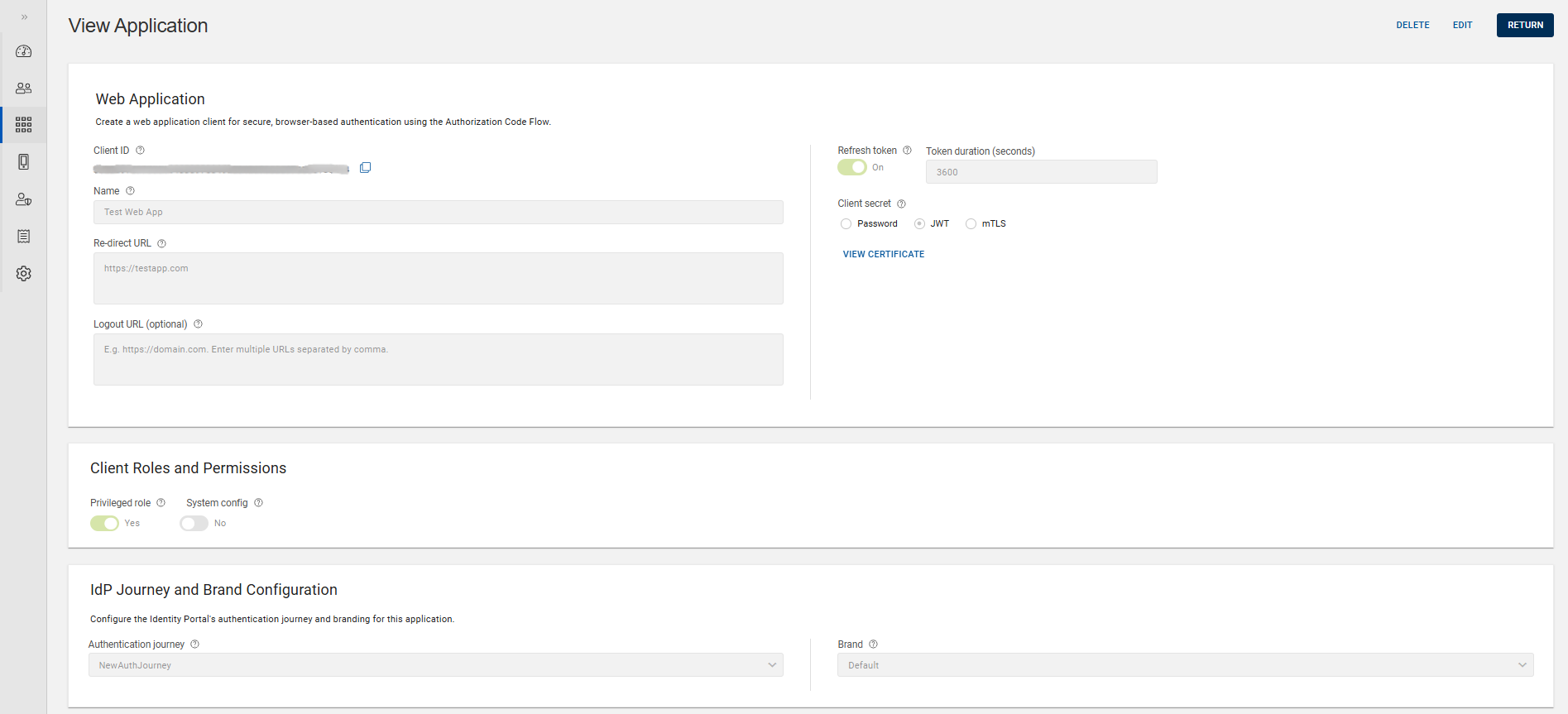Viewing an Application
You can view an application by following the below steps:
-
Click Applications
in the left navigation bar to open the Applications page.
-
From the list of applications, choose and click on the row of an application you want to view.
(or) you can also click on "View Application" shown in the action menu (
) of an application.
-
Application view page opens. You can see the below shown information.
Note: For details of these below shown fields, refer to Fields used to create an application. -
You can copy the Client ID and Discovery endpoint using the copy
icon. Also, you can copy the Microsoft tenant ID for your Microsoft application.
Note: "Discovery endpoint" and "Microsoft tenant ID" information are available only for the Entra ID EAM application. -
If JWT or mTLS certificate was selected as your Client secret, you can view your existing certificate information by clicking VIEW CERTIFICATE.
Note: For the Entra ID EAM application, Client secret is not applicable. -
For Service API Integration application, you can view HID Approve CIBA Configuration details such as poll or push (callback) method and their endpoint URLs.
-
For Service API Integration and Web applications, you can view the details of the 'OpenID' and 'Profile' scopes and their claims.
-
An authentication journey and its brand are listed for the Entra ID EAM and Web applications.
-
Click RETURN to return to the list of applications page.
If required,
-
Click EDIT to edit an application. Refer to Editing an Application.
-
Click DELETE to delete an application. Refer to Deleting an Application.