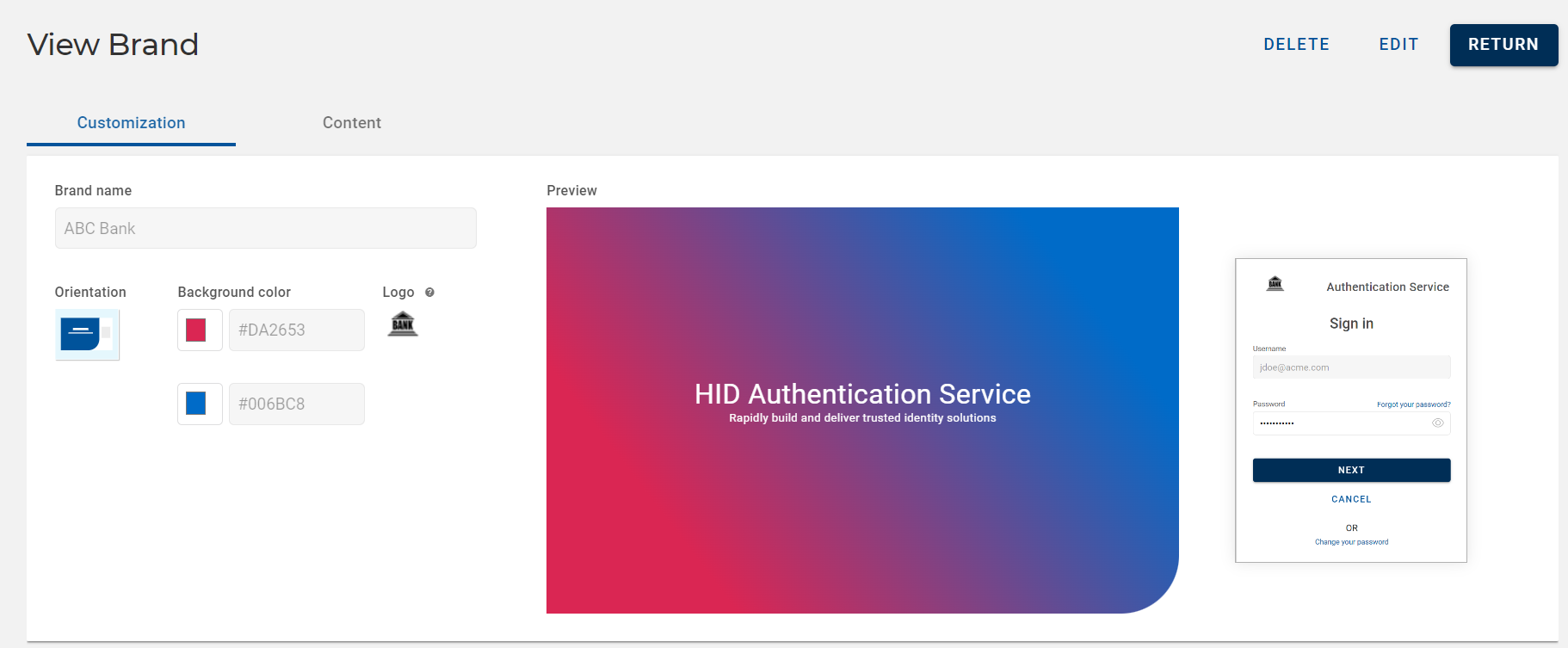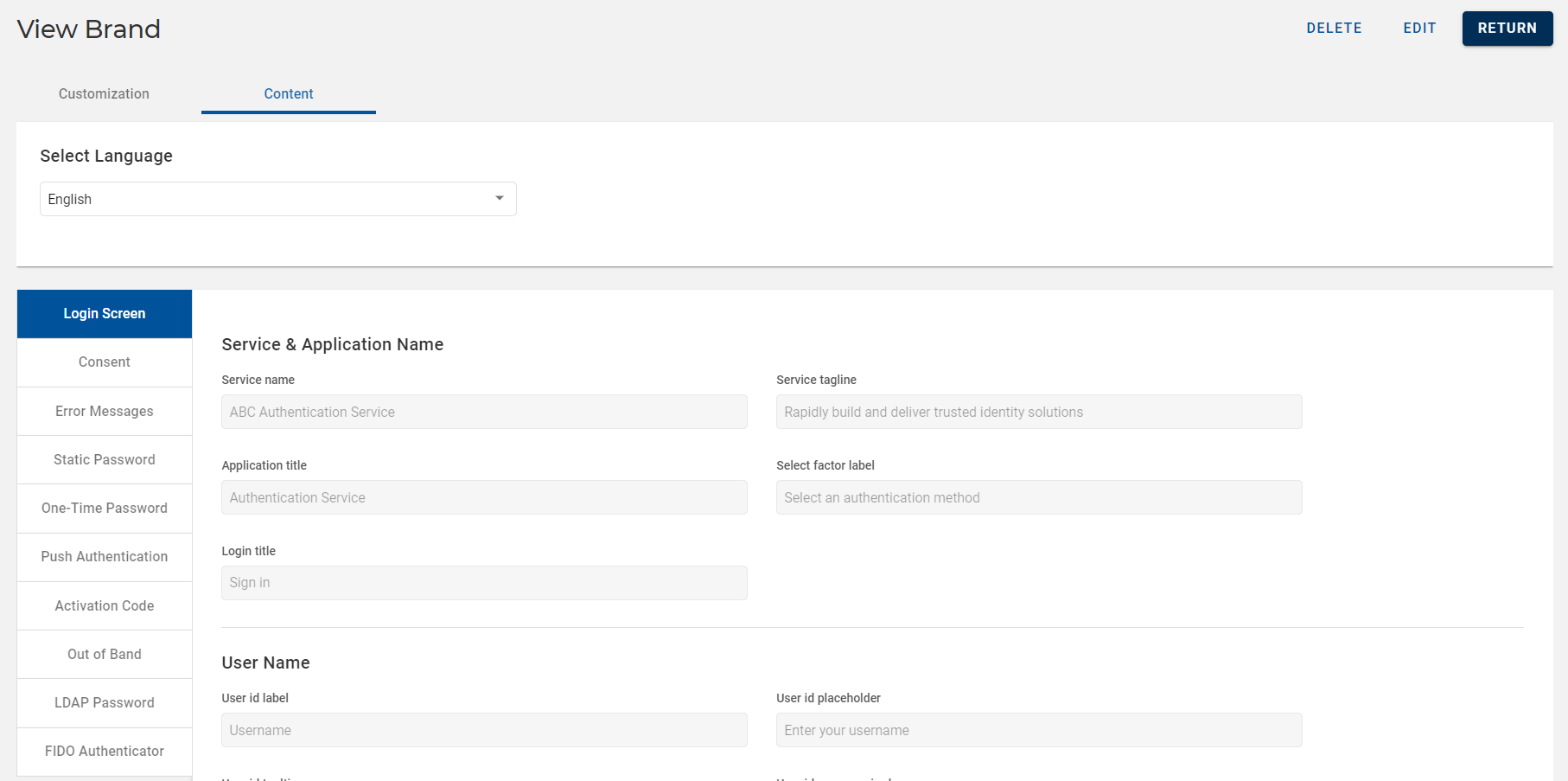Viewing Customized Brand
To view a custom brand, follow the below steps:
-
Click Settings
in the left navigation bar to open the Settings page.
-
Click Customize Brand & Content on the Settings page to view the list of brands.
-
From the list of brands, choose a brand you want to view.
-
View Brand page opens, you can see the below shown fields in Layout settings tab.
Note: You can view the background color for Left & Right orientation and background image for center orientation.Fields Description Brand name
Name of the brand. Orientation Orientation (Right, Center, and Left) of the “Authentication Service Sign In” box. Background color
Background color of the HID Authentication Service for "Left " & "Right" orientation. Background image
(For "Center" orientation)
Background image of the “Authentication Service Sign In” box for "Center" orientation. Logo Logo of the brand. -
In the View Brand page, you can also see the below shown information in the Content settings tab.
-
Click RETURN to get back to list of brands page.
Important: You cannot edit or delete the default brand.Note:If required,
-
Click EDIT to edit a customized brand. Refer to Editing a Customized Brand.
-
Click DELETE to delete a customized brand. Refer to Deleting a Customized Brand.
-