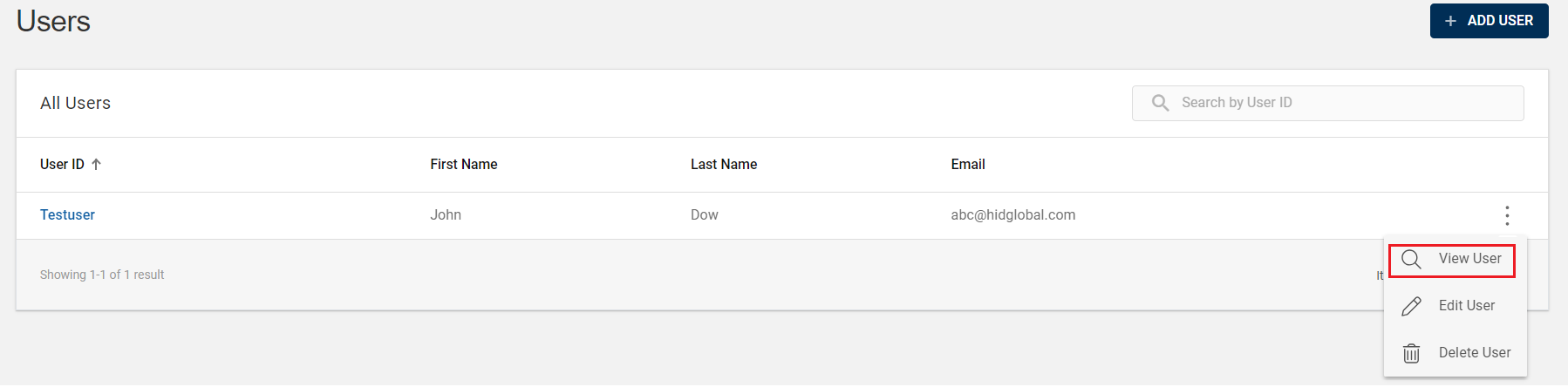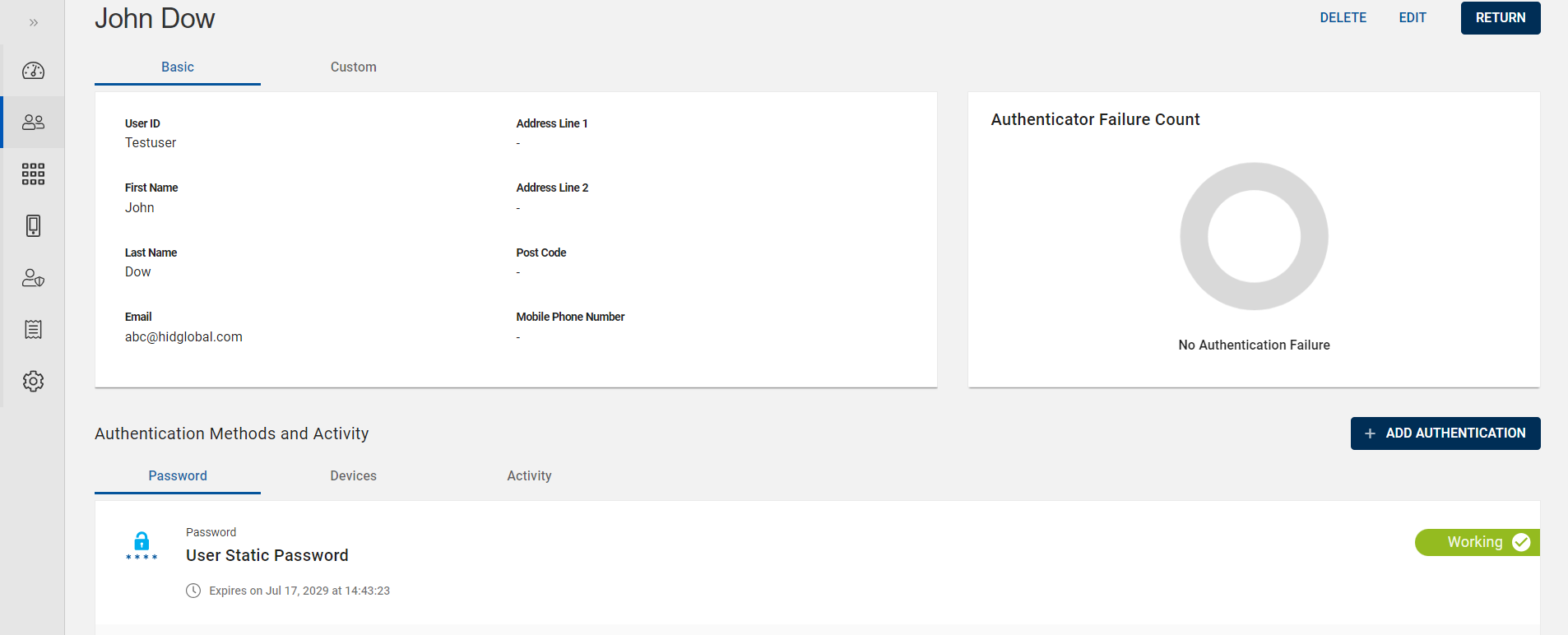Viewing User Account
You can view the user account details by following the below steps:
-
Click Users
in the left navigation bar to open the Users page.
-
From the list of users, choose and click on the row of a user you want to view the user information.
(or) you can also click on "View User" shown in the action menu (
) of a user.
-
User account page opens with following details as shown below:
-
Basic
-
Custom
-
Authenticator Failure Count
-
Authentication Methods and Activity
Note:-
Basic have both mandatory and optional fields.
-
All the fields called under Custom attributes are optional. Only few fields are shown here as an example for the custom attributes, you can add number of optional fields based on your requirement.
You can also manage the custom attributes with the use of MANAGE ATTRIBUTES button. Refer to Configuring Custom Attributes for more details about custom attributes.
The Authentication Methods and Activity section mentions about Static Credentials, Devices, and Activity.
-
Static Credentials: It details the password and PIN used as authentication methods for the user. For example: User Static Password and User PIN.
-
Devices: It details the type of device used as authentication method for the user. For example: HID Approve
-
Activity: It lists the authentication attempts (success/failure) and its action details of the user are being displayed.
-
-
Click RETURN to return to the list of users page.
If required,
-
Click ADD AUTHENTICATION to add an authenticator for a user account. Refer to Add Authenticator.
-
Click EDIT to edit a user account. Refer to Editing User Account.
-
Click DELETE to delete a user account. Refer to Deleting User Account.