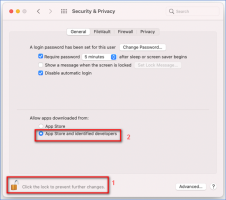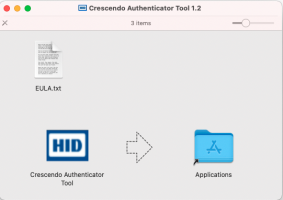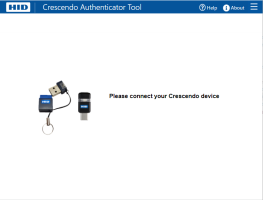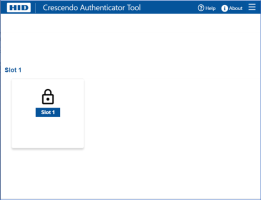System Requirements
- OS:
- Microsoft® Windows® 11 (64-bit)
- Microsoft Windows 10 (64-bit) 1909 or later
- Apple® macOS® 12.0.1 Monterey (Intel 64-bit or Apple M1)
- Apple macOS 11.4 Big Sur (Intel 64-bit or Apple M1)
- Apple macOS 10.15 Catalina (Intel 64-bit)
- Intel® Core™ i5 3.3GHZ or Apple M1
- 4 GB RAM
- 300 MB of available disk space
Supported Devices
-
HID Crescendo Keys
-
HID Crescendo 2300 Cards
- The HID Crescendo Authenticator Tool only supports the connection of one device at a time.
- The HID Crescendo Authenticator Tool only supports HID Crescendo devices that have been personalized with OATH slots.
- If you are using the Apple M1 platform, you need to install Rosetta 2 in order to use the Crescendo Authenticator Tool. For more details, see Installing Rosetta on your Mac.
- Download the HID Crescendo Authenticator Tool from: https://www.hidglobal.com/drivers
- Install the tool:
On Windows
Run the .exe file to install the tool. During the setup, you can define:
- if the tool can be used for all users of the computer or just yourself, and
- the program installation path.
On macOS
Important: Before installing the tool, go to System Preferences in the Apple menu and click on the Security & Privacy icon to check whether the Allow apps downloaded from option is set to App Store and identified developers.If it is set to App Store, you need to change this setting by:
Run the .dmg file to install the tool, then drag the Crescendo Authenticator Tool onto your Applications folder:
- Plug the HID Crescendo Key into a USB port and wait for a steady or flashing Green light or insert an HID Crescendo 2300 Card in a smart card reader.
From the tool's home page, you can: