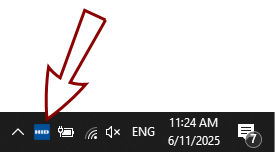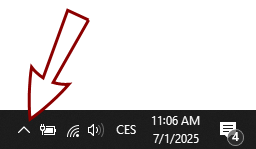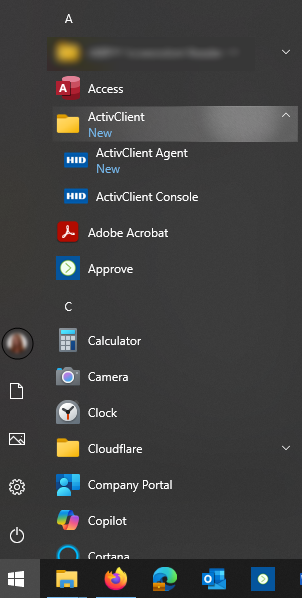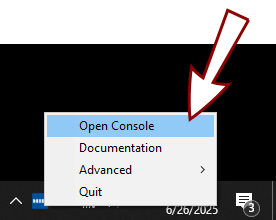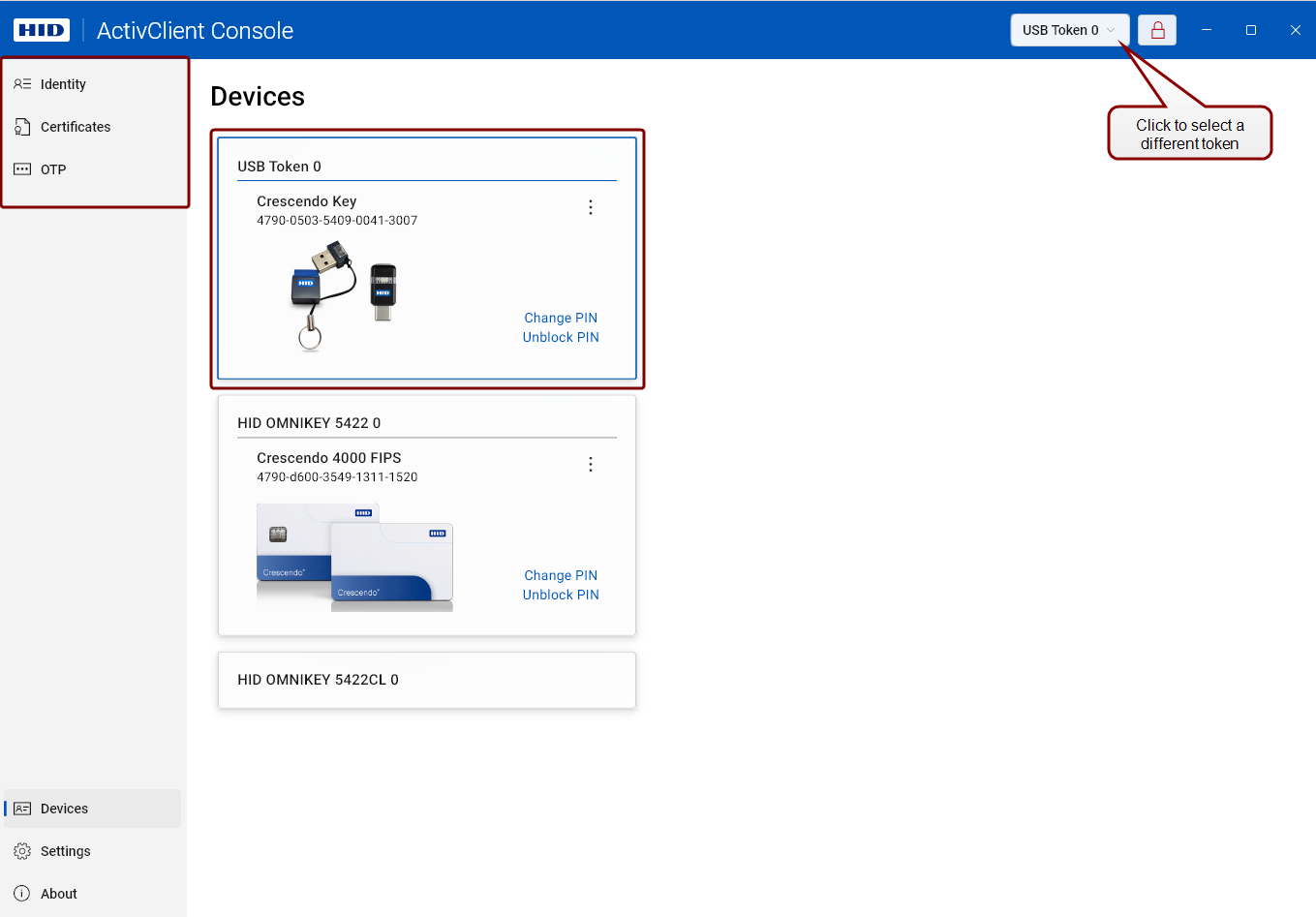End User Guide
This section provides information about using ActivClient on your computer.
Learn More About ActivClient Components
Main User Scenarios
Smart Card and Security Key Operations
Location:  ActivClient Console > Devices view
ActivClient Console > Devices view
To open the ActivClient Console use either of the following methods:
 From the ActivClient Agent icon
From the ActivClient Agent icon
-
Right-click the ActivClient Agent icon in the system tray:
 If you don't see the icon:
If you don't see the icon:
-
Click the arrow in the system tray to show hidden icons.
-
If the icon is hidden, you can drag it into the visible area of the system tray.
-
If the icon isn't present at all, open the Windows Start menu.
-
Expand the ActivClient folder.
-
Select ActivClient Agent.
-
Select Open Console from the menu.
The Console will be launched, with the Devices view displayed by default.
If no token is connected, the interface prompts you to insert a USB security key or a smart card:
Once you connect a device, you can see and start using all user interface elements available for it.
Note:
-
If you have connected multiple , the first connected token will remain selected unless you select a different one.
-
Token-specific actions will become visible in the top-left corner of the application window.
Tip!
For more device-related actions in
ActivClient Console, see
Devices.
Working With Certificates and Cryptographic Keys
Location:  ActivClient Console > Certificates view
ActivClient Console > Certificates view
To open the ActivClient Console use either of the following methods:
 From the ActivClient Agent icon
From the ActivClient Agent icon
-
Right-click the ActivClient Agent icon in the system tray:
 If you don't see the icon:
If you don't see the icon:
-
Click the arrow in the system tray to show hidden icons.
-
If the icon is hidden, you can drag it into the visible area of the system tray.
-
If the icon isn't present at all, open the Windows Start menu.
-
Expand the ActivClient folder.
-
Select ActivClient Agent.
-
Select Open Console from the menu.
The Console will be launched, with the Devices view displayed by default.
If no token is connected, the interface prompts you to insert a USB security key or a smart card:
Once you connect a device, you can see and start using all user interface elements available for it.
Note:
-
If you have connected multiple , the first connected token will remain selected unless you select a different one.
-
Token-specific actions will become visible in the top-left corner of the application window.
Tip!
For more certificate-related actions in
ActivClient Console, see
Certificates.
Using One-Time Passwords (OTPs)
Location:  ActivClient Console > OTP (One-Time Passwords) view
ActivClient Console > OTP (One-Time Passwords) view
To open the ActivClient Console use either of the following methods:
 From the ActivClient Agent icon
From the ActivClient Agent icon
-
Right-click the ActivClient Agent icon in the system tray:
 If you don't see the icon:
If you don't see the icon:
-
Click the arrow in the system tray to show hidden icons.
-
If the icon is hidden, you can drag it into the visible area of the system tray.
-
If the icon isn't present at all, open the Windows Start menu.
-
Expand the ActivClient folder.
-
Select ActivClient Agent.
-
Select Open Console from the menu.
The Console will be launched, with the Devices view displayed by default.
If no token is connected, the interface prompts you to insert a USB security key or a smart card:
Once you connect a device, you can see and start using all user interface elements available for it.
Note:
-
If you have connected multiple , the first connected token will remain selected unless you select a different one.
-
Token-specific actions will become visible in the top-left corner of the application window.
FIDO Credentials
Location:  ActivClient Console > FIDO view
ActivClient Console > FIDO view
![]() ActivClient Console > Devices view
ActivClient Console > Devices view![]() ActivClient Console > Certificates view
ActivClient Console > Certificates view![]() ActivClient Console > OTP (One-Time Passwords) view
ActivClient Console > OTP (One-Time Passwords) view![]() ActivClient Console > FIDO view
ActivClient Console > FIDO view