Check In
Kiosk Visitor Check-In
Visitors can simply sign themselves in by entering or scanning a confirmation number from the invitation email or by using their email ID or name.
-
On the main screen, tap on CHECK IN for visitor check-in.
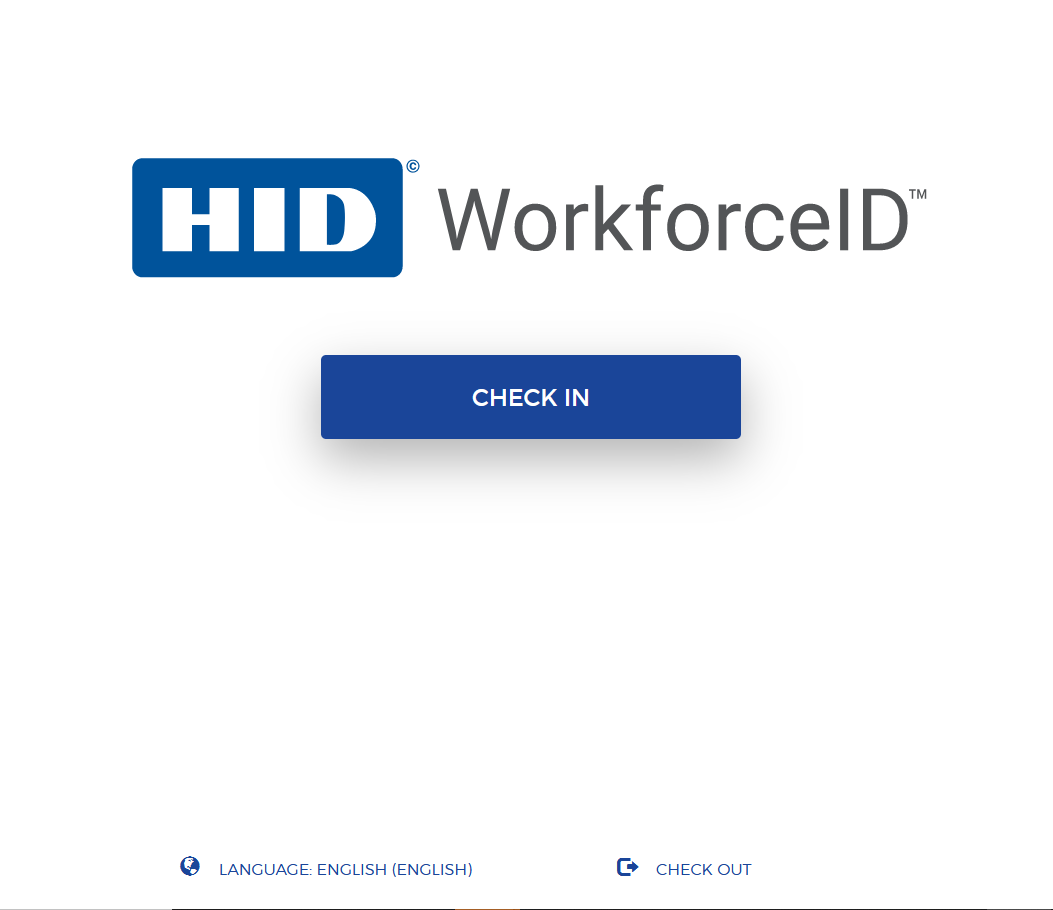
Preregistered Visitor Check-In
-
Visitors can either tap CONFIRMATION NO., ENTER EMAIL or ENTER NAME and enter the appropriate details.
-
If the visitor is found, the preregistered visitor details screen is displayed with the Visit and Visitor details. If the visitor is not found, they are sent to the walk-in visitor workflow where they can enter their details, find their host, and register a visit.
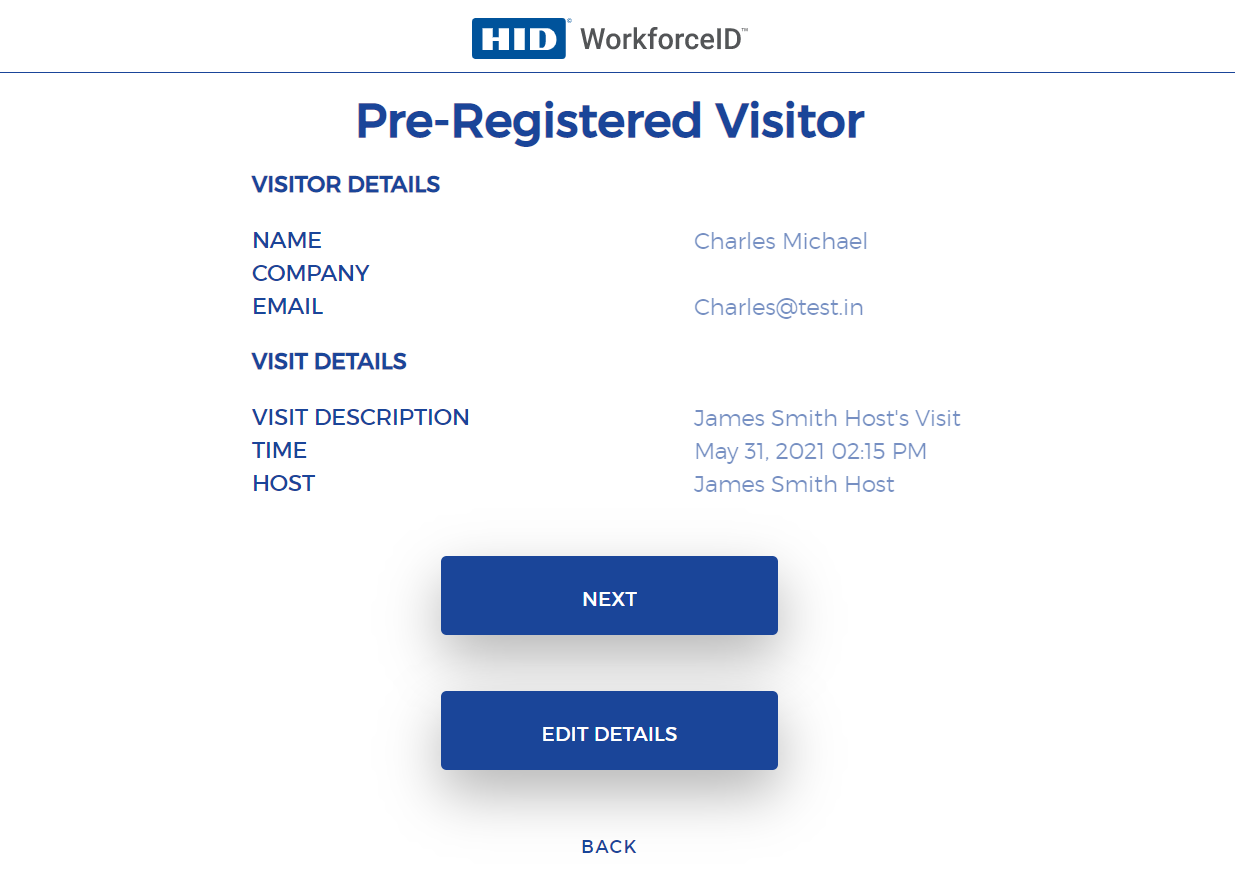
-
Complete all check-in steps to check in. This includes capturing the visitor's image and NDA signature, responding to the screening questions and scanning the visitor's ID.
-
HID Visitor Manager supports multi-language, so at the Location level, you can configure the screening questions in multiple language. Once the configuration is done. Visitors can answer screening questions on the kiosk in the language of their choice.
-
-
Once the check-in process is completed. Tap I'M FINISHED to complete the process.
-
The host is notified that the visitor has checked in.
Walk-In Visitor Check-In
-
When a visitor arrives, they can either tap ENTER EMAIL or ENTER NAME to enter their details. They would then select the host they want to meet in the location.
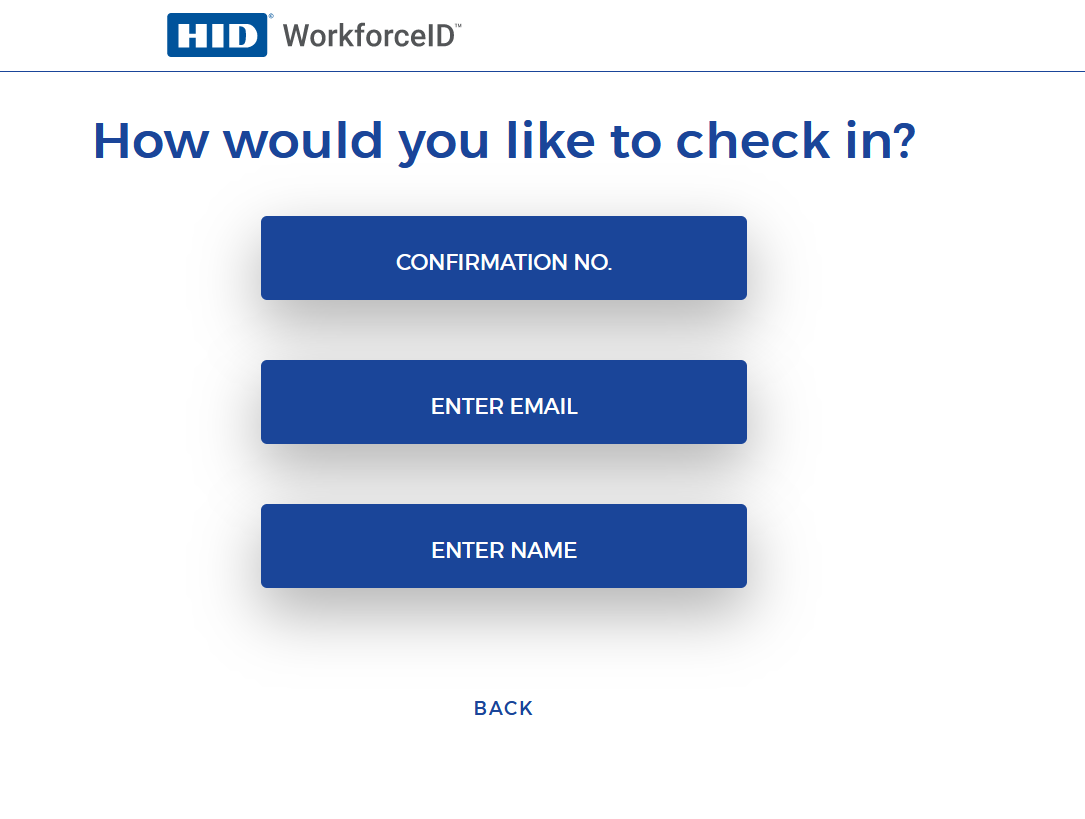
-
They complete all check-in steps to check in. This may include capturing the privacy notice acknowledgment, capturing their image, NDA signature, and responding to the screening questions.
-
HID Visitor Manager supports multi-language, so at the Location level, you can configure the screening questions in multiple language. Once the configuration is done. Visitors can answer screening questions on the kiosk in the language of their choice.
-
-
If the visitor's name is present in the watchlist match, the security check for the visitor will fail. The visitor will not be allowed to check in and will be asked to visit the front desk for further assistance.
-
Once the check-in process is completed, tap I'M FINISHED to complete the process. If there are visitors in the visit, visitors can tap CHECK IN ANOTHER VISITOR and other visitors can proceed.
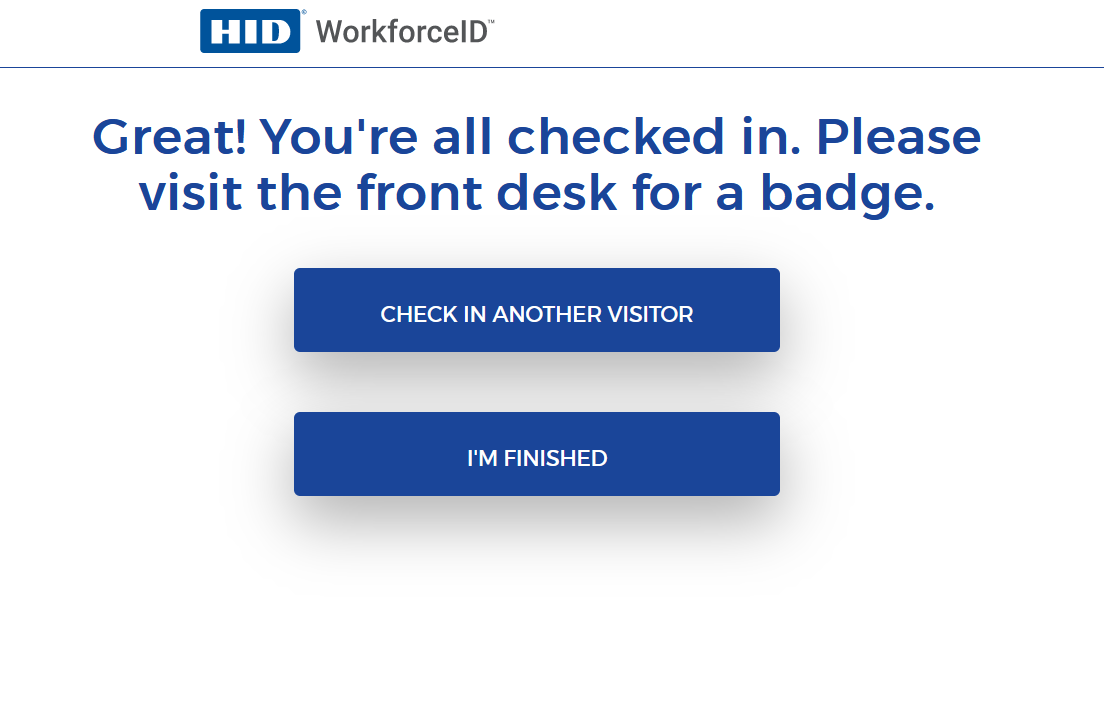
-
The host is notified that the visitor has checked in.
You might be interested in:





